In today’s digital age, losing your iPhone can feel like losing a part of your life. From personal photos to sensitive information, your iPhone holds invaluable data that you can’t afford to lose. Fortunately, Apple’s Find My iPhone app is a powerful tool designed to help you locate, secure, and recover your device with ease. Whether you’ve misplaced your phone at home or it’s been stolen, this guide will walk you through everything you need to know about using the Find My iPhone app effectively.
By the end of this guide, you’ll be equipped with the knowledge to protect your device and ensure your data remains safe. The Find My iPhone app is a must-have for every Apple user, offering peace of mind and robust security features. Let’s dive into how you can set it up, use its features, and troubleshoot common issues.
What is Find My iPhone?
Find My iPhone is a free app and service provided by Apple that allows you to track the location of your iPhone, iPad, Mac, Apple Watch, or even AirPods. It’s integrated into iCloud and works seamlessly across all Apple devices. The app not only helps you locate your device but also offers features to lock it, play a sound, erase data, or display a custom message on the screen.
This service is particularly useful in cases of theft or misplacement, as it provides real-time location tracking and remote control over your device. Additionally, Find My iPhone works in conjunction with other Apple services like Family Sharing, allowing you to locate devices linked to your family members’ accounts. The app is designed with privacy in mind, ensuring that only you can access your device’s location. With its user-friendly interface and powerful features, Find My iPhone is an essential tool for safeguarding your Apple devices.
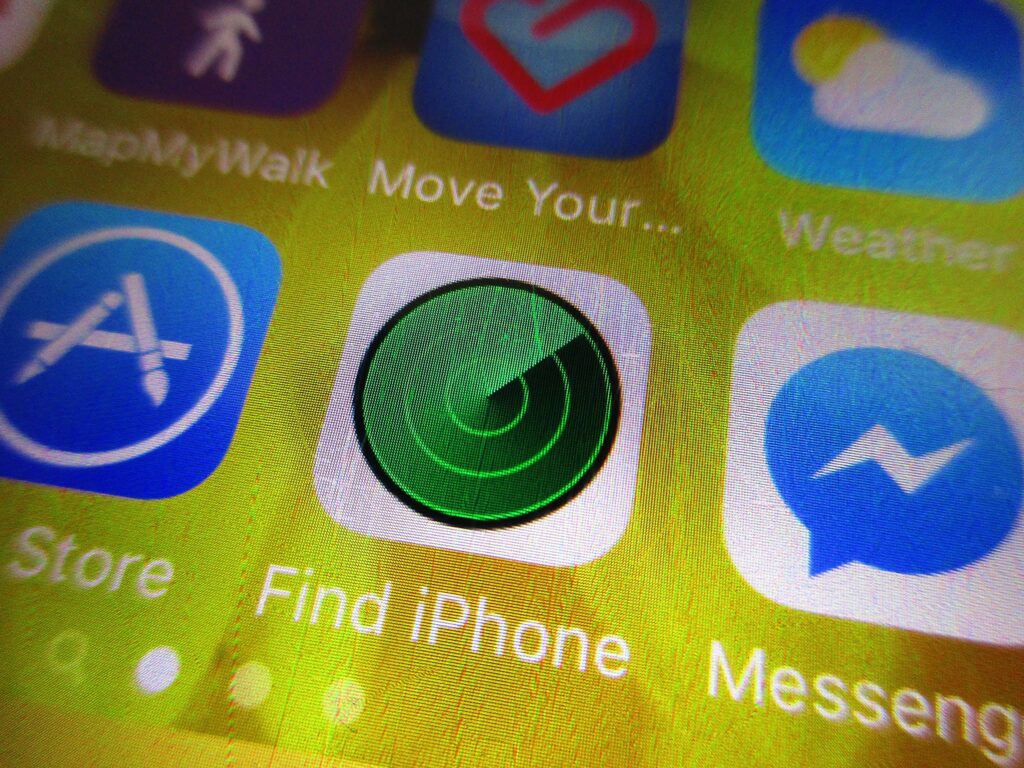
How to Set Up Find My iPhone
- Enable Find My iPhone on Your Device
- Open the Settings app on your iPhone.
- Tap your name at the top to access your Apple ID settings.
- Select Find My > Find My iPhone.
- Toggle on Find My iPhone and enable Send Last Location (this sends the device’s location to Apple when the battery is critically low).
- Ensure that Location Services is also enabled under Privacy > Location Services for accurate tracking.
- Download the Find My App
- If you’re using another Apple device to locate your lost iPhone, download the Find My app from the App Store.
- Sign in with your Apple ID to access your devices.
- The app will display a map with the locations of all your Apple devices linked to your account.
- You can also access Find My iPhone via iCloud.com on any web browser by logging in with your Apple ID credentials.
Setting up Find My iPhone is a straightforward process that takes only a few minutes but provides long-term security and peace of mind.
Key Features
- Locate Your Device
- Open the Find My app or visit iCloud.com on a web browser.
- Sign in with your Apple ID and select the device you want to locate.
- The app will display the device’s location on a map in real-time.
- You can zoom in to see the exact location or switch to satellite view for more detail.
- Play a Sound
- If your iPhone is nearby but you can’t find it, use the Play Sound feature.
- This will make your device emit a loud sound, even if it’s on silent mode.
- The sound will play for two minutes or until you dismiss it on the device.
- Lost Mode
- If your device is lost or stolen, enable Lost Mode.
- This locks your device with a passcode and allows you to display a custom message with your contact information on the lock screen.
- Lost Mode also disables Apple Pay and tracks the device’s location as it moves.
- Erase Your Device
- If you believe your device is irretrievable, you can remotely erase all data to protect your privacy.
- Note: Once erased, you can no longer track the device.
- This feature is a last resort but ensures your personal information doesn’t fall into the wrong hands.
- Find Other Apple Devices
- The app also works for iPads, Macs, Apple Watches, and AirPods.
- For AirPods, the app shows the last known location and can play a sound if they’re nearby.
Tips for Using Find My iPhone Effectively
- Keep Location Services Enabled: Ensure that Location Services is turned on in your iPhone settings for accurate tracking. Without this, the app won’t be able to pinpoint your device’s location.
- Use Family Sharing: Share your location with family members to help them locate your device if needed. This feature is especially useful for parents tracking their children’s devices.
- Regularly Check Your Settings: Make sure Find My iPhone is always enabled, especially after updating your iOS. Sometimes, updates can reset certain settings.
- Enable Offline Finding: With iOS 13 and later, Find My iPhone can locate devices even when they’re offline by using Bluetooth signals from nearby Apple devices.
- Backup Your Data: Regularly back up your iPhone to iCloud or a computer to ensure you don’t lose important information if you need to erase your device.

Troubleshooting Common Issues
- Device Offline: If your device is offline, the app will show its last known location. Ensure your device has an internet connection for real-time tracking.
- Incorrect Location: Ensure your device has a strong internet connection for accurate tracking. Weak signals can lead to inaccurate location data.
- Forgotten Apple ID: If you forget your Apple ID, use account recovery options to regain access. Visit Apple’s support page for step-by-step instructions.
- Battery Drain: If your device’s battery drains quickly, check for apps running in the background and disable unnecessary location services.
- No Sound in Play Sound Feature: Ensure your device isn’t on Do Not Disturb mode, as this can mute the sound.
Conclusion
Losing your iPhone doesn’t have to be a nightmare, thanks to the Find My iPhone app. This powerful tool not only helps you locate your device but also ensures your data remains secure in case of theft or loss. By following the steps and tips outlined in this guide, you can make the most of the Find My iPhone app and enjoy peace of mind knowing your device is always within reach.
Whether you’re a long-time Apple user or new to the ecosystem, mastering this app is essential for safeguarding your digital life. So, set up Find My iPhone today and stay one step ahead of potential mishaps. With its advanced features and ease of use, Find My iPhone is your ultimate solution for device security and recovery.








































