Apple’s iPhone, celebrated for its innovative design and performance, is integral to many users’ digital lifestyles. As part of its daily utility, data transfer – whether for media, contacts, or app data – is a routine yet essential task. However, users may occasionally encounter hurdles. This guide examines the challenges in direct iPhone data transfers and provides detailed solutions if you experience “transfer directly from iPhone not working” problem.
Key Takeaways
- Even cutting-edge technology has its challenges, including transfer issues.
- Comprehensive troubleshooting often requires an understanding of both software and hardware considerations.
- Proactive care and understanding of the iPhone ensure smoother transfer operations.
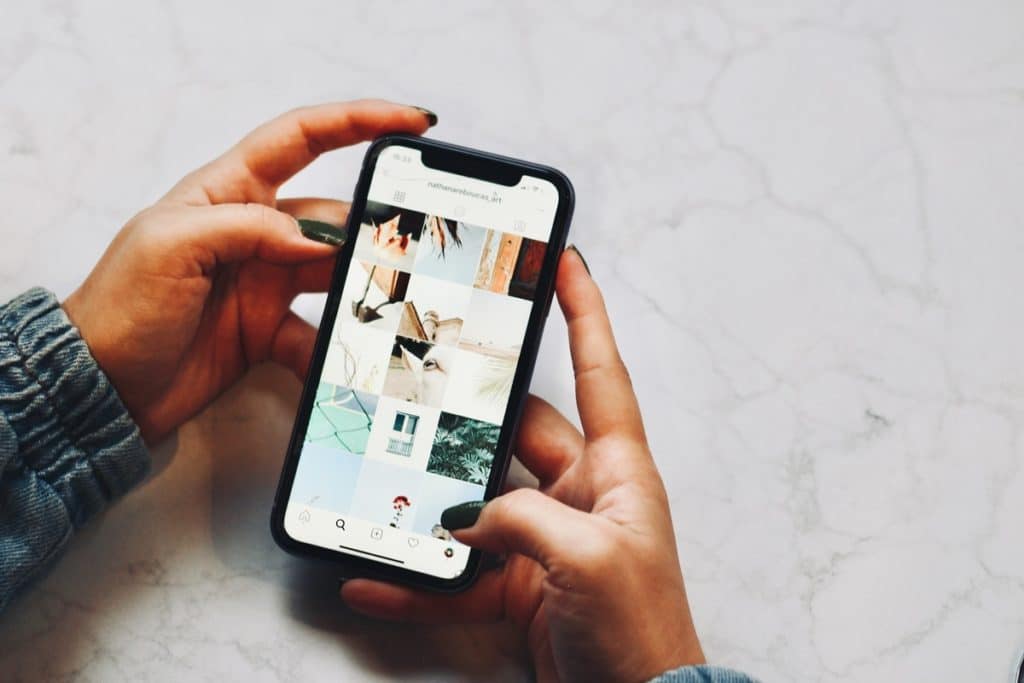
Reasons Why iPhone Transfers May Fail
- Software Glitches:
- Temporary software hiccups can halt transfers midway or prevent them from starting.
- Outdated Software:
- Compatibility is crucial. An older iOS version might not support newer transfer protocols or partner devices.
- Connectivity Issues:
- Stability is vital for Wi-Fi, Bluetooth, or cellular transfers. Intermittent connections can disrupt transfers.
- Insufficient Storage:
- Data transfer requires storage space. The destination device needs available space for a seamless transfer.
- Incompatible File Formats:
- Not all file formats are universally supported, leading to transfer failures.
- Hardware Issues:
- Over time, ports can degrade or become damaged, affecting cable connections.
- Incorrect Settings:
- Certain settings can limit who can send or receive data, especially in services like AirDrop.
- App-specific Issues:
- Third-party apps might have their own bugs or compatibility problems.

All Possible Solutions
- Restart Both Devices:
- Rebooting can refresh the system and clear minor glitches.
- Update iOS and Apps:
- Regularly check for software updates in “Settings” and the App Store. They often contain bug fixes.
- Network Stability:
- Stay close to Wi-Fi sources during transfers.
- Avoid areas with known cellular issues.
- Manage Storage:
- Regularly review and delete unnecessary apps, photos, or files.
- Consider using iCloud or other cloud services to offload data.
- File Compatibility:
- Use tools like online converters to change file formats.
- Investigate the file types supported by the receiving device or app.
- Hardware Maintenance:
- Regularly inspect ports for debris or damage.
- Opt for high-quality cables and avoid bending or straining them.
- Settings Review:
- For AirDrop, navigate to Control Center and adjust visibility settings.
- Review “Settings” for any data transfer restrictions.
- App Troubleshooting:
- Clear the app’s cache or data (if the app provides such an option).
- Reinstall the app if transfer problems persist.
- Reset Network Settings:
- It returns all network-related settings to default but be cautious as this erases saved Wi-Fi networks and passwords.
Transfer Directly From iPhone Not Working: Conclusion
Effective data transfer is more than just a feature; it’s a necessity for modern iPhone users. By understanding the myriad reasons transfers can fail and armed with a robust set of troubleshooting tools, users can confidently navigate and resolve these challenges. Regularly updating and maintaining your iPhone not only enhances its longevity but ensures it remains the reliable device users have come to cherish.








































