In a world where digital interaction is a daily norm, AirDrop stands as a quintessential feature for Apple users, facilitating an unparalleled ease in file sharing. Whether it’s photos, documents, or contacts, AirDrop streamlines the process, making it a breeze. This guide is designed to provide an in-depth understanding of how to turn on AirDrop and effectively use it. From setup to troubleshooting, we aim to cover all aspects, ensuring a comprehensive grasp of this innovative feature.
Understanding AirDrop
AirDrop isn’t just a file transfer tool; it’s a symbol of Apple’s innovation in wireless communication. It uses Bluetooth to detect nearby devices and Wi-Fi to facilitate a high-speed transfer, offering a blend of convenience and speed.
Unlike other file-sharing methods, AirDrop doesn’t require an internet connection, relying instead on a direct, peer-to-peer connection. This ensures that your files are not only transferred swiftly but also securely, safeguarding your privacy and data integrity.
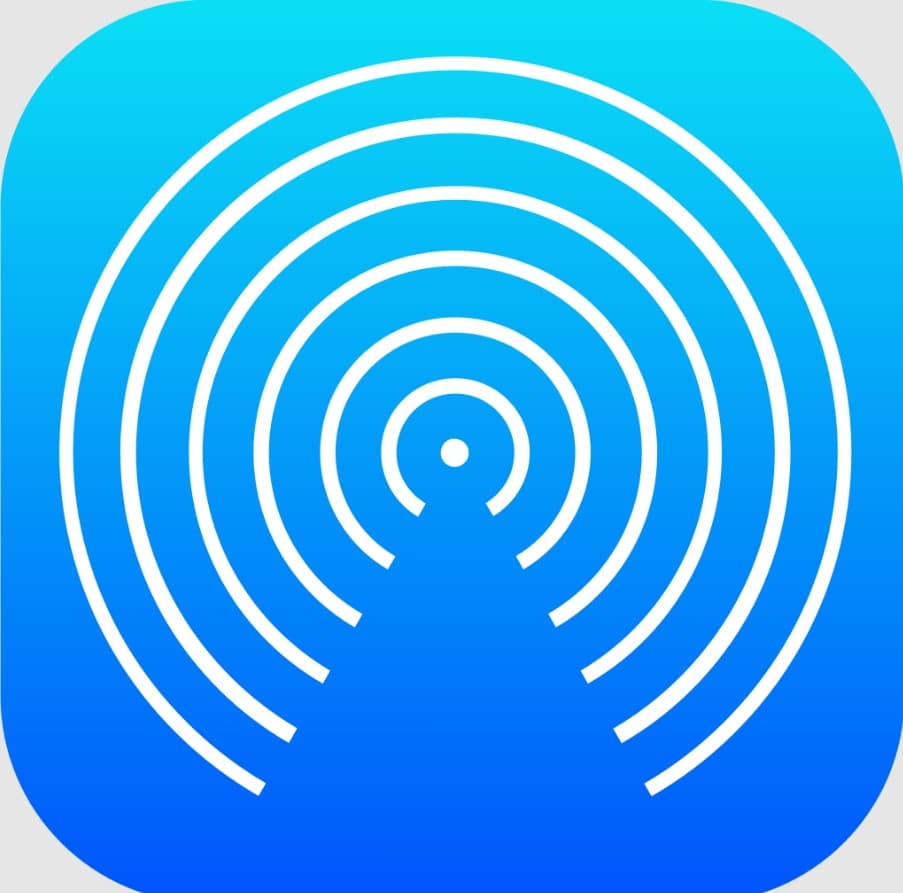
Prerequisites for Using AirDrop
To ensure a smooth experience, a few prerequisites are necessary. Both devices need to have both Bluetooth and Wi-Fi enabled, not necessarily connected to the same network, just active. The devices should be within 30 feet of each other for optimal performance, as physical obstacles and distances can affect the connection.
Compatibility is also key; ensure your devices run on iOS 7 or later for iPhones and iPads, and on Mac OS X Lion (10.7) or later for Macs. Meeting these criteria guarantees a hassle-free AirDrop experience.
Turning On AirDrop on iPhone or iPad
Activating AirDrop on your iPhone or iPad is straightforward:
- Access Control Center: This is your command center for quick settings. Swipe to access it.
- Network Settings: Here, you’ll find essential toggles like Wi-Fi and Bluetooth. Long-press to access advanced settings.
- Activate AirDrop: Tapping the AirDrop icon opens up options for visibility. Choose ‘Contacts Only’ for privacy or ‘Everyone’ for broader availability. ‘Receiving Off’ turns AirDrop off.
Enabling AirDrop on a Mac
Setting up on a Mac is just as simple:
- Open Finder: This is where all your files and network locations are accessible.
- Select AirDrop: Under the ‘Go’ menu, AirDrop is listed as an option. This opens a new window dedicated to AirDrop.
- Adjust Visibility: At the bottom of the AirDrop window, you can control who sees your device. Options range from no visibility to being open to everyone, depending on your privacy preferences.
Sending and Receiving Files
To send a file, simply right-click or tap the share icon, then choose AirDrop and the recipient. The process is intuitive and integrated into the Apple ecosystem. Receiving files is equally straightforward. Acceptance prompts ensure that you have control over the files you receive, maintaining your privacy and security.
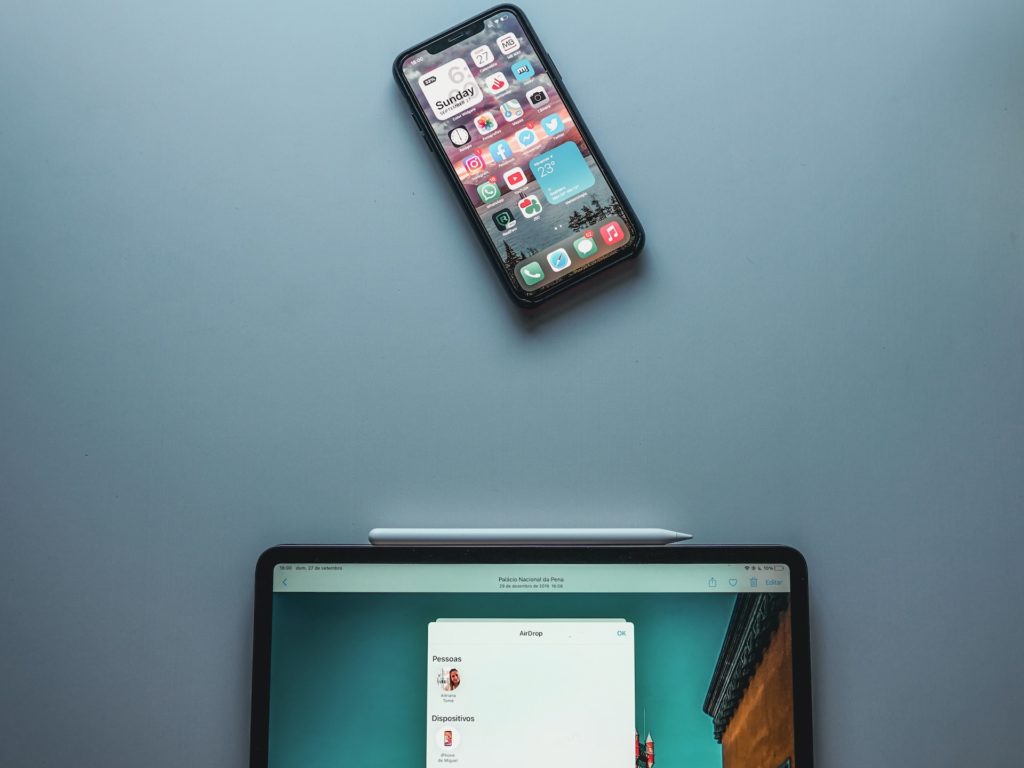
Troubleshooting Common Issues
Troubleshooting common issues with AirDrop often involves addressing connectivity problems and ensuring correct settings. Firstly, verify that both Bluetooth and Wi-Fi are enabled on your devices, as AirDrop relies on these technologies to work. If they are off, AirDrop won’t function. Secondly, check the distance between devices; they should be within 30 feet of each other for optimal performance. Physical obstacles can interfere with Bluetooth signals, so try to minimize these.
Another common issue is incorrect discoverability settings. Ensure that the receiving device is set to either ‘Contacts Only’ or ‘Everyone’ in the AirDrop settings, not ‘Receiving Off’. Also, check if ‘Do Not Disturb’ mode is activated, as this can prevent AirDrop requests from showing up.
If these steps don’t resolve the issue, try restarting both devices. A reboot can often fix minor software glitches that may be hindering AirDrop’s functionality. Remember, AirDrop is exclusive to Apple devices, so compatibility is key. If problems persist, consulting Apple’s support may provide device-specific solutions.
Security and Privacy in AirDrop
AirDrop is renowned for its robust security and privacy features, integral to Apple’s ethos of user protection. Key to its security is end-to-end encryption, ensuring that files transferred between devices are protected from interception by third parties. This encryption safeguards sensitive data, making AirDrop a reliable choice for sharing confidential documents or personal photos.
Additionally, AD offers users control over their visibility, with options like ‘Contacts Only’ or ‘Everyone’. The ‘Contacts Only’ setting enhances privacy, as it limits discoverability to known individuals in the user’s contact list, thereby reducing the risk of unsolicited files from strangers. This blend of encryption and controlled visibility makes AirDrop not just a convenient, but also a secure and private method for wireless file sharing, embodying Apple’s commitment to user security and data privacy.
Conclusion
AirDrop is more than just a feature; it’s a testament to seamless and secure file sharing in the Apple ecosystem. This guide aims to make turning on and using AirDrop a straightforward, hassle-free process.
Whether sharing with friends or transferring files between your own devices, AirDrop enhances your digital life with its simplicity and efficiency. Embrace this technology and enjoy the ease it brings to your daily interactions.








































