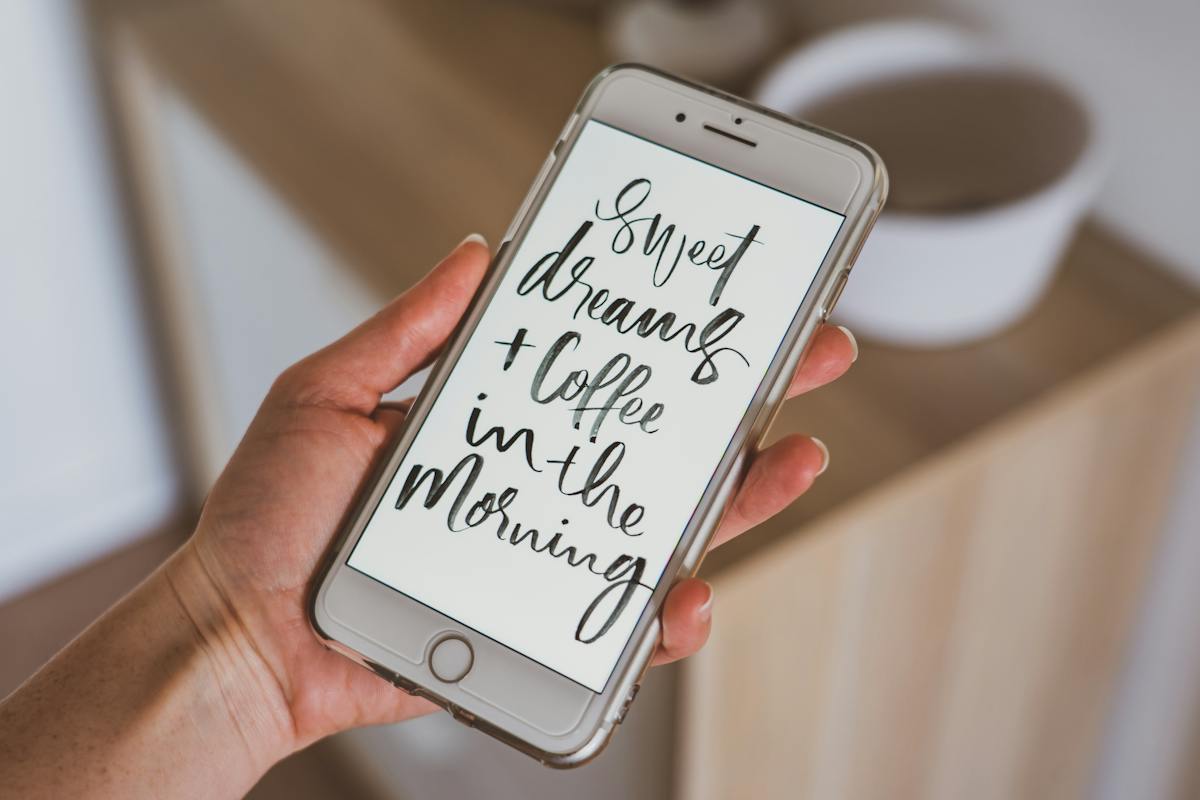In today’s digital age, text messaging is more than just a form of communication; it’s an expression of our personality and emotions. The iPhone, with its advanced messaging features, takes this experience a step further by introducing a range of text effects. These effects allow users to convey their messages not just through words but also through visual and interactive enhancements.
From making a message slam down with impact to showering a screen with confetti, these features inject fun and sentiment into everyday conversations. This guide aims to explore the depth of these text effects available on the iPhone, providing detailed instructions on how to utilize them to elevate your messaging game. So, let’s see how to send text with effects on iPhone!
Using Bubble Effects
Slam
The Slam effect gives your text a sense of impact. After typing your message in the Messages app, press and hold the send button to access the effects. Choose “Slam” to make your message hit the screen with force, perfect for emphasizing a point or expressing excitement.

Gentle
For messages that need a softer touch, the Gentle effect is ideal. It makes the text appear to slowly materialize on the screen, adding a subtle emphasis perfect for intimate conversations or when you want to convey something with care.
Invisible Ink
This effect is excellent for surprise messages or playful secrets. After selecting “Invisible Ink,” the text is hidden by sparkling particles until the recipient swipes over it. It’s a playful way to engage the receiver and add an element of surprise to your message.
Loud
The Loud effect is designed to grab attention. It enlarges and shakes the text before settling down, making it perfect for exciting news or urgent messages where you want to ensure the recipient’s attention is captured.
Screen Effects
Fireworks
Ideal for celebrations, the Fireworks effect illuminates the entire screen with colorful pyrotechnics. It adds a sense of festivity and is perfect for congratulating someone or celebrating a special occasion.
Balloons
The Balloons effect brings a burst of color and joy to the screen, making it ideal for birthdays or other celebrations. As you send a message with this effect, colorful balloons ascend from the bottom of the screen, creating a cheerful atmosphere.
Confetti
Use the Confetti effect to shower the screen in multicolored confetti, perfect for congratulatory messages or achievements. It creates a festive and congratulatory mood, enhancing the celebratory tone of your message.
Lasers
For a more energetic and vibrant effect, the Lasers option lights up the screen with bright, colorful laser lights. This effect is great for adding excitement or a party-like atmosphere to your messages.
Handwritten Messages
Creating a handwritten message adds a personal touch to your communication. Rotate your iPhone to landscape mode in the Messages app, and tap the handwriting button. You can write with your finger, creating a message that is unique and personal. This feature is especially touching for thank you notes, love letters, or any time you want to make your message feel more personal and heartfelt.

Reacting to Messages
Beyond sending effects, you can also react to received messages. This adds a quick and expressive response to any text. By double-tapping a message and selecting an emoji reaction, you can communicate your response without typing a word. Whether it’s a heart to show love, a thumbs up for agreement, or an exclamation for surprise, these reactions add another layer of interaction to your conversations.
Custom Animations with Third-Party Apps
If the built-in iPhone effects aren’t enough, numerous third-party apps in the App Store offer additional animations and text effects. These apps can provide more personalized and unique effects, giving you even more ways to express yourself. From animated GIFs to custom stickers and fonts, these apps expand the horizons of text messaging creativity.
How To Send Text With Effects On iPhone: Final Words
The use of text effects on the iPhone is a testament to how technology can make communication more expressive and engaging. By utilizing these features, users can add a personal touch to their messages, making each conversation unique and memorable. Whether it’s celebrating a special occasion, adding emphasis to your words, or simply having fun, these effects open up a new realm of possibilities for digital communication.