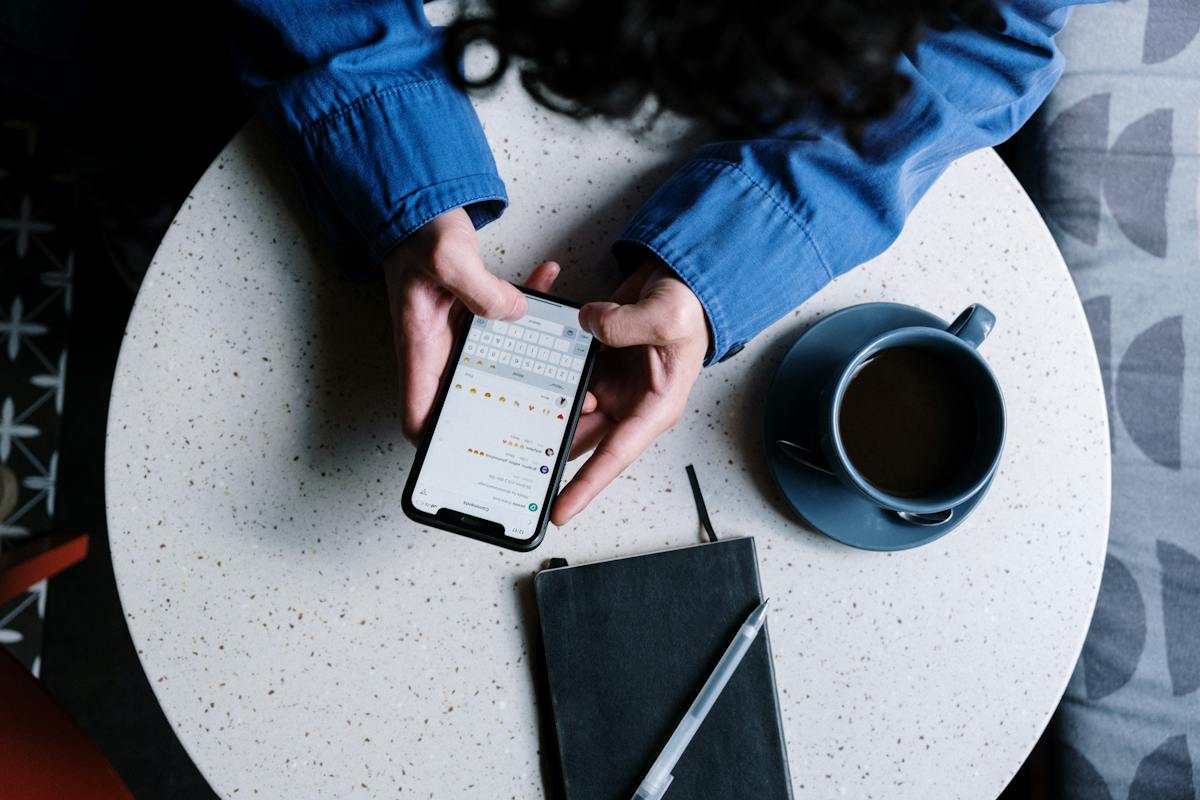In the world of instant messaging, expressing emotions and celebrations has transcended beyond mere words. Apple’s iMessage, known for its interactive and engaging features, allows users to add a spark to their conversations with screen effects, one of the most popular being the confetti effect. Whether you’re congratulating a friend, celebrating a birthday, or just want to add some fun to your messages, sending confetti in iMessage is a delightful way to do it. This guide will walk you through the various methods of sending confetti in iMessage, ensuring your celebratory messages are as joyful as the occasions they represent. Let’s see the quickest ways on how to send confetti in iMessage!
Key Takeaways
- Ease of Use: Sending confetti in iMessage is straightforward and adds a delightful touch to your messages.
- Versatility: There are multiple ways to send confetti, catering to different preferences and situations.
- Personalization: This feature allows you to personalize your celebratory messages, making them more meaningful and fun.
- Accessibility: The methods covered are accessible to all iMessage users and do not require additional apps or tools.
Method 1: Using the Keyword Trigger
- Understanding Automatic Triggers: The confetti effect in iMessage is programmed to recognize certain keywords. These triggers are built into the system, providing a seamless experience where the effect is automatically added when certain phrases are used.
- Experiment with Phrases: While standard phrases like “Congratulations” and “Happy Birthday” are known triggers, experimenting with different celebratory phrases can reveal other hidden triggers. This adds an element of surprise and personalization to your messages.
- Limitations and Advantages: This method’s simplicity is its biggest advantage. However, it’s limited to specific phrases, and the effect is not customizable. It’s perfect for quick, impromptu celebrations where time or customization is not a priority.
- Creative Usage: Get creative with your messages. Combine standard phrases with your own words to make the message more personal while still triggering the confetti effect.
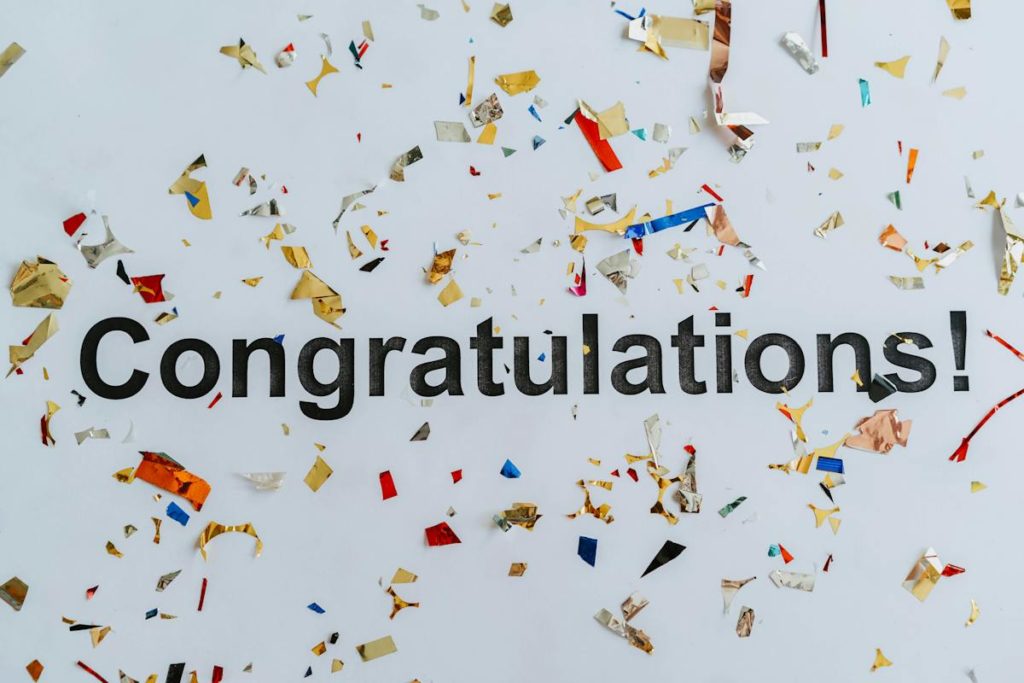
Method 2: Manually Adding Confetti
- Full Control over Effect: This method provides complete control over when the confetti effect is used. Unlike automatic triggers, you can add confetti to any message, regardless of the content.
- Exploring Other Effects: The ‘Send with Effect’ screen not only allows for the confetti effect but also offers other screen effects. This gives you the flexibility to match the effect with the tone of your message.
- Personal Touch: Adding confetti manually means you can tailor your message without relying on predefined triggers. It adds a personal touch, showing that you put thought into how the message is presented.
- Practice for Perfection: While this method is straightforward, it may take a few tries to get familiar with the process. Practice sending messages with confetti to different contacts to become proficient.
Method 3: Voice Command with Siri
- Hands-Free Convenience: Using Siri to send confetti in iMessage offers a hands-free experience. This is particularly useful when you’re multitasking or if manual typing is inconvenient.
- Combining Technologies: This method exemplifies the integration of voice recognition and messaging technologies, showcasing how advanced features can simplify communication.
- Customization with Voice Commands: You can customize your message content using voice commands, adding a personal touch while also choosing the confetti effect.
- Learning Curve and Accents: Be aware that Siri’s understanding of commands can vary based on accent and speech clarity. It might take some practice to get the commands right, especially for non-native English speakers.

Method 4: Using Shortcuts App
- Automating Repetitive Messages: The Shortcuts app is ideal for sending pre-composed messages with confetti. This is especially useful for messages you send frequently, like weekly congratulations or greetings.
- Integration with Other Actions: Shortcuts can be combined with other actions, such as scheduling messages or integrating with other apps, adding a layer of functionality to your messaging habits.
- Customization and Creativity: Creating a shortcut allows for a high degree of customization. You can tailor the message content, recipient, and even the timing of the message.
- Learning and Experimentation: Setting up a shortcut requires some initial learning and experimentation. However, once set up, it’s a powerful tool that can save time and add consistency to your messaging.
How To Send Confetti In iMessage: Final Words
Sending confetti in iMessage is a fun and expressive way to enhance your digital conversations. Whether you opt for the simplicity of keyword triggers, the manual selection of effects, the convenience of Siri, or the automation of the Shortcuts app, each method adds a unique flair to your messages. These small, delightful features in iMessage not only enrich our communication but also bring a touch of celebration to everyday conversations.