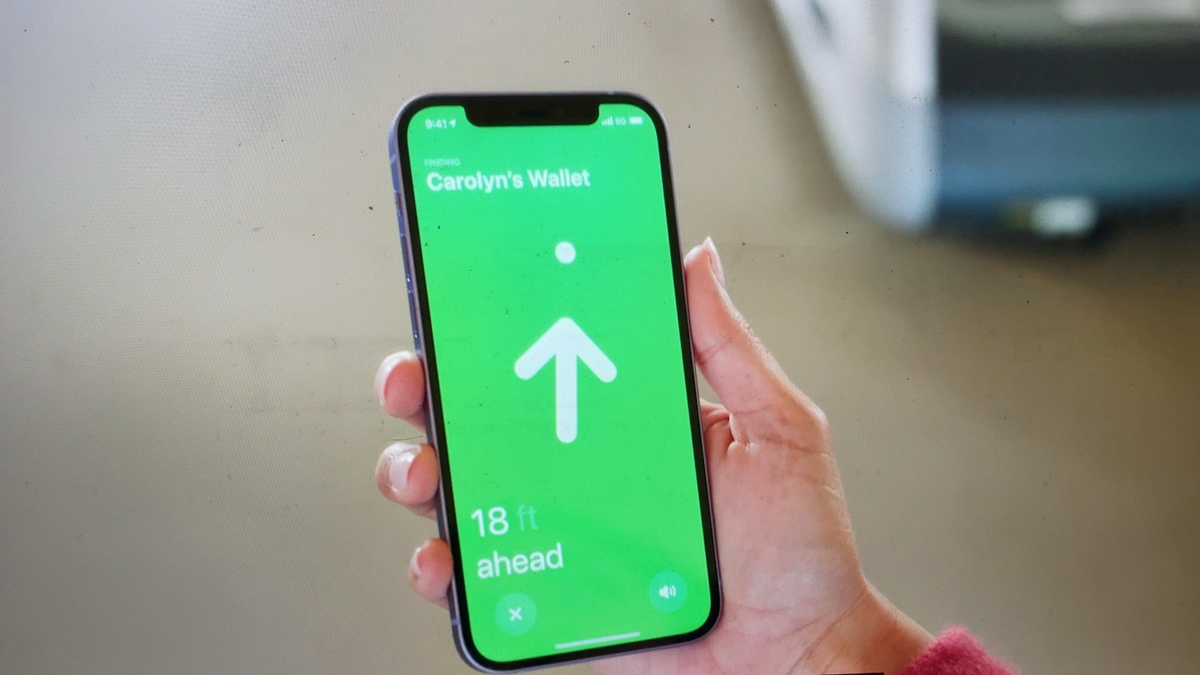In the fast-paced world we live in today, our smartphones have become indispensable tools for communication, work, and entertainment. It’s no wonder that losing or misplacing your iPhone can be a stressful and inconvenient experience. Thankfully, Apple’s “Find My iPhone” feature has come to the rescue for countless users, helping them locate their devices swiftly.
But what if you need to temporarily disable this feature? In this comprehensive guide, we will explore how to pause Find My iPhone, providing you with the step-by-step instructions you need to manage this feature effectively.
Key Takeaways
- Learn how to pause Find My iPhone.
- Understand the benefits of Find My iPhone.
- Discover the reasons why you might need to pause this feature.
- Follow a step-by-step guide to pausing Find My iPhone.
- Ensure the safety and security of your device while managing this feature.
How to Pause Find My iPhone
Pausing Find My iPhone is a straightforward process, and you might need to do it for various reasons, such as servicing your device or troubleshooting issues. Here’s how to do it:

Step 1: Unlock Your iPhone
Begin by making sure your iPhone is powered on and unlocked. This step is crucial because you need access to your device’s settings to make any changes.
Step 2: Open Settings
Locate and tap the “Settings” app on your iPhone’s home screen. The Settings app is represented by a gear-shaped icon. Tapping it will open the main settings menu.
Step 3: Tap Your Apple ID
In the Settings menu, scroll down or simply tap on your Apple ID profile at the top of the screen. It’s typically the first option listed. When you tap on it, you’ll enter a sub-menu dedicated to your Apple ID settings.
Step 4: Navigate to “Find My”
Within your Apple ID settings, you’ll see a list of various options. Look for “Find My” among these options. The “Find My” section is typically represented by an icon resembling radar or a location marker.
Step 5: Turn Off “Find My iPhone”
You’ll find a toggle switch next to “Find My iPhone.” To pause this feature, tap the toggle switch to turn it off. The switch will change from green (or blue) to white, indicating that Find My iPhone is now disabled.
Step 6: Enter Apple ID Password
After toggling off “Find My iPhone,” a dialog box will appear, prompting you to enter your Apple ID password. This step is essential to verify your identity and ensure that only authorized users can disable Find My iPhone.
Step 7: Confirm the Action
Enter your Apple ID password accurately and tap “Turn Off” to confirm your decision. This confirmation is a security measure to prevent unauthorized changes to your device’s settings.
Step 8: Wait for Confirmation
Your iPhone will process the request to turn off Find My iPhone. This should only take a moment. Once completed, you’ll receive a confirmation message on your screen.
Step 9: Verify Status
To ensure that Find My iPhone has been paused successfully, you can return to the “Find My” section within your Apple ID settings. There, you should see that the toggle switch next to “Find My iPhone” is now in the “Off” position.
Step 10: Completing the Process
With Find My iPhone paused, you can now proceed with whatever task necessitated this action. Whether it’s servicing your device, troubleshooting issues, or any other legitimate reason, you’ve successfully disabled the feature. When you’re ready to reactivate Find My iPhone, simply return to the same settings menu and toggle it back on using the same steps.

Benefits of Find My iPhone
Beyond its primary function of locating a lost device, Find My iPhone offers a plethora of other advantages that enhance the safety, security, and convenience of using an iPhone. In this comprehensive guide, we will delve into the multifaceted benefits of Find My iPhone, providing you with a detailed understanding of why this feature is indispensable in the modern digital landscape.
Lost Device Locator
Find My iPhone serves as a precise GPS-based tracking system, allowing you to pinpoint the exact location of your lost or misplaced device on a map. Whether you’ve left your iPhone at home, in a café, or on a different continent, this feature helps you track it down with remarkable accuracy.
Remote Device Management
Find My iPhone empowers you with remote device management capabilities. If your iPhone is lost or stolen, you can remotely lock the device to prevent unauthorized access. Furthermore, you can display a custom message on the locked screen, providing instructions on how to return the device to you. This feature is invaluable in safeguarding your personal information.
Data Protection with Remote Wipe
In situations where your iPhone is unrecoverable or you fear that sensitive data may be compromised, Find My iPhone allows you to execute a remote wipe. This action erases all data on the device, ensuring that your personal information remains secure, even if the device falls into the wrong hands.
Activation Lock
Find My iPhone plays a pivotal role in Activation Lock, an essential security feature. Activation Lock prevents anyone from activating your device without your Apple ID and password, making stolen iPhones significantly less attractive to thieves.
Location Sharing and Safety
Find My iPhone is not just about personal device security; it also enhances safety through location sharing. You can share your location with family and friends, enabling you to keep tabs on the whereabouts of loved ones, especially children, elderly family members, or friends when traveling.
Integration with Other Apple Devices
Find My iPhone seamlessly integrates with other Apple devices, including iPad, Mac, Apple Watch, and AirPods. This cross-device compatibility means that you can use any of these devices to locate your iPhone, providing additional layers of convenience and security.
Offline Capabilities
Even when your iPhone is offline or in Airplane mode, Find My iPhone continues to function. When the device reconnects to the internet, it sends its last known location, allowing you to track it down, even if it’s been offline for a while.
Third-Party Integration
Find My iPhone extends its reach through third-party accessory and device integration with Apple’s Find My network. This means you can also use this feature to locate compatible accessories like headphones or wallets, expanding its utility beyond your iPhone.
Conclusion
In the ever-connected world we live in, Find My iPhone is a crucial tool for safeguarding your device and data. This guide has shown you how to pause this feature when necessary, providing you with control and flexibility over your iPhone’s security settings. Whether it’s for routine maintenance, troubleshooting, or any other valid reason, knowing how to manage Find My iPhone is an essential skill for iPhone users.
As technology continues to advance, it’s essential to stay informed about the capabilities and functionalities of your devices. By doing so, you not only ensure their optimal performance but also maximize your own digital security. So, whether you’re pausing Find My iPhone temporarily or using it to locate a misplaced device, remember that this feature is there to make your life easier and more secure. Stay vigilant, stay connected, and stay in control of your iPhone’s security.