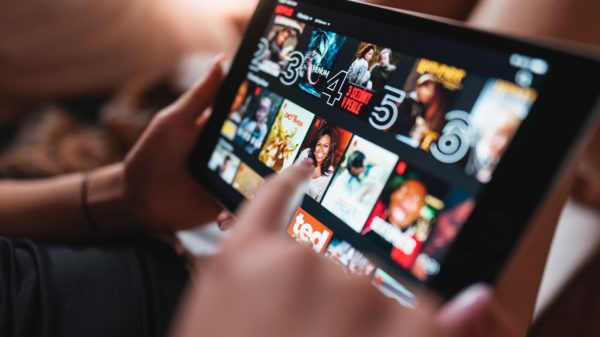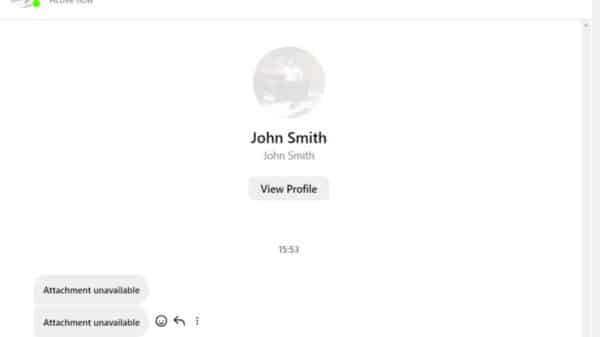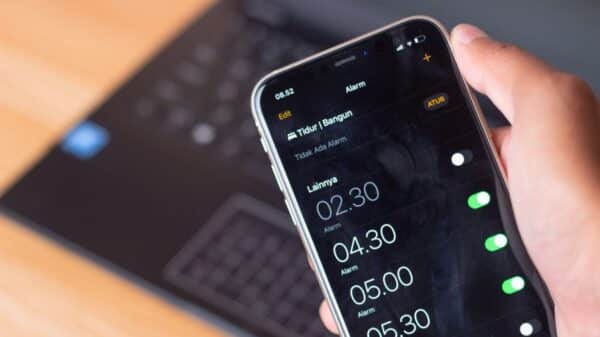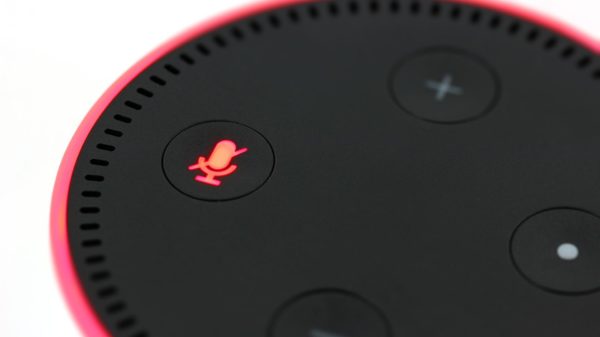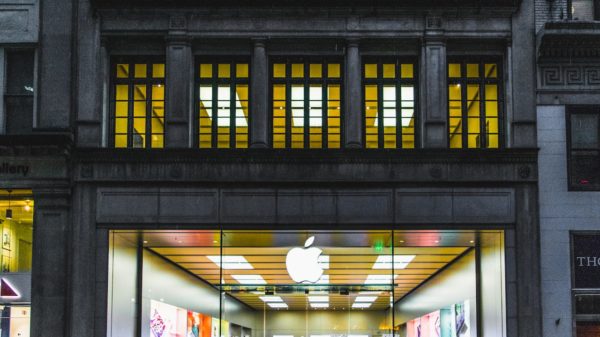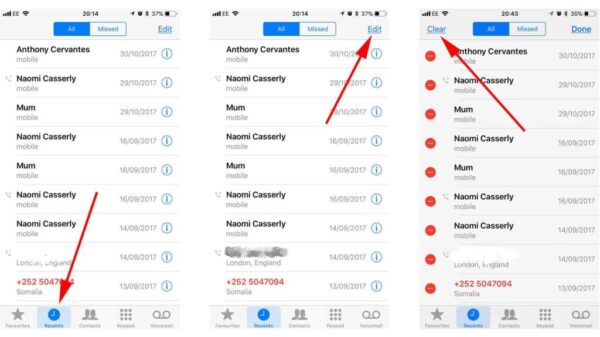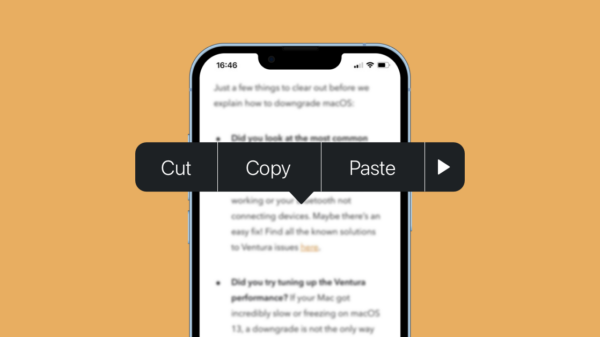The quest to maintain an optimal sound control on mobile devices, specifically the iPhone, has been at the forefront of many conversations among users. On a typical iPhone, volume controls seem quite uncomplicated – two buttons on the side that can increase or decrease the sound. However, as straightforward as this process may seem, the complexities begin to reveal themselves when users attempt to control the volume of individual applications. This article addresses the question, “Can I control the volume of individual apps on my iPhone?”
Understanding iPhone’s Default Volume Controls
Before delving into the solution, it is essential to fully comprehend the challenge. On an iPhone device, the device’s native volume control affects all applications uniformly, with no provision for controlling individual apps. The two side-buttons are responsible for amplifying or reducing the sound emanating from any app operating at a given time. Consequently, these controls function as an all-or-nothing system with no allowance for graduated control.
Despite the sophistication and user-friendliness of iPhones, the built-in system has its limitations when it comes to regulating the volume of individual apps, leading to uneven sound levels across different applications. For instance, you could be listening to your favorite playlist on Spotify and decide to open a game, only to be jolted by the louder volume of the game compared to the music app.

The Need for Controlling the Volume of Individual Apps
In this era of multitasking, many scenarios necessitate the ability to control the sound level of individual apps. For instance, a user might want to listen to an audiobook on Audible while participating in a muted conference call, checking social media updates, and playing a muted game. In this case, the ability to mute or reduce the volume of certain apps while amplifying others significantly enhances the user experience.
In another scenario, someone might have specific hearing needs that require some sounds to be louder than others. Here, having the ability to tailor the sound volume from each app can significantly impact the quality of the user’s interaction with their iPhone.
Third-Party Solutions for App-specific Volume Control
In view of the limitations of the iPhone’s default volume controls, a number of third-party applications have appeared, offering solutions that allow users to control the volume of individual apps. These apps offer a diverse range of features and compatibility options, effectively granting control over the audio output of each app.
These third-party applications manipulate the audio output at a software level, allowing for a more granulated control over the volume of individual apps. However, the method by which these apps function can vary, and as such, their overall effect may depend on the specific requirements of the user.
How to Use Third-party Apps to Control Volume
Using these third-party applications is relatively straightforward. The first step involves downloading the preferred app from the App Store, after which it should be installed on the device. Once it is installed, the user can open the app and adjust the volume settings of each individual app according to their preferences.
While using these apps, it’s crucial to remember to allow the necessary permissions to enable them to access and alter the sound output of other apps. Most of these apps will have a user-friendly interface that makes the process quite intuitive, but it’s also worth noting that the specific adjustment steps can differ based on the particular app in use.

Potential Issues and Limitations of Using Third-Party Apps
Although third-party apps offer a solution for volume control, they are not without their share of potential issues. Some users may experience conflicts between the iPhone’s native sound settings and the third-party app. In some cases, the additional control layer imposed by the apps can cause complications with the device’s overall sound output.
However, these issues can typically be circumvented by careful adjustments and possibly seeking assistance from the third-party app’s customer service or checking online forums for guidance. This will ensure that users are able to overcome these hurdles and maximize the potential of these sound control apps fully.
At this juncture, it’s clear that there are viable and effective solutions to the issue of controlling the volume of individual apps on iPhones. While the device’s in-built control system may not offer this functionality, users can resort to third-party apps to gain granular control of their sound environment.
The use of these third-party apps might not be without hassles, but the benefits of customizing your audio experience far outweigh the potential hiccups. So go ahead, take control, and personalize your iPhone sound experience.
Conclusion
In conclusion, it’s evident that third-party apps play an instrumental role in granting users the ability to control the volume of individual applications on their iPhones. The steps to deploy these apps are user-friendly, and with a little caution, the potential challenges can easily be handled.
Embrace the power of these third-party apps and master the science of a well-crafted, tailored sound environment on your iPhone. The end goal is to enhance your overall user experience, delivering crystal clear sounds as tailor-made for your consumption. Wherever you are, whatever you’re doing, you have the power to control your sound experience on your iPhone.