If you use an iPhone or other mobile devices, you must be conversant with delivery reports. Some applications call it “read receipts.”
These reports let you know the status of your message. You get to know whether or not the recipient received the message you sent. Hence, getting error prompts could be confusing because you can’t wrap your head around what happened.
Most times, the reports you receive have a label that carries the outcome of each text sent. You can see “message delivered, sent, or read,” depending on the status of the message.
Getting error prompts like “delivery report not requested” and “delivery report requested” could be confusing. It could not be apparent even for individuals using text messages for the umpteenth time.
Note that you need to activate the delivery reports most times before getting them. You can start the delivery reports through the messaging application. Once in the application, you can go to the top right or left corner to select the menu.
Next, tap on ‘Settings’ and navigate to ‘Delivery reports.’ Check the box or choose the option as applied to your device. After that, you can receive delivery reports for each message you send.
Furthermore, if you don’t get delivery reports, it does not mean the message failed to deliver. When you don’t receive the delivery notification, you have not signed up to obtain delivery reports from the network or your mobile.
Some Outcome Interpretations While Using the Text Messaging Service
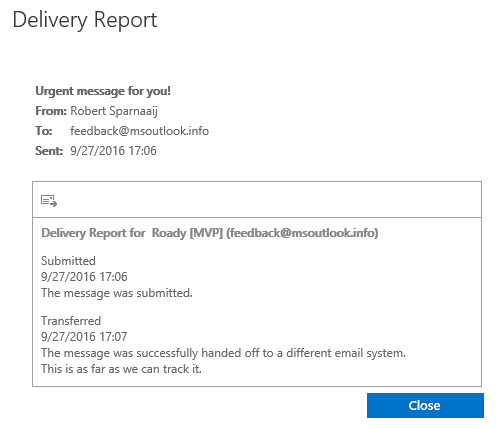
There are several outcome definitions when you send a text message. You could get “Delivered,” which means the recipient got the message.
For iMessage and other text messaging apps, you can even get read receipts if the recipient opens the message. For others, you only get to know if the recipient received the message successfully.
When you see “Sent,” the message has not been delivered, but it left your mobile and awaits delivery.
You should get a “Delivered” receipt within 48 hours. You can get delivery reports in less than five minutes for some text messages.
When you see “Failed,” the message did not deliver. You could get a failed message due to an inactive recipient number. Furthermore, you could get a failed message for unknown US numbers.
Another reason for a failed message could be an incorrectly formatted number. Hence, you need to check the number before sending the text message. In addition, if the number you sent the text to has an active text forwarding service, the text will not deliver.
You could also get a failed text if your phone goes out of range for three days. In addition, if the phone’s switched off for more than two days, you could get the same error message.
iPhones and some other devices only receive messages with numeric sender IDs. Hence, messages with customized names may not deliver.
Furthermore, some smartphones only allow messages from known numbers. Any unsaved number cannot send messages to the recipient. Also, older phones can only take a certain number of texts.
Once the inbox gets filled, the message will not deliver. In addition, phones outside the United States without roaming services will not get notifications.
What Does “Delivery Report Not Requested” Mean in a Text Message?
This delivery report error could mean that your message did not go through. However, sometimes the text delivers, but you get this error message.
It would help if you pushed your messages to fix this issue. The problem’s quite common among att users. Hence, you can call the message center and get the issue checked.
Most times, though, the message gets delivered. However, the error message “delivery report nor requested” means the phone service has not obtained a delivery report from the recipient’s network provider.
Why Does It Say “Delivery Report Not Requested?”
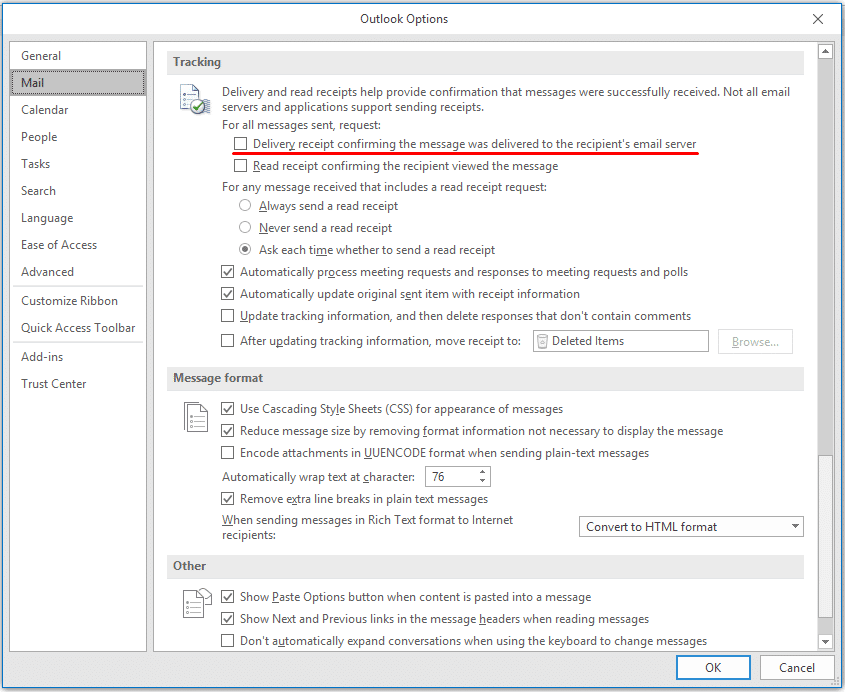
You will get the “delivery report not requested” when the recipient’s network provider has not provided any delivery report.
It could be due to a “hang” on the network or service providers for failed messages. If the text continues to hang for over three days, it will not get delivered. It could be due to too many traffic bottlenecks that occasionally delay messages.
Sometimes you may need to call your mobile tech support or service provider for help.
They may probably provide a call center number that you can input to push messages in the message settings. Once done, your message reports go back to normal, and you continue to enjoy your message service.
What Does “Delivery Report Unsuccessful” Mean?
There could be several reasons for this error report. Firstly, if the recipient’s phone is switched off, you will get this error message.
Furthermore, if the recipient’s phone does not have a signal, the message will not get delivered. For phones that are switched off or without a network, the delivery report reads “requested” until the recipient receives the message.
Although the text reads “sent” in your inbox, the delivery report returns as “delivery report unsuccessful.”
While other mobile users noted that “delivery report unsuccessful” meant the recipient did not receive the message, others thought otherwise. It’s tricky to pinpoint the exact definition of “delivery report unsuccessful.”
While others argue that the error pops up when messages fail to reach the recipients, others disagree.
Some mobile users noted that recipients received the text while the sender still saw the error. Hence, it could be due to network issues or other technical and logistic problems.
How to Fix Delivery Report: Not Requested?
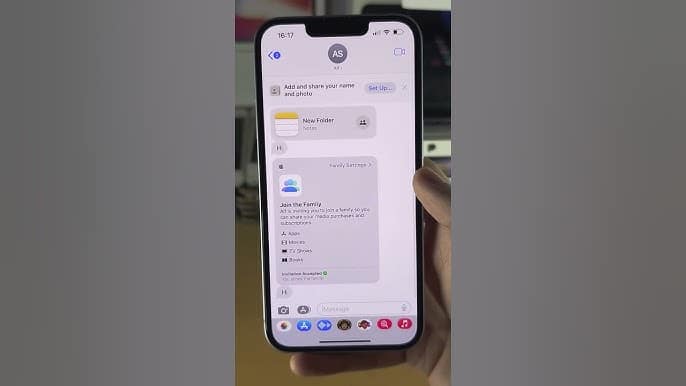
You can do several things to fix the error message “delivery report not requested.”
Firstly, check to see if your inbox has space. If you have an old mobile, you may want to clear some old messages and trash. Once you have cleared your inbox, trashed and sent messages, turn your phone off and on.
Next, try sending another message to see if the error message persists. If it does not, you can use your text messaging service. Alternatively, you can update your messaging service via the Play Store and Apple Store.
Sometimes outdated messaging applications can cause your text messaging service to misbehave.
Hence, you can navigate to your phone’s update service. Go to your app store and check for messaging to update your application. Once you find the application, tap on update and allow the system to download and install updates.
After the installation, reboot your phone and try sending a message. If everything works fine, you can use your messaging service without hassles.
You can go to your messages. Tap on ‘Settings; and restore messages settings to ‘Default.’ Reboot your phone and try using the messaging service. Should everything work well, you don’t need to do anything again.
Another option you could consider is uninstalling your message app and reinstalling it. You can find your messages in your app store. Once you have removed the application, restart your phone, go back to the app store and download the app.
Allow the system to download and install the application, then restart your phone again. You can try using the service again. If it works fine, you can use the service. In addition, you can check your network provider settings to ensure you have a strong signal.
Check your network settings to ensure that everything works perfectly. If you don’t see any issues, you may have to call customer service for support.
Customer service should resolve the case if your line has any problems. Once customer service resolves the problem, you can use your messaging service without receiving error messages.







































