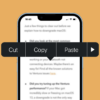The Apple Watch is a popular wearable device that has revolutionized the way we interact with technology. It allows us to track our fitness, receive notifications, make phone calls, and perform many other functions right from our wrist. However, some users may encounter a problem where their Apple Watch screen appears upside down.
If you are an Apple Watch user, you may have encountered the issue of your watch face being upside down. It can be a frustrating problem to deal with, especially if you are not sure why it is happening.
In this article, we’ll explore some of the possible reasons why your Apple Watch may be upside down and provide some solutions to help you fix the issue.

Reason #1: You’re Wearing Your Watch on the Wrong Wrist
One possible reason your Apple Watch is upside down is that you’re wearing it on the wrong wrist. By default, the Apple Watch is designed to be worn on your left wrist. That means the Digital Crown (the knob on the side of the watch) is facing your hand. If you’re wearing your watch on your right wrist, the display will appear upside down.
Solution: Try switching the orientation of your watch by changing the wrist orientation setting in the Apple Watch app on your iPhone. Open the app, tap on “My Watch,” then select “General” > “Orientation” and choose “Right Wrist” to flip the watch face.
Reason #2: You’re Using a Third-Party Watch Band
Another possible reason your Apple Watch is upside down is that you’re using a third-party watch band that’s not designed to fit your specific model of watch. Some third-party bands may have the opposite orientation of the Apple-designed bands. And that can cause the display to appear upside down.
Solution: Try switching to an Apple-designed band to see if the issue is resolved. If you prefer to use a third-party band, make sure it’s designed to fit your specific model of watch and that the orientation is correct.
Reason #3: Your Watch is Set to the Wrong Orientation
Another possible reason your Apple Watch is upside down is that the orientation of the display is set incorrectly. By default, the display orientation is set to “Standard” for most watch faces. That means the Digital Crown is on the right side of the watch face.
Solution: Try changing the orientation of the watch face by swiping up on the watch face to access Control Center, then tapping on the “Water Lock” icon. This will lock the orientation of the watch face. Then, swipe up again and tap on the “Orientation” icon to change the orientation to “Right” or “Left” as needed.
Reason #4: Your Watch is in Nightstand Mode
If your Apple Watch is in Nightstand Mode, which is a feature that allows you to use your watch as a clock while it’s charging, the display will appear upside down. This is because the watch is designed to be placed on its side with the Digital Crown facing up.
Solution: To exit Nightstand Mode and return your watch to its normal orientation, press the Digital Crown or side button on your watch.

Reason #5: Outdated Software
If your Apple Watch is running outdated software, it might not be able to automatically rotate the screen orientation correctly.
Solution: To update your watch’s software, go to the Watch app on your iPhone, tap on General. From there, tap on Software Update, and follow the prompts to install the latest version of watchOS.
Reason #6: A Hardware Issue
In some rare cases, an Apple Watch may have a hardware issue that’s causing the screen orientation to display upside down. If none of the above solutions work, you may need to take your watch to an Apple Store or authorized repair center to have it inspected and repaired.
Why Is My Apple Watch Upside Down: Conclusion
In conclusion, there are several possible reasons why your Apple Watch may be upside down. Luckily, there are also several solutions you can try to fix the issue.
Whether it’s switching the wrist orientation, using an Apple-designed band, changing the watch face orientation, or exiting Nightstand Mode, there’s likely a solution that will work for you. If you continue to experience issues, consider reaching out to Apple support for further assistance.
By following the steps outlined above, you should be able to resolve this issue. That will allow you to enjoy your Apple Watch’s full functionality once again.