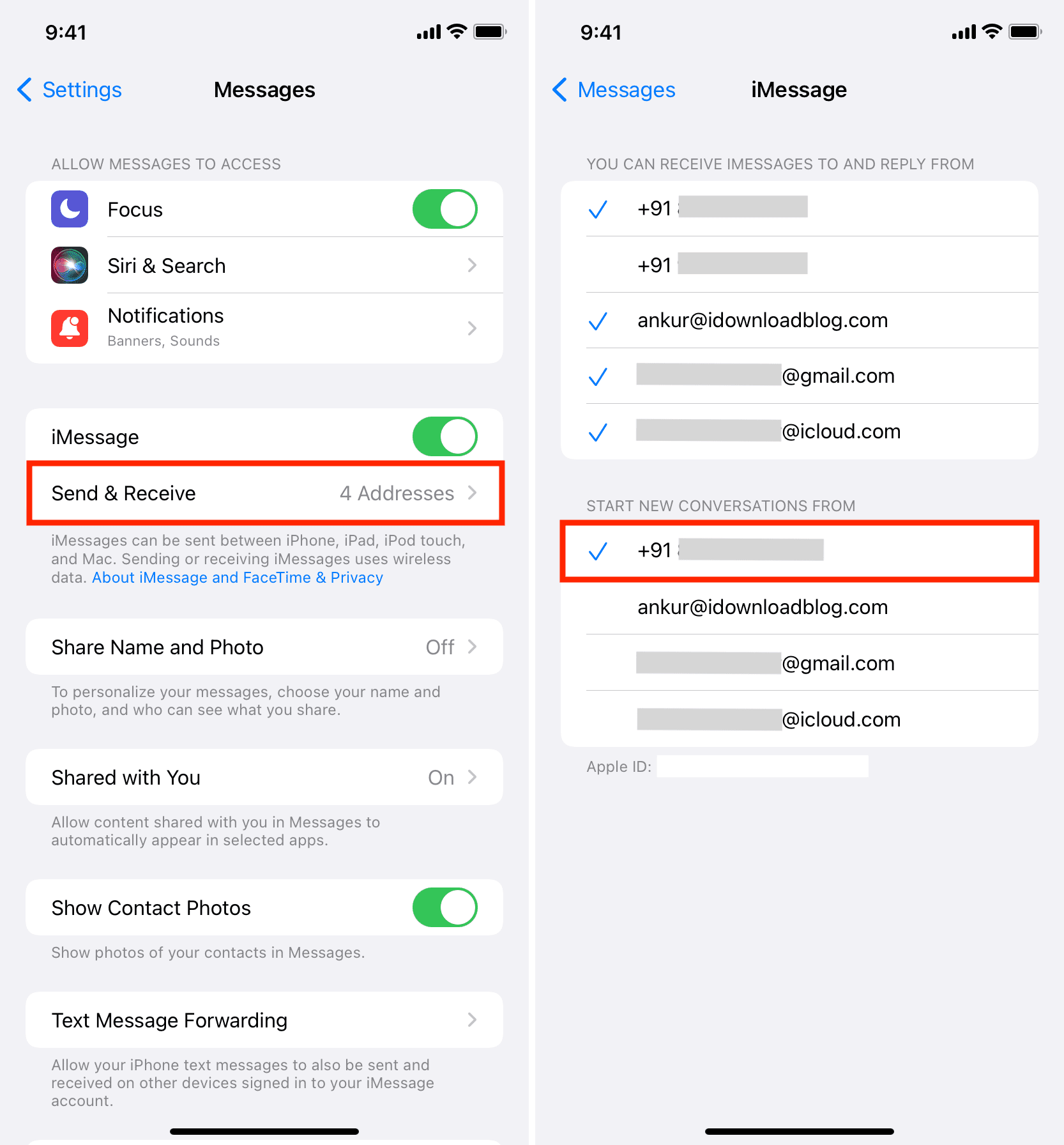Imagine sending a text to your best friend, and something weird happens. What will happen if your iPhone shows an email address instead of a name in Contacts and iMessage?
You might see their apple id or any email id instead of their name. The apple id might be visible because of their email registered on iMessage on their iCloud account. Is it really your fault that this happens?
Why does this happen, and how to get rid of this problem? Read on further to find the answers.
Why Does the iPhone Show an Email Address Instead of a Name?
You do not have to worry. The problem can be from the other end too. As said earlier, the person might be having their email linked to their iCloud, which then displays on iMessage.
iMessage works with both email and contact numbers. Apple users or iPhone users who use their Apple ID to sign in instead of their Gmail are open to both options.
They can choose the one they want to use as their ‘From’ address. Go to Settings > Messages to do this.
When setting or upgrading an iPhone, the contact numbers need to be updated in Apple’s systems before using it. Messages may default to using their email address for those who haven’t registered their phone number, which means each and every text will seem to originate from that address.
Is There Some Problem With iOS Messaging?
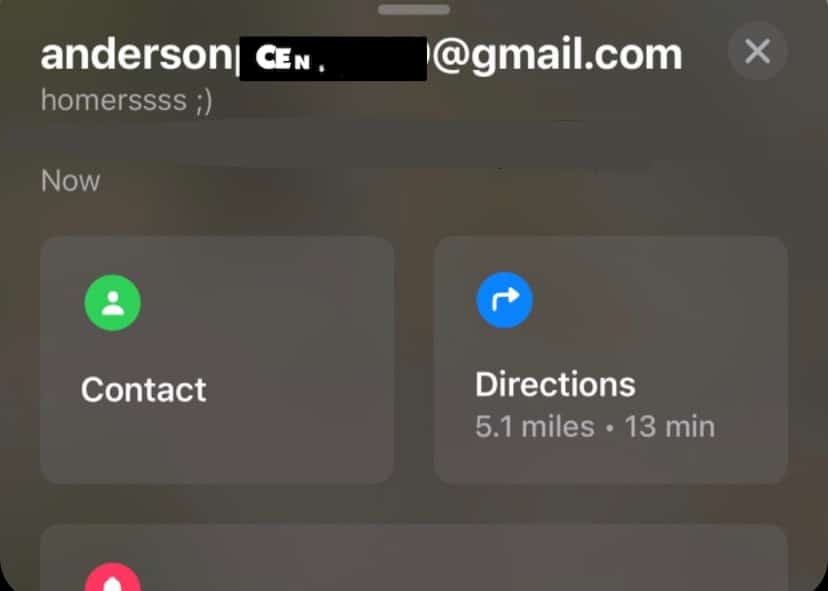
Additionally, the iOS Messages app does not aggregate conversations from separate addresses, even if they are assigned to the same contact record, as does Messages on the Mac, further complicating things.
Furthermore, even if a user changes their default sender address in their iOS Messages settings, a discussion that was begun using an email address will continue to utilize that address.
Simple: Messages always answer from the same address that they received your initial message, not concerning your normal settings for replying.
This means that even though the other person is on your contact list under the same name, you may see a distinct chat thread when they start doing this.
After responding in that new discussion thread, you’ll no longer need the person’s phone number while communicating. Either send a new message to their phone number or flip back to a previous chat using their phone number to have it go back to them.
However, using an email address instead of a phone number to continue the discussion will function just fine. Still, you will lose the option to fall back on standard SMS messaging if the other person is unavailable through iMessage.
How to Fix it?
Adding the sender’s email address to their primary contact in your contact list is the first step in getting things back in order.
Simply tap their name at the top of your iMessage bar, and you’ll be sent to the associated email address’s contact card.
To the left of the stored email, click the I button in the upper right corner of the screen. By clicking “Add [the email] to an Existing Contact,” you’ll be presented with a menu of choices that include sending an email, scheduling a FaceTime chat, and more.
Adding someone to your phone’s address book is as simple as tapping this button (Add to existing contacts). To add an email to a contact, scroll down and touch on the person’s name.
This will lead you to their contact page, where the email address you entered will be immediately imported into the first spot.
If you make this change, the person’s name will always display as the contact you’ve stored it under, regardless of whether they emailed you from their iCloud account or not.
What is the solution given by the Apple support team?
In the Messages app, it seems that you’re having trouble initiating a message because the contacts that display in your Contacts app aren’t filling as expected.
Is iCloud the default account for contacts on your iPhone? Visit Settings > Contacts > Default Account for confirmation.
Try these troubleshooting procedures if iCloud is the default account for contacts. Contacts may be turned off and then turned back on in the Settings app under [your name].
To test whether the contact shows up in Messages:
- Try it out.
- Restart the phone as instructed here and check whether iMessage is still working.
- Do a hard reset on any of your Apple devices (iPhone, iPad, or iPod touch).
- In Settings > Messages > iMessages, turn on iMessage again and check whether the problem has been fixed.
Try removing and re-creating the contact in the Contacts app if the problem only affects one contact.
We really hope that the above-described troubleshooting techniques have resolved your issue!