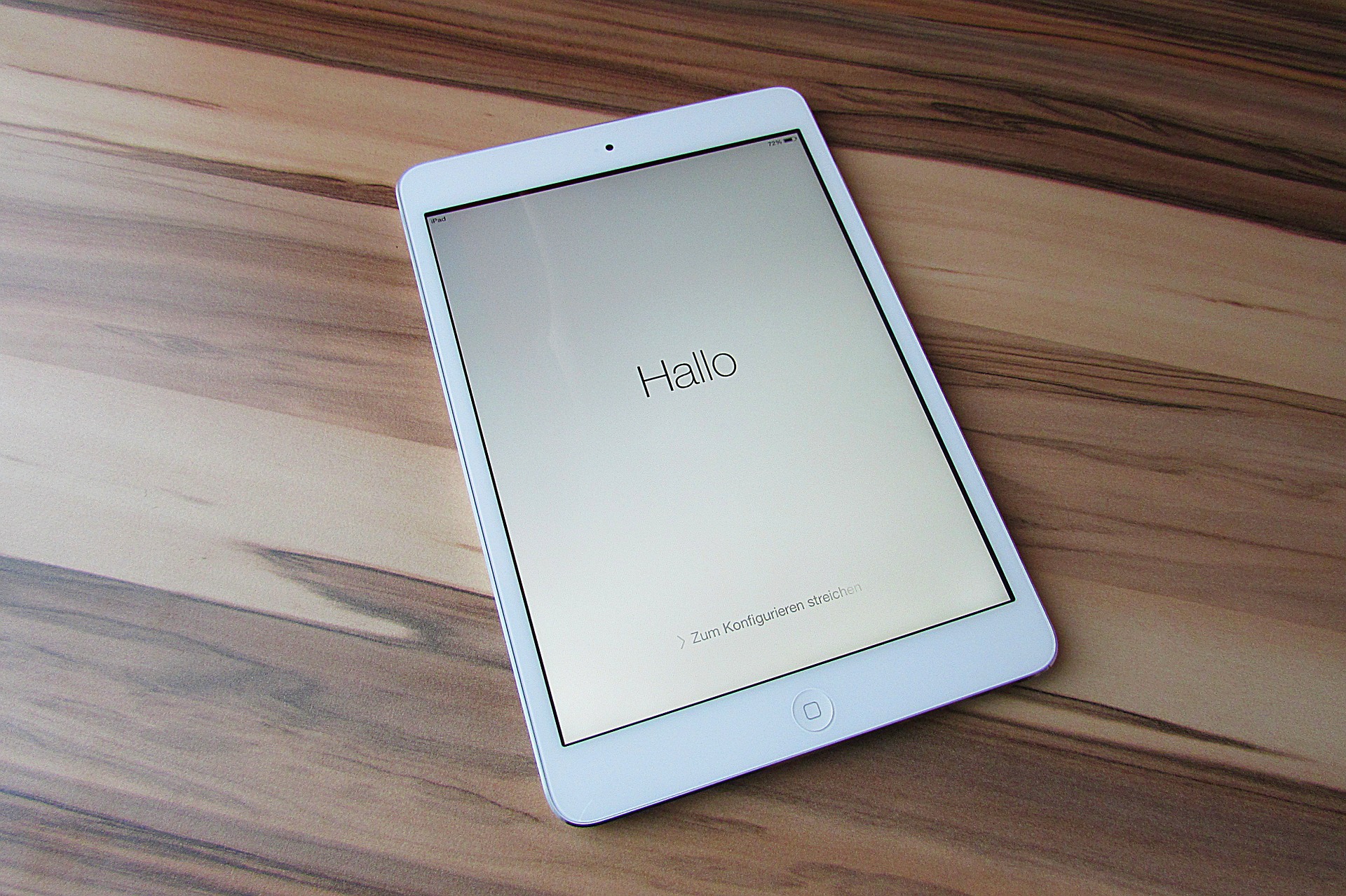With over 100 million users and counting, Apple’s iPad is one of the most popular tablets available today. It is also Apple’s fastest-selling product ever, and we have some tips for you if you want to get more out of your new tablet — whether you’re an iOS veteran or a newbie!
App organization
Drag your favorite apps into folders to organize them to find them quicker. You can also drag folders to your Dock for instant access. First, create folders to organize your apps by type, so, for example, have Education & Work folder. To create a folder, use the ‘Create Folder’ icon. Then, drag the folder to your Dock for easy access to favorites.
The Dock
The iPad’s Dock is very different from the Dock on the iPhone. First, you swipe down on the Dock to get into it. Once inside, there are slots for permanently placed apps. There are also slots for frequently used apps. The Dock will display up to 13 apps at once. Also, if you already have apps open on your phone or mac, you can easily pull them over to your iPad for viewing.
Battery
You can find out more about your iPad’s battery health and which apps are doing the most draining by opening Settings > Battery. This list can help you quickly identify potentially draining or inefficient apps so you can take the necessary actions.
Keyboard
Holding a finger on the keyboard icon for a moment in iPad’s landscape mode will make the keyboard much smaller. It takes up less room and is more comfortable to use. You can resize the keyboard by dragging its bottom edge.
Screenshot
To take a screenshot of your screen, first press the Power and Volume Upor Home button to save the screenshot to your Photo Gallery. Pressing any button after taking a screenshot will show a thumbnail on-screen for a moment: tap on that to edit it before saving it as a new Saved Image.
2 in 1
You can access Slide Over from your iPad when in another app. Slide Over remembers which apps you used when in this mode, enabling you to switch quickly. First, swipe up from the bottom of your screen to switch between the apps. Next, swipe to show the Dock, find the app you want, and tap-hold on its icon to drag it upwards. The app will now be in its panel.
Share button
The Share button provides a quick way to share content from one app to another. You can also customize it – for example, if you click on the Share button and scroll right until you see More, you’ll be able to turn the feature off entirely.
PDF option
To take a website’s content and convert it into PDF format, all you need to do is bring up the Share menu in Safari. One of these available options is “Make PDF,” which can be very useful if the website might disappear anytime soon. Capturing screenshots of web pages has never been easier; you no longer need to scroll down the page before taking a screenshot. Instead, click the top option in the editing mode to grab the entire page. Clicking it again will show you what your capture looks like. Click outside of your capture to view it in full size.
Transfer images
There are many ways to get pictures onto an iPad without using an SD card. Using a Lightning/USB-C to SD card reader will be the easiest. Or you could get a device called an MFi (Made For iPhone) Camera Connection Kit. This accessory allows you to connect your iOS device to your external camera via the headphone jack.