Delving into the realm of audio recording can be a thrilling endeavour, particularly given the advancements in technology. Smartphone devices, especially the iPhone, have revolutionized this field, accelerating mobile audio recording to new heights. Giving it even more appeal is the ability to record stereo sound directly to Dropbox, an efficient method to store and manage your files.
With its ability to guarantee clarity, depth, and a realistic sound spectrum, stereo sound adds a dimension to audio recording that mono lacks. It adds depth to the audio recording, hence making it lifelike and adding the listener’s involvement. Thus, the significance of recording stereo sound cannot be overstated.
Understanding iPhone’s Native Audio Recording Features
The iPhone is equipped with a multitude of impressive functionalities, and one of the most noteworthy is its native audio recording capability. This is powered by the device’s built-in microphone, which is adept at capturing high-quality stereo sound. The convenience of this feature is hard to beat; users can initiate a recording with just a few taps, making it an invaluable tool for capturing impromptu audio, from voice memos to live music.
Despite the advanced technology employed in the iPhone’s microphone, it does have its challenges. High ambient noise levels or the presence of significant background interference can compromise the clarity of the audio capture. Such environments can push the iPhone’s microphone to its limits, resulting in less than optimal recordings.
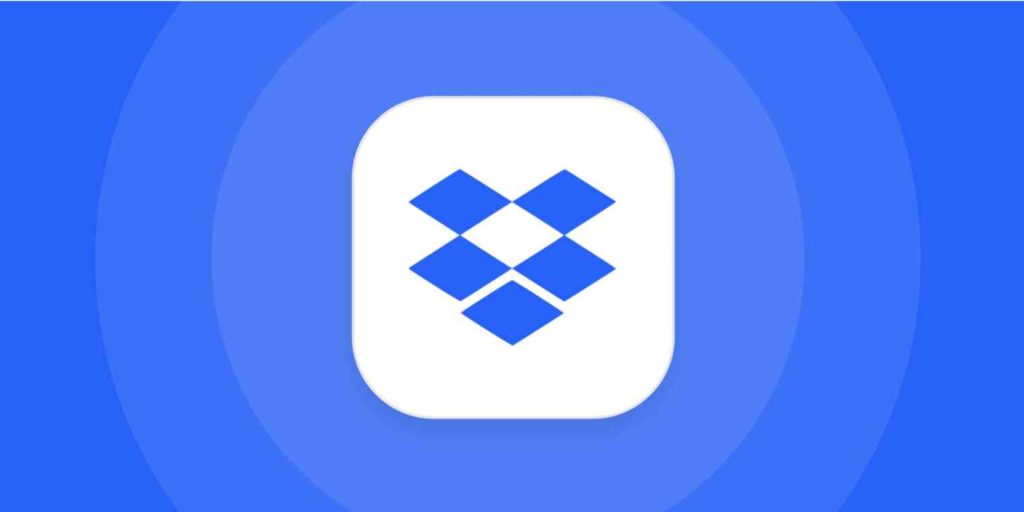
Third-Party Applications and Tools
In an era where technological advancements occur at a rapid pace, a plethora of third-party applications have surfaced to enhance the iPhone’s audio recording capabilities. These apps offer a broad spectrum of functionalities that are not inherently available within the iPhone’s standard features. They boast an array of sophisticated options such as customizable audio input parameters, application of audio effects, and advanced editing capabilities to refine the quality of your recordings.
Using Dropbox for Audio Storage
Dropbox stands out as a powerful cloud-based platform that provides a convenient and reliable method for the storage and sharing of audio files. Its cloud storage service ensures that your files are accessible across different devices, liberating valuable space on your iPhone.
One of the prime advantages of using Dropbox is the security it provides for your files. Furthermore, its integration capabilities allow for a streamlined experience, interfacing smoothly with numerous other applications. Features like automatic synchronization and effortless sharing render Dropbox a practical choice for managing audio recordings.
Linking iPhone to Dropbox
Connecting your iPhone to your Dropbox account is a breeze. Begin by ensuring that you have an active Dropbox account, and install the Dropbox app on your iPhone. Once you log in to the app, you will be prompted to grant permissions that allow Dropbox to interact with your files.
A quick way to confirm that the link is successful is to perform basic file operations such as creating a new document, saving a file, or opening an existing one within the app. If these tasks are executed smoothly, you can be confident that your iPhone is effectively connected to Dropbox.
Directly Recording Stereo Sound to Dropbox on iPhone
Direct recording of stereo sound to Dropbox on the iPhone can be achieved through certain third-party apps that offer integration with Dropbox and support for stereo recording. To ensure the highest quality of your recordings, there are some strategies you might want to adopt: select a serene environment to avoid unwanted noise, consider using an external microphone of professional grade for superior sound capture, and double-check the recording settings within the app to ensure they’re tuned for optimal stereo sound recording.
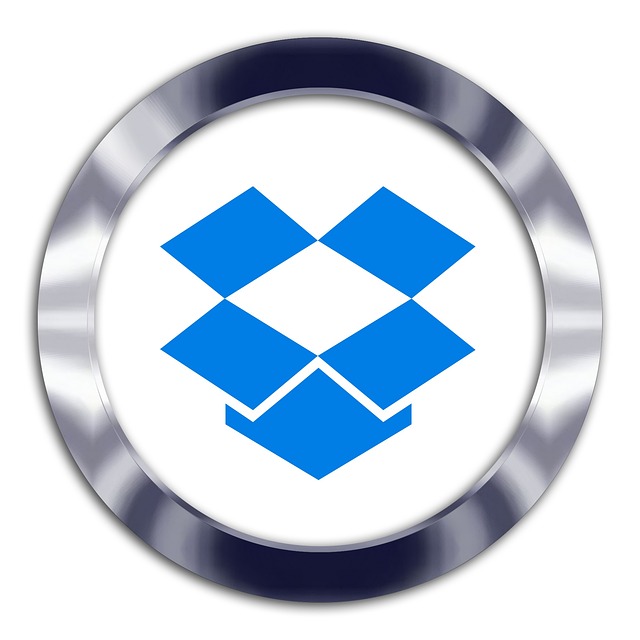
Troubleshooting and Tips
Even with the right tools and processes, technical difficulties may still arise. These can range from issues with your internet connectivity to unexpected glitches within the recording app or even hardware problems with the iPhone’s microphone itself. To troubleshoot effectively, take a structured approach: review the application’s configurations, test the functionality of the microphone, and, if necessary, restart your device to resolve any minor technical hitches.
To enhance the fidelity of your audio recordings, consider recording in a controlled, tranquil setting, invest in premium microphones, and make sure the audio settings on your recording app are finely tuned for the best possible sound quality. These tips can drastically improve the outcome of your audio recording endeavors.
Conclusion
Incorporating technology into your daily life has become more than a trend; it’s an essential part of every sector. Recording stereo sound on an iPhone directly to Dropbox is just one testament to the diverse ways in which technology can seamlessly blend convenience with function. To utilize this feature to its maximum potential, you need to understand the iPhone’s native audio features, utilize the right third-party tools, and understand the advantages of using Dropbox for audio storage.
In wrapping up, remember that optimizing sound quality is about more than just the tool you use; it’s also about how you use it. Understanding how to properly link your iPhone to Dropbox, as well as troubleshooting and tips for better audio, will ensure that you can immerse in an exceptional audio recording experience, each time.








































