Smartphones are the most commonly used communication gadget due to their versatility and user-friendly features. One such feature-reliant smartphone platform is the Apple iPhone. However, certain technical issues often disrupt user experiences. A common problem experienced by numerous iPhone users is the invisible photo library icon on the text message screen. This article provides a detailed overview of this problem, its possible causes, actionable solutions, and preventive measures.
Understanding the iPhone Message Screen Interface
Apple’s messaging platform, known as iMessage, boasts a user-friendly and straightforward design to optimize the messaging experience. It integrates a host of features and icons that contribute to its functionality, including a handy photo library icon. This icon plays a critical role in the app’s usability by allowing users to seamlessly attach and send photos during their conversations. Its presence on the messaging screen is crucial for sharing multimedia without any unnecessary navigation away from the conversation thread. Thus, when users find this icon missing, it can be a significant inconvenience, disrupting the natural flow of message exchanges.
Possible Reasons for the Invisible Photo Library Icon
When users encounter the puzzling disappearance of the photo library icon, it’s essential to consider several potential causes. One common factor could be a recent software update that inadvertently repositioned or obscured the icon within the app. At times, updates can introduce bugs that result in icons vanishing or malfunctioning unexpectedly.
Moreover, specific settings changes within the device could also be responsible for the icon’s disappearance. It’s possible that adjustments made within the iMessage app settings could have accidentally caused the photo library icon to become hidden from view, leading to user confusion and hindrance in the app’s functionality.

Steps to Troubleshoot the Issue
There are a few straightforward troubleshooting steps you can undertake before you might feel the need to contact professional help.
A first and very simple step is to restart your iPhone. This act alone can often resolve a plethora of minor glitches by resetting the device’s processes and potentially bringing back the missing icon.
Ensuring that your iPhone’s operating system is up to date is another critical step. Apple’s software updates are designed not only to introduce new features but also to iron out any kinks that may have surfaced, including those affecting app interfaces such as iMessage.
Diving into the settings to examine your iMessage configuration can also provide insight. There might be an overlooked option that could reveal settings that dictate the visibility of the photo library icon.
If simpler methods fail, a more drastic approach involves resetting your iPhone to its default settings. This step can rectify deeper-seated issues but may also erase certain personalized settings, so it should be used as a measure of last resort.
Contacting Apple Support
Should these attempts to troubleshoot be unsuccessful, the next recommended step is to seek assistance from Apple Support. By contacting Apple’s customer service, you can access personalized guidance to resolve your issue.
It’s vital to give a clear and detailed description of your problem, including the specifics of your device, the iOS version you’re using, and all the troubleshooting actions you’ve already attempted. With this information, Apple Support can provide a targeted solution that will hopefully restore your iMessage to full functionality.
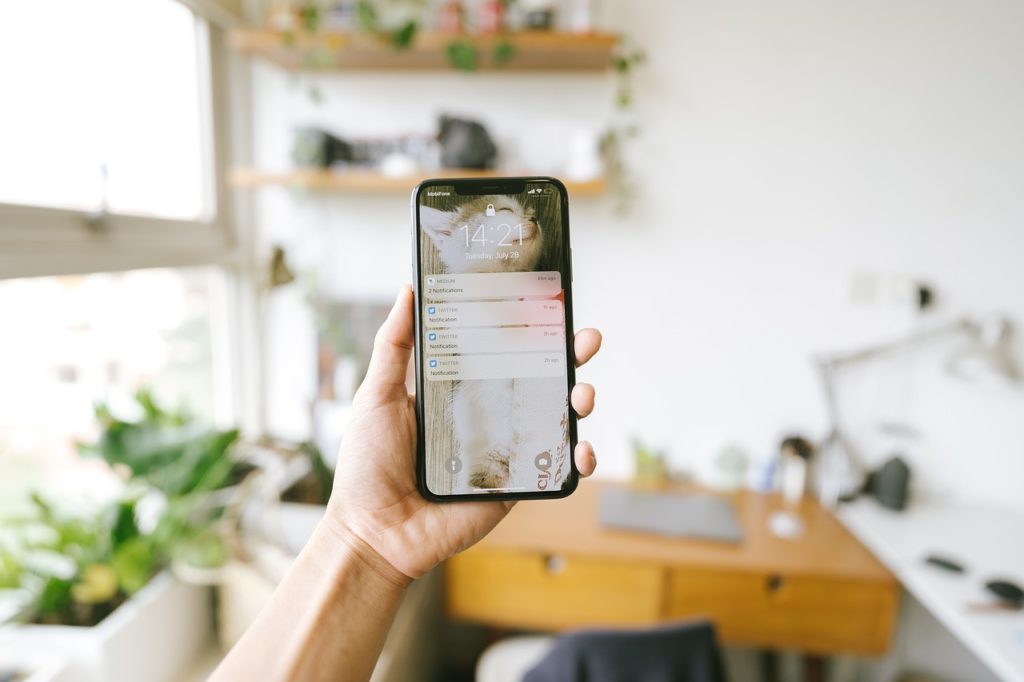
Preventive Measures for Future Issues
To mitigate future disruptions like an invisible photo library icon, proactive measures are advisable.
Regularly updating your iPhone is a key practice. By keeping your software current, you benefit from Apple’s continuous improvements and bug fixes, which are essential for maintaining a seamless user experience across all apps, including iMessage. It’s a preventative strategy that can help avert many common technical issues before they have a chance to impact your usage of the device.
Conclusion
In conclusion, the issue of the invisible photo library icon on the iPhone messaging screen, although a impending hurdle, can be resolved by understanding the problem, identifying the cause, and addressing it accordingly. Employing the discussed troubleshooting techniques can potentially restore the icon, while preventive measures can shield against recurrence of such issues. Remember, professional help is always available through the Apple Support in situations where personal troubleshooting efforts prove unsuccessful. This guide is a helping hand for all iPhone users grappling with similar issues, aiming towards an enhanced, unhindered iPhone experience.








































