Welcome to your ultimate guide in resolving the ever-frustrating “My iMessage is Not Working” issue. Whether you’re tech-savvy or new to the intricacies of iOS, this comprehensive guide is tailored to help you navigate through the common pitfalls hindering your iMessage experience. From network woes to software glitches, we’ve meticulously analyzed each problem, offering clear, step-by-step solutions to get your iMessage back on track. Let’s dive into the world of iMessage troubleshooting, armed with knowledge and determination to overcome these digital hurdles.
1. Network Connection Issues
A robust network connection is the backbone of iMessage functionality. When “My iMessage is Not Working,” the first suspect is often network-related issues. These can range from weak Wi-Fi signals to unstable cellular data connections. To diagnose, start by checking your Wi-Fi or cellular signal strength. If weak, try moving closer to your Wi-Fi router or to an area with better cellular reception.
Restarting your device can also refresh your network connection. If the issue persists, toggle Airplane Mode on and off to reset network settings. For Wi-Fi woes, try forgetting the network and reconnecting.
Sometimes, the problem might lie with your network provider. Check for any reported outages or contact them for specific assistance. In rare cases, resetting your network settings (Settings > General > Reset > Reset Network Settings) can resolve deeper connection issues. Remember, this action erases all your Wi-Fi passwords and VPN settings, so proceed with caution.
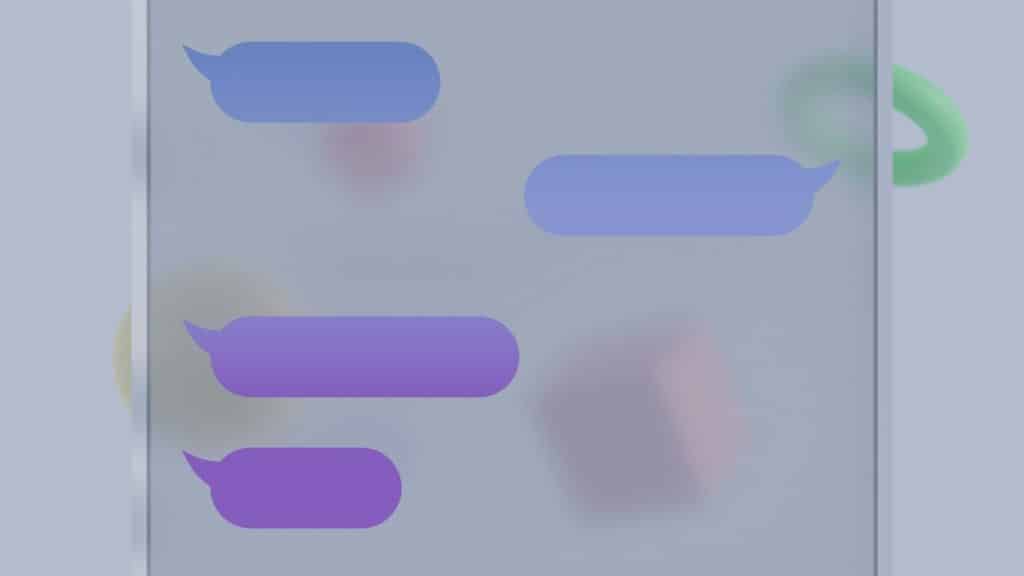
2. Apple ID and Activation Problems
Your Apple ID is crucial for iMessage activation. If iMessage isn’t working, ensure that you’re signed in with the correct Apple ID. Go to Settings > Messages > Send & Receive and verify your Apple ID. If it’s incorrect, sign out and sign back in with the correct credentials.
Activation issues often present themselves with a message like “Waiting for activation.” This process can take up to 24 hours, but if it exceeds this time, there are steps you can take. Firstly, ensure that you can receive SMS messages, as this is often required for activation. If not, contact your carrier.
Turning iMessage off and on (Settings > Messages) can sometimes kickstart the activation process. Also, check for any iOS updates, as an outdated version can hinder iMessage functionality.
If these steps don’t work, try resetting your network settings. This won’t delete any personal data, but you’ll need to re-enter Wi-Fi passwords and reconfigure VPN settings.
3. iOS Software Glitches
Software glitches after an iOS update can often lead to iMessage failures. These glitches can range from minor bugs to more significant system malfunctions. The first and simplest step is to restart your device. This action can often resolve minor software anomalies.
If the problem persists, check if there’s a new iOS update available that might fix the bug. Go to Settings > General > Software Update. Keeping your device up to date is crucial for optimal performance and security.
Sometimes, the glitch might be with the iMessage app itself. Try force closing the app and reopening it. If this doesn’t work, resetting all settings (Settings > General > Reset > Reset All Settings) can help. This option resets to default everything in your Settings app, including network settings, the keyboard dictionary, the Home screen layout, location settings, privacy settings, and Apple Pay cards.
In extreme cases, backing up and restoring your iPhone might be necessary. This process
erases all data but can be effective in resolving deep-rooted software issues. Remember to back up your data to iCloud or your computer before proceeding with this step. Go to Settings > General > Reset > Erase All Content and Settings. After erasing, you can restore your iPhone from the backup.
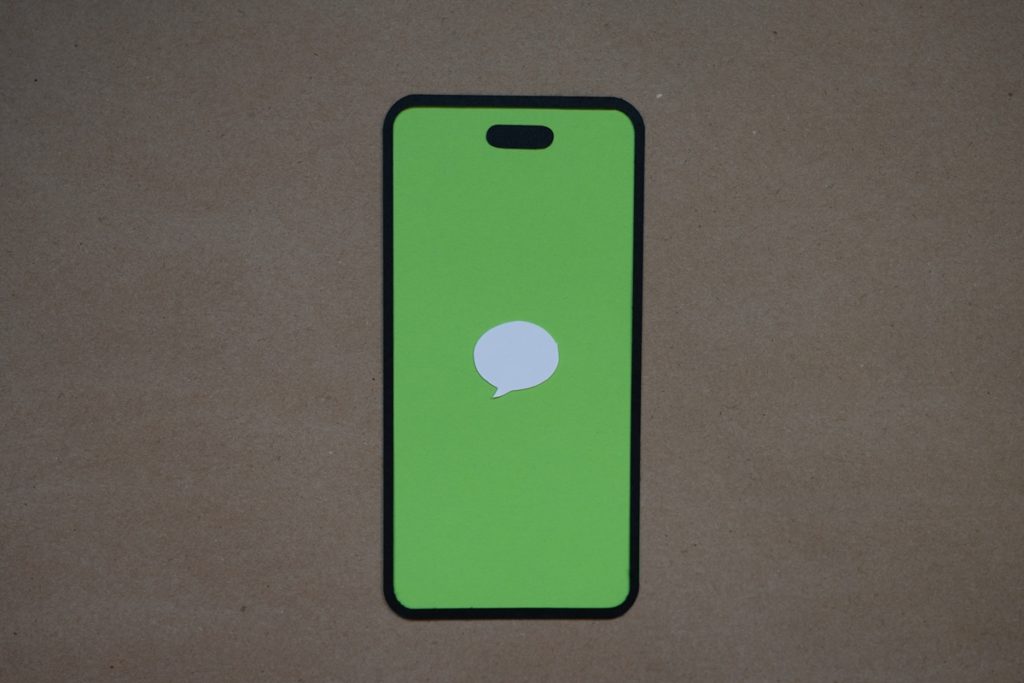
4. iMessage Settings Misconfiguration
Sometimes, the issue isn’t with the device or software but with iMessage settings. One common misconfiguration is in the Send & Receive settings. Go to Settings > Messages > Send & Receive. Here, make sure that your phone number and Apple ID are correctly listed and selected. If not, add them or correct any inaccuracies.
Check the Message Forwarding feature next, as it enables the sending and receiving of iMessages on other Apple devices. Improper configuration of this feature can lead to issues. To verify its setup, navigate to Settings > Messages > Text Message Forwarding.
Date and time settings can also impact iMessage functionality. Your device’s date and time need to be set correctly for iMessage to work properly. Go to Settings > General > Date & Time and turn on ‘Set Automatically’. This ensures your device operates on the correct time, which is essential for network-based services like iMessage.
Lastly, check if iMessage is enabled. It might seem obvious, but sometimes it can be accidentally turned off. Go to Settings > Messages and ensure the iMessage toggle is on. If it’s off, turn it on and wait for it to activate.
Conclusion
You’ve now journeyed through the common landscapes of iMessage troubles and their solutions. With this guide, “My iMessage is Not Working” is no longer a daunting challenge but a manageable hiccup in your digital life. Armed with these insights and fixes, you’re well-equipped to tackle any iMessage issue that comes your way. Remember, most problems have straightforward solutions, and with a bit of patience and the right knowledge, there’s always a way to restore seamless communication on your iOS device.








































