Every iPhone user is familiar with the share menu, a seemingly simple concept that hides a powerful instrument behind its non-threatening facades. The share menu on your iPhone serves as the conduit between files, photos, URLs, and virtually everything else that you could want to share across different apps. But have you ever realized that this utility feature can be customized with shortcuts for enhanced flexibility and proficiency? Let’s delve deeper.
The Importance of Custom Shortcut in iPhone Share Menu
Custom shortcuts within the iPhone’s share menu have significantly transformed the way mobile users interact with their devices. These shortcuts are integral to how content is shared across various applications and services, effectively changing the landscape of mobile communication and interaction.
Enhancing User Interaction
The introduction of custom shortcuts has brought a new level of efficiency to daily mobile device usage. Users can now tailor their experience to suit their specific needs, making interactions with their iPhone more intuitive and personalized. The share menu, once a simple tool for sending content to others, has evolved into a powerful feature that can be customized to perform a variety of functions, unique to each user.
Benefits of using custom shortcuts
The utilization of custom shortcuts is a game-changer in managing mobile tasks. By configuring shortcuts that cater to frequent activities, users can execute complex sequences with just a tap. This convenience is not just a time-saver; it streamlines your digital interaction, allowing for a smoother, more efficient mobile experience.
Streamlining Daily Tasks
In the fast-paced world we live in, efficiency is key. Custom shortcuts serve as a bridge to a more productive routine. They minimize the time spent on repetitive tasks, enabling a more organized and swift execution of day-to-day activities. It’s all about doing more with less, and custom shortcuts in the iPhone’s share menu epitomize this concept.
Improving efficiency
Custom shortcuts are a boon for enhancing the efficiency of using your iPhone. They are particularly beneficial for those who find themselves sharing content frequently across different platforms. With the ability to reduce the number of steps to perform a task, these shortcuts can significantly speed up your mobile interactions, making them more responsive and less time-consuming.
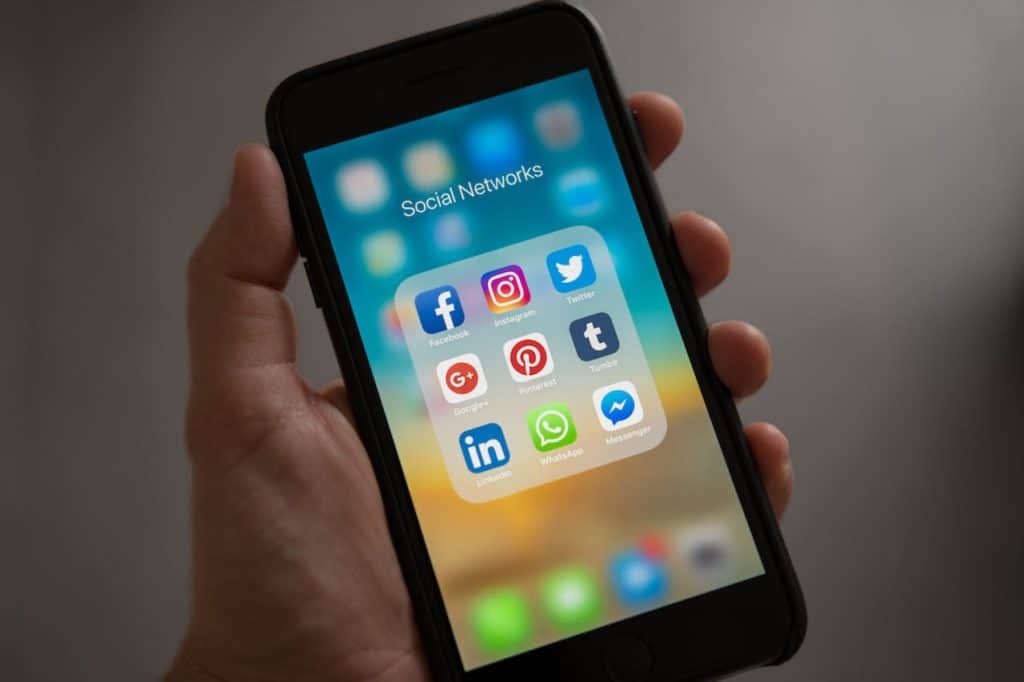
How to Access the iPhone Share Menu
Navigating to the iPhone’s share menu is an effortless process. This feature is embedded within most apps and is easily accessible to enhance the user’s sharing experience.
Steps to open the share menu
To utilize the share menu, one needs only to look for and tap on the universal share icon, which is typically depicted as a box with an arrow pointing upwards. This simple action opens up a realm of sharing and task automation options right at your fingertips.
Components of the share menu
Once you’ve opened the share menu, you’re presented with a suite of actions that can be performed. These range from basic functions like copying and printing to sharing the selected content through various applications or directly with contacts. This menu is designed to be user-friendly, allowing you to horizontally scroll to discover additional actions that can be taken.
Understanding the iPhone Share Menu Custom Shortcut
Within the ecosystem of the iPhone, a custom shortcut in the share menu is a powerful tool that simplifies complex processes into a single command that can be activated with just a tap.
Definition and Function of Custom Shortcut
Put simply, a custom shortcut is a bespoke automation that you create to perform a series of tasks that would normally require multiple steps. This innovation significantly enhances user experience and productivity by consolidating numerous actions into one straightforward command.
Examples of Custom Shortcuts within Share Menu
The versatility of custom shortcuts is vast. Within the share menu, these shortcuts can be set up for a multitude of tasks. Imagine the ease of sending an email, messaging a contact, saving content to designated folders, or creating a note with the content, all executed instantly through the share menu. The possibilities are extensive and customizable to suit any user’s requirements, significantly enhancing the iPhone’s utility.
Steps to Create iPhone Share Menu Custom Shortcut
The creation of a custom shortcut for the iPhone Share Menu is a user-friendly process that utilizes the Shortcuts app, which is Apple’s powerful automation tool.
Detailed guide on the creation process
Begin by launching the “Shortcuts” app on your iPhone. Look for the “+” icon, which typically resides in the upper right corner of the screen. Tapping this icon initiates the process of creating a new shortcut. You’ll be prompted to choose from a wide range of actions that the shortcut can perform. After selecting the desired actions, assign a distinctive name to your shortcut for easy identification. The final step is to integrate your new shortcut into the share menu, making it readily accessible when sharing content.
Common issues and troubleshooting
Despite the straightforward process, some users might face challenges, such as the shortcut not appearing in the share menu. This is often due to compatibility issues – the content being shared must correspond to the actions specified in the custom shortcut. For instance, a shortcut designed to handle images won’t show up if you’re trying to share a website link. To troubleshoot, double-check the shortcut’s action settings and adjust the input types accordingly to ensure compatibility with the content you intend to share.
Tips to Maximize Efficiency with iPhone Share Menu Custom Shortcut
The iPhone’s Share Menu can be a gateway to enhanced productivity when custom shortcuts are applied with strategy and understanding.
Utilizing Series Shortcuts
Series shortcuts can dramatically streamline your phone interactions. By sequencing several actions into one shortcut, you can execute complex tasks with just one tap. This approach not only saves time but also enhances the overall user experience, as it simplifies complicated sequences into a single step.
Combining and Saving Multiple Share Menu Actions
Another efficiency tip is to group a collection of frequently used actions into one comprehensive shortcut. For example, if you regularly save photos to a cloud service, then send a message with a link to that photo, these actions can be combined into a single shortcut. This composite shortcut, once saved to the share menu, will enable you to accomplish these tasks with the press of a button.

Popular iPhone Share Menu Custom Shortcuts
There is a plethora of custom shortcuts that have become user favorites due to their convenience and functionality.
Description of popular custom shortcuts
Shortcuts like ‘Make PDF’, ‘Markup as PDF’, and ‘Save to Files’ have risen in popularity. These shortcuts provide quick and seamless solutions to common tasks, saving time and effort for users who frequently handle documents and images on their iPhones.
Purpose and functionality of each popular shortcut
The ‘Make PDF’ shortcut is a particularly useful tool for instantly converting various content types—such as web pages, notes, or documents—into PDF files, which are more portable and universally accessible. ‘Markup as PDF’ goes a step further by allowing users to annotate and edit these PDFs directly from the share menu, which is especially handy for signing documents or adding comments. Lastly, the ‘Save to Files’ shortcut streamlines the process of organizing content by enabling users to quickly save documents, photos, or other media directly into a folder within the Files app, facilitating better file management and accessibility across all of the user’s Apple devices due to the Files app’s integration with iCloud.
Conclusion
Custom shortcuts in the iPhone’s Share Menu have undoubtedly added a new dimension to enhancing productivity and providing users with a fully personalized experience. This feature offers immense potential if utilized properly and could transform your device into a seamless extension of your digital life. Its importance lies in its ability to streamline operations, enabling iPhone users to perform tasks faster and with less effort. A true game-changer!








































