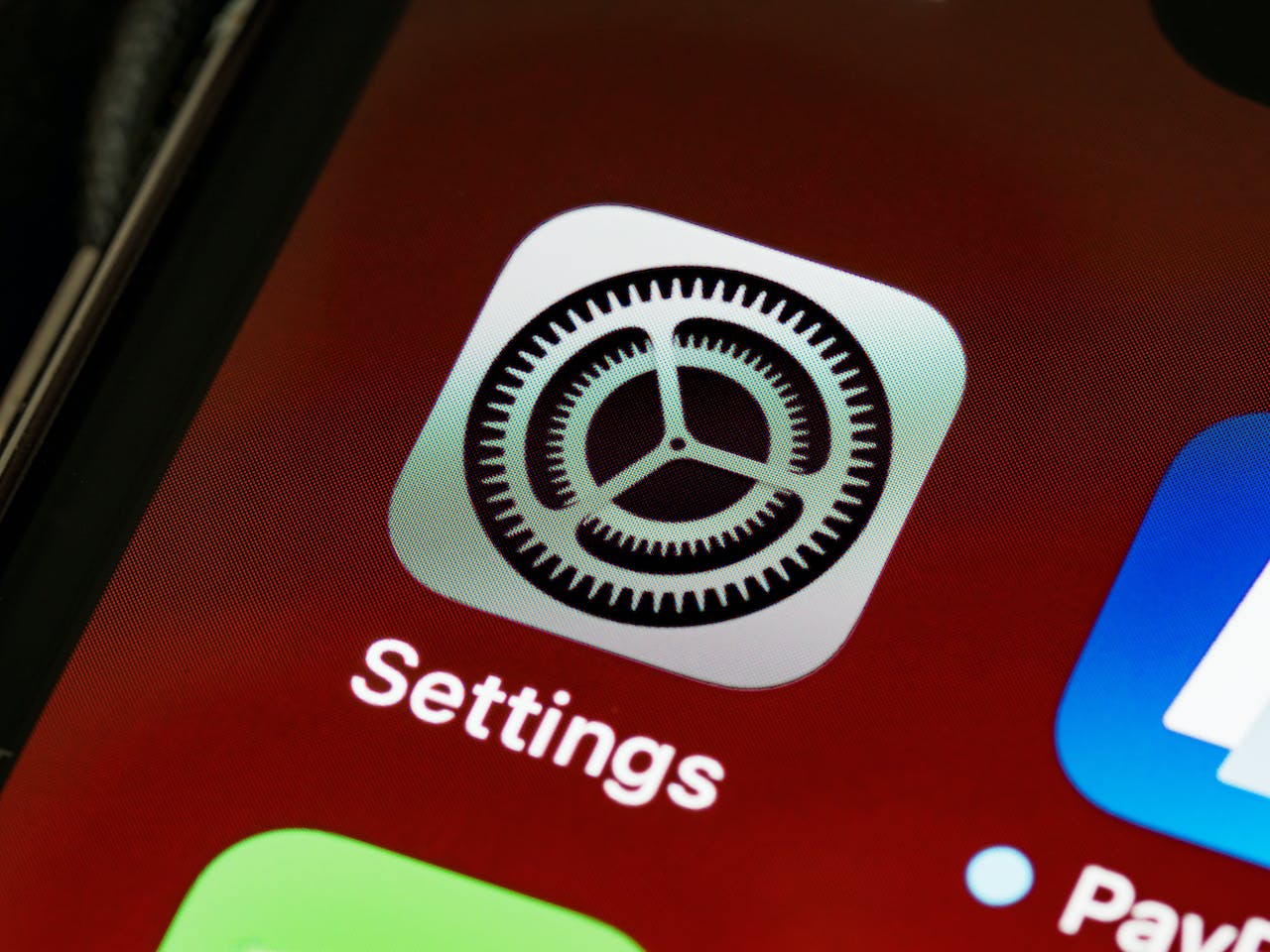The digital world thrives on data, with cookies playing a crucial role in the Internet ecosystem. Specifically, third-party cookies have become a regular feature of online browsing experiences, but not everyone understands what they are or how they work. Here, we’ll throw light on third-party cookies and delve into the importance of privacy settings on an iPhone.
Understanding Cookies on iPhone
In the broad internet terminology, ‘cookies’ refer to small text files that websites send to your device to remember information about your browsing patterns. Cookies serve diverse functions, from recalling your preferences to collecting statistical information, or presenting personalized ads.
However, not all cookies are created equal. There is a clear distinction between first-party and third-party cookies. While first-party cookies originate from the website you’re visiting and typically store your preferences, third-party cookies stem from a different source. For instance, they might belong to an advertiser on the website you’re visiting. On an iPhone, these cookies work seamlessly within the browser, collecting data about your browsing habits and preferences.
Third-party cookies bring along certain risks. They can track your online movements and compile a digital profile about your browsing habits. This information can then be sold to advertisers who use it to target you with tailored advertisements.
Preliminary Steps before Turning off Third-party Cookies
Before you proceed with turning off third-party cookies on your iPhone, it is best to check your current browser settings first. You may also want to back up any essential data related to your web preferences or log-in details, as changing cookie settings can sometimes erase this data. Additionally, ensure your iPhone software is updated to the latest version to access the most recent security features.
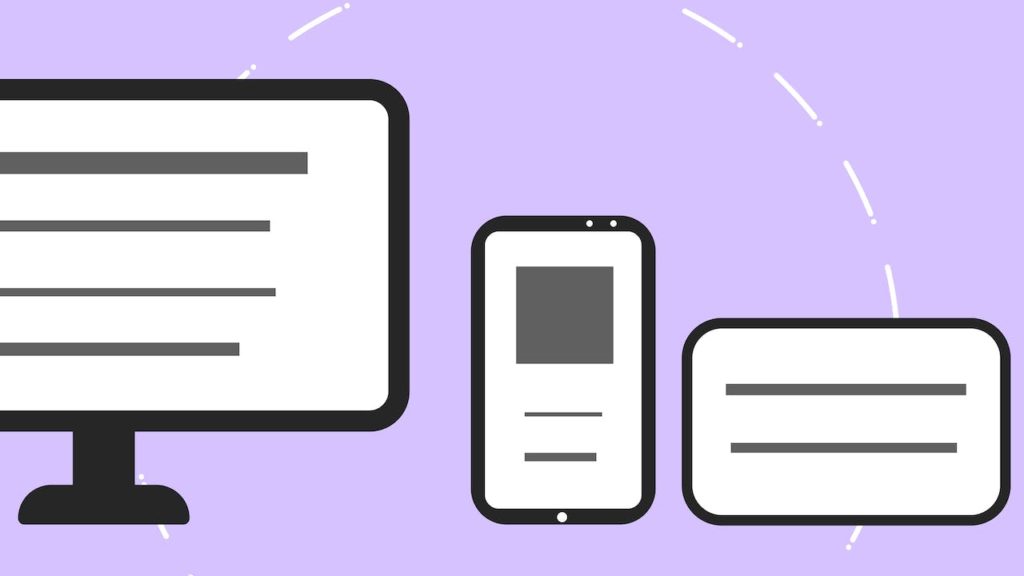
Detailed Guide on Turning off Third-party Cookies on iPhone
Navigating the digital world often requires a keen awareness of privacy settings, particularly when it comes to how your online activity is tracked. Third-party cookies are a significant aspect of this tracking, and managing them can help enhance your online privacy. Here’s how to disable these cookies on various browsers on your iPhone.
Disabling Cookies in Safari
For those using Safari, Apple’s own web browser, the steps to disable third-party cookies are relatively straightforward yet essential for those concerned with privacy.
- Begin by tapping on the ‘Settings’ icon on your iPhone’s home screen. Within Settings, you’ll need to scroll down to find ‘Safari’.
- Once you’ve selected ‘Safari’, you’ll be presented with several options. Look for the section titled ‘Privacy & Security’.
- Inside the ‘Privacy & Security’ menu, you will see the ‘Block All Cookies’ option. By toggling this setting, you can prevent cookies from being stored on your device.
Chrome’s Cookie Settings
Chrome users will follow a different set of steps, as this browser has its own specific menu for privacy and security settings.
- Open the Chrome app on your iPhone. In the bottom-right corner, tap on the three dots to bring up the ‘Settings’ menu.
- Scroll until you find the ‘Privacy’ option. Tap on it to reveal more settings related to your browsing privacy.
- Within the ‘Privacy’ menu, you’ll find ‘Content Settings’. Select this, and then proceed to ‘Cookies’.
- In the ‘Cookies’ section, you’ll have the option to toggle ‘Block Third-Party Cookies’. Enabling this will restrict third-party sites from leaving cookies on your browser.
Adjusting Settings on Other Browsers
If you are using a browser other than Safari or Chrome, the general principle remains the same, though the exact path to the setting may differ.
- Open the browser app of your choice and navigate to the settings or options menu. This is often indicated by an icon resembling gears or a wrench.
- Within the settings, look for a section labeled ‘Privacy Options’ or something similar.
- Here, you should find the settings for cookies. There will likely be an option that explicitly mentions third-party cookies. It may be a switch to toggle on or off, or a checkbox to select.
- Adjust this setting to ensure that third-party cookies are blocked, thus preventing them from collecting data on your browsing habits.
It’s important to note that while these steps will generally prevent tracking via third-party cookies, the exact terminology and navigation may vary based on the version of the browser and the updates that have been applied to it. Users are encouraged to explore their browser’s privacy settings to fully understand the scope of tracking prevention available to them.
Verifying the Third-party Cookies are Turned Off
Once you’ve executed the steps above, the next step is to check if the changes have taken effect. Again, this involves going back to your browser settings and examining the cookie section under ‘Privacy’.
Generally, there aren’t many indicators to look for, except that the ‘block third-party cookies’ option should now be enabled. If problems persist in verifying these changes, troubleshooting steps include clearing your browser cache, restarting the browser, or ensuring that the program is updated to the latest version.
Advantages and Disadvantages of Disabling Third-party Cookies
Turning off third-party cookies can have several implications. For one, it can lead to an enhanced browsing experience. You’re less likely to encounter intrusive, personalised ads following you around on different websites.
Simultaneously, your personal data security might get a boost as fewer entities can track your online activity. However, it might also cause some websites to behave unexpectedly or block you from accessing certain content.
On the flip side, blocking third-party cookies can curtail targeted online advertising, which can sometimes be more relevant and beneficial to consumers.

Further Tips to Enhance Online Privacy on iPhone
There are other ways to fortify your online privacy on your iPhone. You can actively use the ‘Private Browsing’ mode, consistently clear your browser history and cache, keep your software and apps updated, and rely on trustworthy security apps for an added layer of protection.
Conclusion
In conclusion, while third-party cookies can improve your web browsing experience by providing personalized content and ads, they can often compromise your online privacy. Therefore, balancing the need for a tailored online experience with optimal privacy is essential. As an iPhone user, understanding how to control third-party cookies empowers you to make informed decisions in managing your personal data online. Responsible internet use begins by understanding the technologies that compromise or enhance privacy, and third-party cookies are a significant part of that conversation.