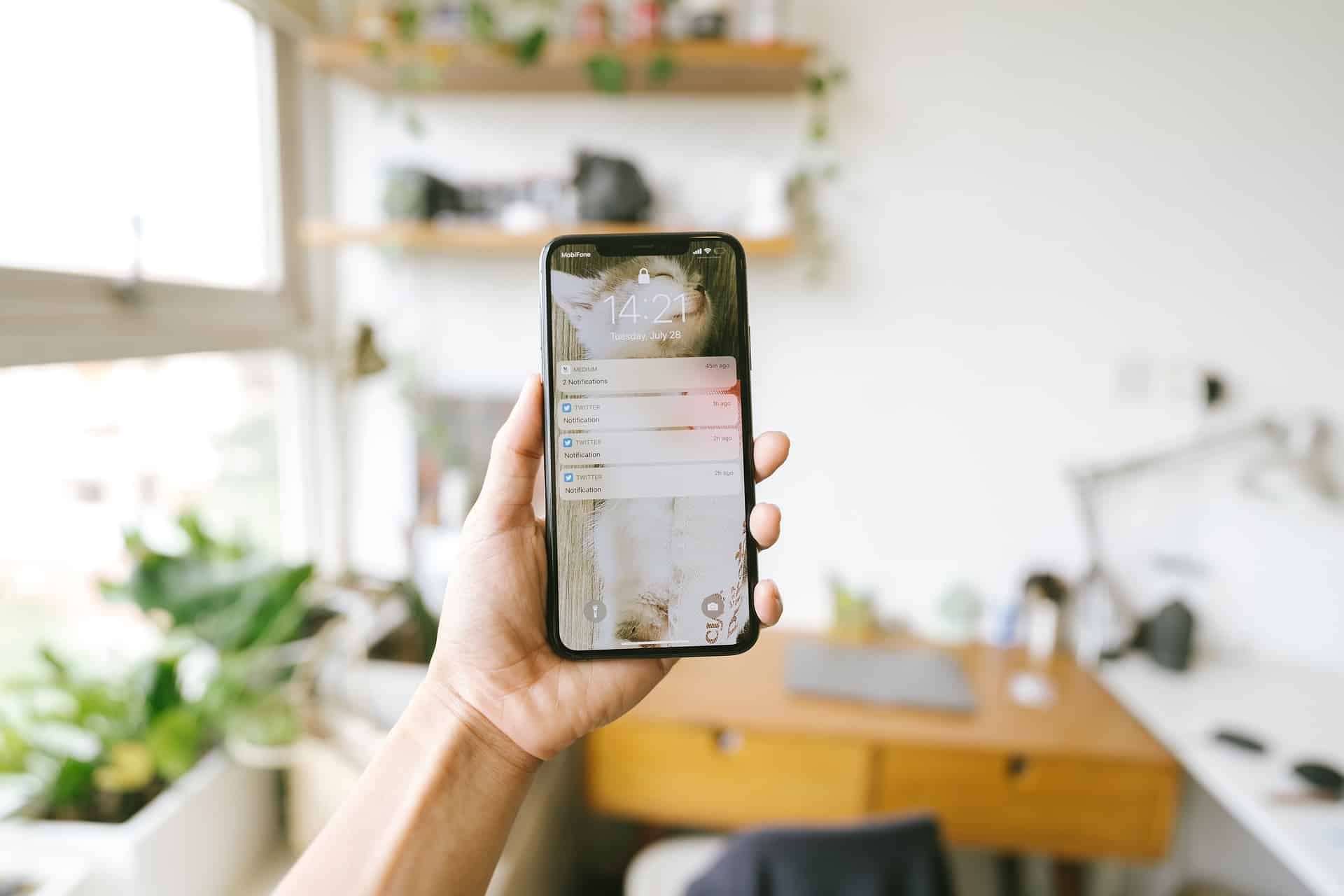There is nothing worse than not having enough space on your iPhone or iPad. You do not want to reach the end of the day and find that you have no room left. Unfortunately, it’s not easy to find out how much storage is available on your iOS device. Even after you’ve deleted all the useless apps, music, and photos, there’s not always enough space left to save all the files you need.
Creative professionals are constantly in need of more storage on their iOS devices. Losing important files is frustrating for both creators and audiences when they can’t be reproduced or sent when needed. That is why it is crucial to free up some space on your device. There are two quick fixes to fix your device’s storage issues. First, you can close down any apps you’re not using and free up some memory on your phone. Secondly, clearing cache can also help clear out any old files that may take up space on your phone and cause it to run slowly or freeze at specific points. So let’s see what other options we have!
Nine Ways to Free Up Space on Your iPhone/iPad
You might be wondering how to free up space on your iPhone or iPad. An iPhone or iPad comes with a default amount of storage set by the manufacturer and cannot be increased by the user. In addition, there are two types of storage: Non-removable and removable. Non-removable storage is built into the device and cannot be removed, while storage options such as an SD card can be removed from the device.
Let’s explore the different ways you can free up space on your devices:
- Get a microSD card
- Delete apps you don’t use anymore
- “Reset” your device to factory settings
- Move apps to a different location on your device
- Switch from the iCloud drive back to local storage
- Delete duplicate photos and videos
- Delete unwanted contacts
- Improve battery life
- Manage apps storage and Other data
Check how much space you have
Go to Settings > General >iPhone/iPad Storage. You should see a chart that shows the different types of apps and how much space they are taking up on your device. Updating iOS requires at least 6GB of free space. Make sure you have at least 2GB of free space on your phone. This will give you enough room to take new photos and install different apps without running out of space.
How to reduce Other storage?
When you open the storage menu on your iPhone, you will see four sections – Apps, Media, Photos, and Mail. But there is also the Other section which may be super large. The total storage space Other takes up will generally be in the 5-10GB range. So if you see values that are way over 10GB, your Other category is likely taking too much space. So the first thing you can do is try to clear your catches on Chrome/Safari browser.
Go to Settings>Browser (Chrome/Safari)>Clear History and Website Data. You can also reduce the size of your old messages in the Message history section and change the saving from Forever to a month or a year. This step could save you a lot of space and unnecessary data you are keeping on your smartphone.