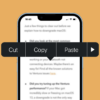Every iPhone owner knows that, while its design and interface are unparalleled, keeping the battery at peak performance is crucial to fully enjoying your device. However, not everyone is aware of how to check iPhone battery health effectively.
This guide presents an exhaustive tutorial to help you understand your iPhone’s battery health, along with various solutions to maintain and improve it. It will guide you through the process of how to check iPhone battery health effectively and extending your device’s lifespan, thereby optimizing your iPhone experience.

Part 1: Checking Your iPhone’s Battery Health
To assess your iPhone’s battery health, you need to navigate the settings menu:
- Go to Settings: Tap the ‘Settings’ icon on your iPhone’s home screen. This icon typically resembles a set of gears and is typically found on the first page of your home screen.
- Tap on Battery: After entering the ‘Settings’ menu, scroll down the list until you find the ‘Battery’ option. Tap on this to access the battery settings.
- Battery Health: Within the ‘Battery’ settings, you’ll find a ‘Battery Health’ option. Click on this for an in-depth look at your battery’s status.
Here, you’ll encounter two significant metrics:
- Maximum Capacity: This metric reflects your battery’s capacity relative to when it was brand new. As batteries age, their ability to hold a charge decreases, resulting in a reduced maximum capacity. A lower percentage here indicates a battery that has significantly degraded over time.
- Peak Performance Capability: If your iPhone has experienced an unexpected shutdown because the battery couldn’t supply the necessary peak power, you’ll see a message under ‘Peak Performance Capability.’ This message indicates that ‘performance management’ features have been applied to prevent further unexpected shutdowns.
Part 2: Improving Your iPhone’s Battery Health
The longevity of your iPhone’s battery hinges on how well you manage the chemical aging process of the battery. Here are some key strategies to slow this process:
1. Update your iPhone: It’s imperative always to keep your iPhone updated to the latest software. Apple routinely provides software updates that can help optimize your phone’s battery life and overall performance.
2. Optimize your settings: Different apps and settings can have a profound effect on your battery life. To identify which apps are consuming most of your battery, go to ‘Settings’ > ‘Battery.’ Here, you can view battery usage by app and take necessary actions. You can also turn on the ‘Optimized Battery Charging’ setting to slow down battery aging. This feature learns your daily charging patterns and slows down battery charging when it predicts you’ll be connected to a charger for an extended period.

3. Mind the temperature: Your iPhone performs best in a comfortable ambient temperature of 16° to 22° C (62° to 72° F). Exposing your iPhone to extremely hot or cold conditions can cause permanent damage to the battery capacity.
4. Reset settings: If your battery is draining faster than usual and the usual tricks aren’t working, you can try resetting all settings. To do this, go to ‘Settings’ > ‘General’ > ‘Reset’ > ‘Reset All Settings.’ While this won’t delete any data or media, it will reset system settings like Wi-Fi passwords, default apps, and wallpapers.
5. Service the battery: If your battery health has significantly degraded and it’s affecting your user experience, you may need to get your battery serviced or replaced. This service can be performed by Apple or an Apple Authorized Service Provider.
How To Check iPhone Battery Health: Final Words
To wrap up, understanding the intricacies of your iPhone’s battery health plays a pivotal role in maximizing its lifespan. It is also ensuring optimum performance. Regular checks, mindful updates, careful usage, and timely professional intervention can make a substantial difference.
In the grand scheme of things, your iPhone’s battery isn’t just a component; it’s the heart of your device, powering your digital experiences. Thus, taking care of it is synonymous with ensuring a smooth, uninterrupted, and satisfying iPhone experience.