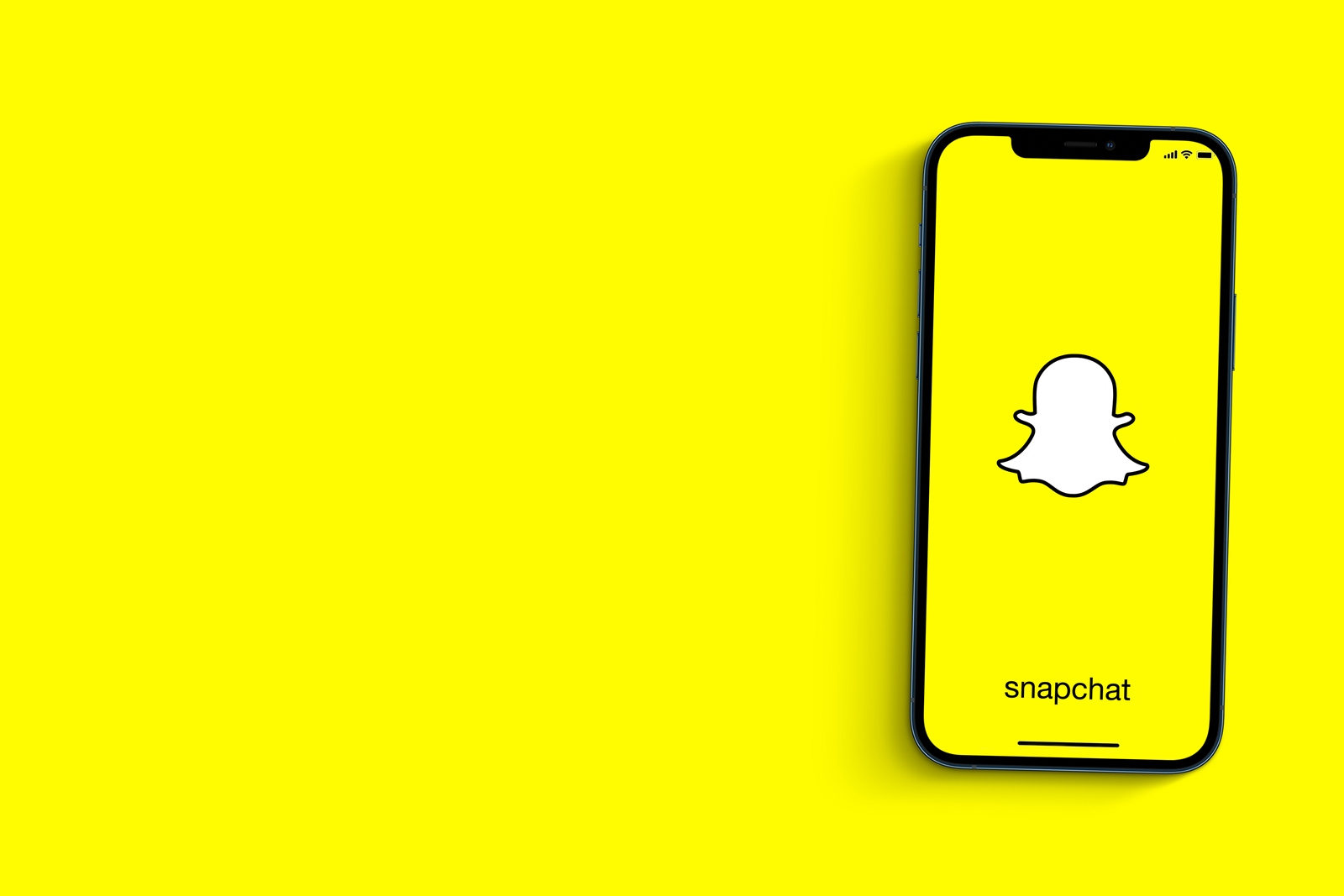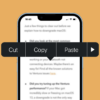Snapchat, while an engaging and popular social media app for sharing ephemeral messages and stories, might not be suitable for everyone. Whether you’re a concerned parent aiming to restrict access for your child or someone trying to limit distractions, blocking Snapchat can be a viable solution. This guide will provide step-by-step instructions on how to block Snapchat on an iPhone effectively.
Key Takeaways
- Blocking Snapchat can be achieved through iPhone’s built-in Screen Time feature.
- Once set up, the restrictions can prevent new app downloads or block access to the app.
- Understanding the process can empower users to manage their digital well-being or ensure the online safety of minors.
Step-by-Step Guide to Blocking Snapchat on iPhone
1. Unlock Your iPhone
- Begin by pressing either the side button or the home button, depending on your iPhone model.
- Enter your passcode, Face ID, or Touch ID to unlock the device.

2. Access the ‘Settings’ App
- Locate the ‘Settings’ app on your home screen. It is represented by a gear icon.
- Tap on the icon to open the app.
3. Navigate to ‘Screen Time’
- Scroll down in the ‘Settings’ menu until you find the ‘Screen Time’ option.
- Tap on it to access its features.
4. Activating Screen Time (For First-Timers)
- If you’ve never used Screen Time before, you’ll see an option to ‘Turn On Screen Time’.
- Tap it, and a brief overview of Screen Time will appear.
- After reading, tap ‘Continue’.
- Choose the appropriate option: ‘This is My iPhone’ or ‘This is My Child’s iPhone’.
5. Set a Screen Time Passcode (Highly Recommended)
- For added security, especially when setting restrictions for a child, set a dedicated Screen Time passcode. This is different from your device’s unlock code.
- Tap on ‘Use Screen Time Passcode’ and enter a 4-digit code. Make sure to remember this passcode, as you’ll need it to change or remove restrictions.
6. Limiting Snapchat Access with App Limits
- From the Screen Time menu, tap on ‘App Limits’.
- If prompted, enter your Screen Time passcode.
- Tap ‘Add Limit’.
- In the categories list, select ‘Social Networking’. This group includes Snapchat.
- After selecting, tap ‘Next’ in the top-right corner.
- Use the hour and minute wheels to set the smallest duration, which is 1 minute. This virtually restricts access for the entire day after just one minute of usage.
- Tap ‘Add’ in the top-right corner to set the limit.
7. Preventing Reinstallation of Snapchat
- Return to the main Screen Time menu.
- Choose ‘Content & Privacy Restrictions’.
- Toggle on ‘Content & Privacy Restrictions’ at the top.
- Go to ‘iTunes & App Store Purchases’.
- For ‘Installing Apps’, select ‘Don’t Allow’. This ensures that Snapchat cannot be redownloaded without changing this setting first.
8. Monitoring Snapchat Usage (Optional)
- In the Screen Time main menu, you can see an overview of your device usage.
- Tap the name of your device to see a detailed breakdown.
- Here, you can observe how much time has been spent on Snapchat and other apps.

FAQ
1. Q: If I block Snapchat, can it be easily unblocked? A: Yes, by simply going back to Screen Time settings and adjusting the app limits or permissions, you can unblock Snapchat.
2. Q: Will blocking Snapchat delete the app data or the account? A: No, blocking access to the app won’t delete any data or the Snapchat account. If you unblock it later, everything will be as you left it.
3. Q: Can the blocked user know they’re being restricted from accessing Snapchat? A: They won’t receive a specific notification, but if they try to access Snapchat after the allotted time (e.g., 1 minute), they will see a Screen Time limit message.
4. Q: Can I block specific contacts or content on Snapchat instead of the whole app? A: Snapchat itself offers privacy settings where you can block specific users or adjust who can see your content. However, for a comprehensive content filter, you’d need third-party parental control solutions.
How To Block Snapchat On iPhone: Conclusion
Blocking Snapchat or any app on an iPhone is a straightforward process, thanks to the in-built Screen Time feature. It not only empowers users to manage their screen time but also aids in ensuring the digital well-being and online safety of minors. Always remember to regularly review and adjust your settings to meet your evolving needs.