Digital transformation has had a massive impact on all aspects of our lives. Offering an unprecedented level of convenience, this transformation is significantly noticeable in the financial sector, particularly in personal finance management. One such manifestation is the rising popularity of digital wallets.
Turning an old iPhone into a digital wallet could be a practical and smart move for many. It’s not only environmentally friendly but also financially savvy. In this article, we guide you on how to convert old iPhones into a digital wallet and explore the world of cashless transactions.
Benefits of a Digital Wallet
Digital wallets have revolutionized our way of handling money. Transacting without physical cash is one of its utmost advantages, presenting a clean, simple and easy way to facilitate payments.
The convenience factor often distinguishes digital wallets from traditional wallets. With a digital wallet, you no longer have to worry about carrying a physical wallet or remembering numerous cards and cash. Everything you need is a few clicks away on your device.
Also, digital wallets offer enhanced security features. They use encryption and tokenization to secure your financial information, and some also provide biometric capabilities such as fingerprint recognition for additional safety.

Requirements
To embark on the transformation of your old iPhone into a digital wallet, certain prerequisites must be evaluated and met. This preparatory phase is crucial to ensure that your device will function seamlessly as a digital wallet.
- iPhone Models: The first thing to assess is whether your iPhone model is among those that support digital wallet functionality. Compatibility is key, as only certain models have the necessary hardware and software capabilities. A detailed list of compatible iPhone models can typically be found on the digital wallet service provider’s website or within their user support resources.
- Internet Connectivity: A reliable internet connection is indispensable for a digital wallet. Whether through Wi-Fi or cellular data, consistent connectivity ensures that you can conduct transactions and manage your digital wallet without interruptions.
- Operative System’s Requirements: The operating system on your iPhone must be updated to a version that is capable of running the chosen digital wallet application. This might mean updating your device to the latest iOS that is still supported by your iPhone model.
- Storage Requirements: Check if the digital wallet apps you are considering have any specific storage demands. Some apps might be larger or require additional space for the transaction data they accumulate. Ensuring that your iPhone has sufficient space is critical to avoid glitches or crashes.
Choosing a Digital Wallet
Selecting the right digital wallet app is a decision that requires careful thought and comparison. The market is saturated with options, each bringing a unique combination of features and services.
- When browsing the options, pay close attention to the security features that each digital wallet offers. Look for apps that provide advanced encryption to protect your financial data.
- Assess the user interface of each app. A digital wallet should not only be secure but also easy to navigate. The ideal app should balance functionality with user-friendliness.
- Additionally, check the range of financial services supported by the digital wallet. Whether it’s linking bank accounts, making payments, or transferring funds, the more versatile the app, the better it will serve your financial needs.
- Consider the financial implications of using the app. Some digital wallets may charge fees for certain transactions or services. Understanding the fee structure will help you avoid unexpected charges.
Setting Up Your Old iPhone
Prior to installing your digital wallet, your old iPhone requires some preparation to ensure it’s ready and secure for its new role.
- Begin with a thorough cleansing of the device. Remove all personal content, perform a factory reset, and confirm that the latest iOS compatible with your device is installed.
- Make sure that the security settings on your iPhone are updated and that any necessary security patches have been applied. This will help protect your device against vulnerabilities.
Step-by-Step Guide for Conversion
With the initial setup complete, the following steps will guide you through the actual conversion of your old iPhone into a digital wallet.
- Begin by downloading your chosen digital wallet app from the App Store. Make sure you’re downloading the official app to avoid any security risks.
- Follow the app’s setup process meticulously. Create a strong, unique password and, if available, set up additional security measures such as two-factor authentication.
- Add your financial information to the digital wallet. This could include linking bank accounts, credit cards, and debit cards, as well as setting up any necessary verification steps for those payment methods.
- Once your accounts are added and verified, test your new digital wallet with small transactions to familiarize yourself with the process.
Effective Use of Your New Digital Wallet
To maximize the benefits of your new digital wallet, a comprehensive understanding of its functionality is essential.
- Explore the various uses of your digital wallet. This might include making contactless payments at stores, sending money to friends, or shopping online.
- Investigate any rewards programs linked to your digital wallet. Many providers offer incentives like cashback or points that can provide additional value to your transactions.
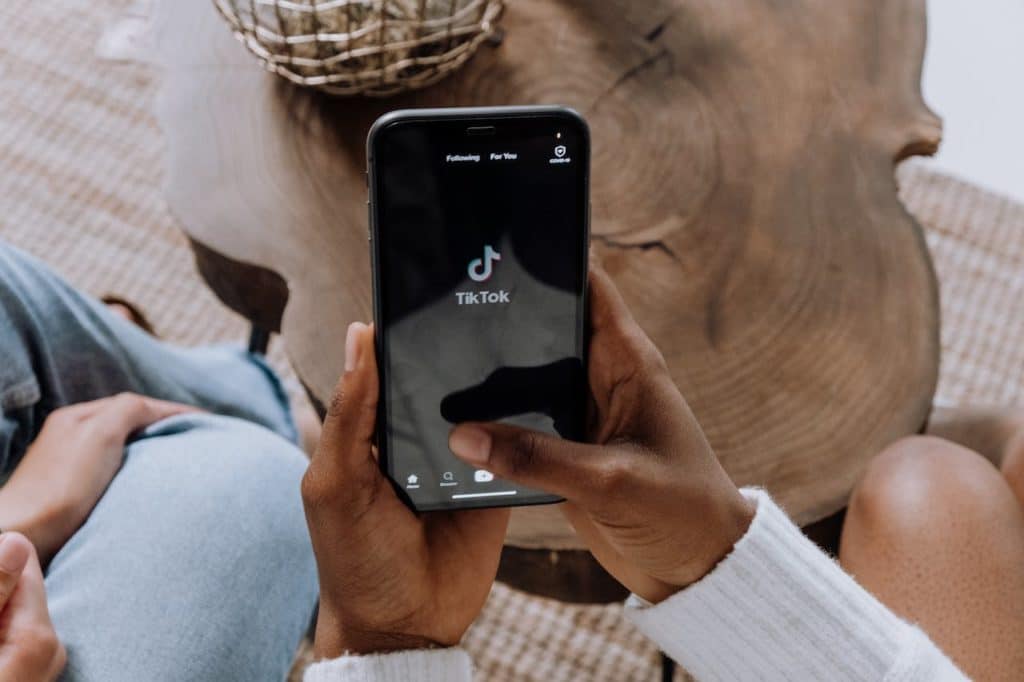
Safety and Security Concerns
The safety of your financial transactions should always be a priority. Digital wallet apps usually incorporate a suite of security measures, but the responsibility also falls on the user to maintain security.
- Familiarize yourself with the encryption standards and authentication processes provided by the digital wallet app. Knowing how your data is protected can give you peace of mind.
- Keep your iPhone secure at all times. This includes physical security measures, such as not leaving your phone unattended in public places, and digital security practices, like regularly changing your passwords and monitoring your accounts for any unauthorized activity.
- Vigilance is your strongest ally in safeguarding your financial information. Never disclose sensitive information like banking passwords or PIN codes, and be wary of phishing attempts or fraudulent communications.
Troubleshooting Common Problems
Like any technical setup, you may encounter a few roadblocks along the way. Issues related to installation, connection, transactions, or even security measures are quite common. Concerning this, we offer some solutions to the most common issues.
When a problem arises that you cannot fix, it is best to seek help from the app’s customer service.
Conclusion
Converting your old iPhone into a digital wallet can offer an unmatched convenience and improve your financial management. It not only reduces the risk of losing your wallet or forgetting it at home but also helps keep track of your transactions in real-time.
While it comes with great features, it’s also important to prioritize security. With the right preparations and understanding, you can convert your old iPhone into a digital wallet that serves your personal as well as financial needs. Hence, we encourage all our readers to make the best of their old iPhones and step into the future of finance.








































