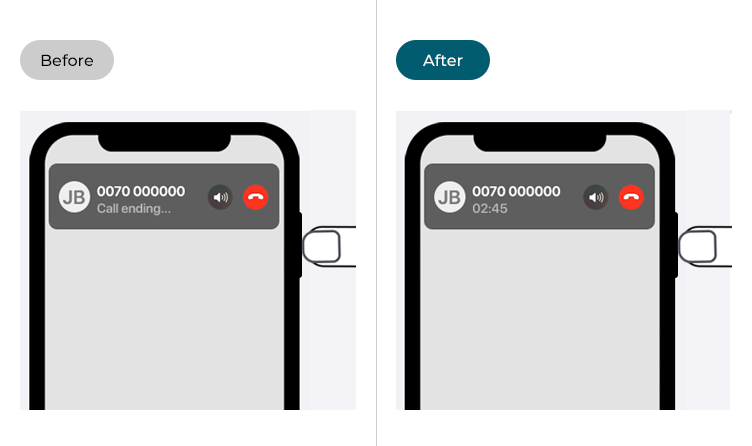Have you noticed a screen lock when making a call? If you have, you are not alone. Many people face a similar kind of problem. However, it is a completely normal function that has numerous benefits. There can be multiple reasons for screen lock during a call. You can prevent screen lock when making a call. This article will explain why your mobile screen locks when making a call and how you can prevent it.
Why Does My Phone Screen Lock During a Call?
Your phone screen locks while making a call due to your phone’s proximity sensor. It does not matter which brand or model you use. You will find this sensor on it. It is an obstruction to your mobile screen light. Mobile companies created this feature to prevent you from any wrong click while making calls. You can trigger the touch sensor when you hold your mobile phone close to your ear. You may accidently click some other function with your ear. So, the proximity sensor works as a barrier to such mistakes. People face plenty of problems with their phone screens whenever they make calls, including:
- My mobile phone screen goes off while making a call
- When I pick up a call, my phone screen turns off
- After ending the call, my phone screen does not light up
- When I bring my phone closer to my face, the screen turns off
How Do I Turn Off the Screen Lock During A Call?
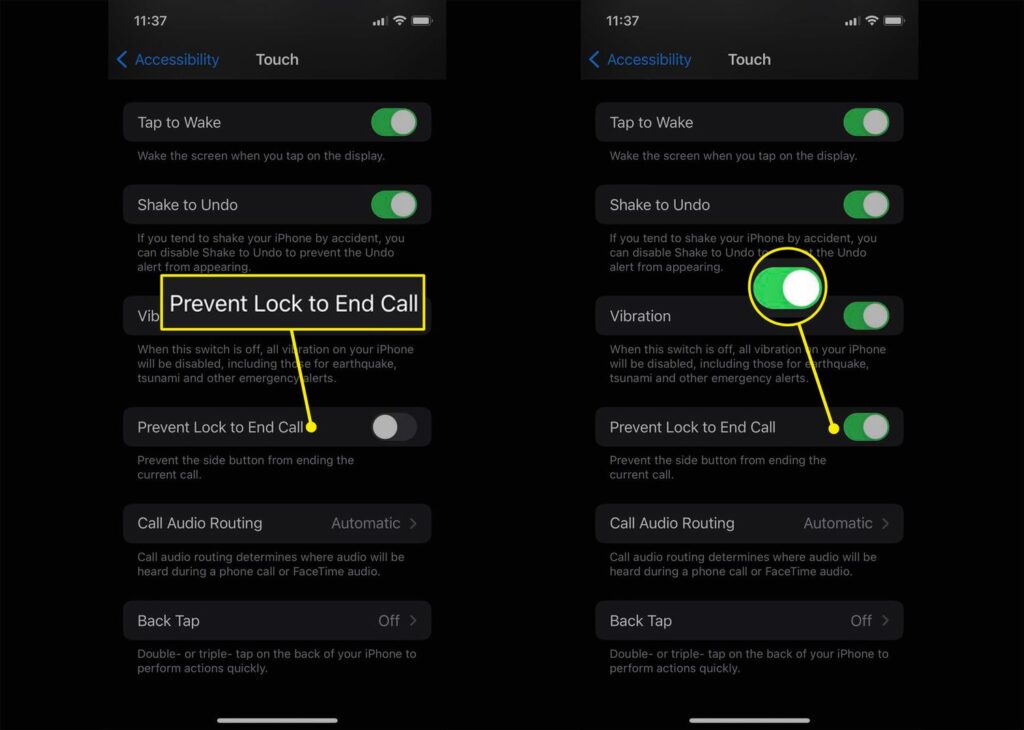
You will not find the one-size-fits-all answer to the question mentioned above. It all depends on the mobile phone type, whether you use Android or iPhone. Moreover, mobile models also vary regarding lock screen issues during the call. Every phone brand introduces its own features and settings option. It is very difficult to provide a step-by-step method to prevent screen locks while making a call. However, there are some common solutions like screen lock apps, home button functions, and power button options. All these may help to prevent screen lock during a call. There are two common methods to turn off the screen lock when making a call. One is disabling the proximity sensor. The other is using the Androsensor app.
Disabling The Proximity Sensor
It is one of the best and most common solutions to prevent screen lock when making a call. You can simply follow these steps to disable your phone’s proximity sensor.
- Open your phone’s settings.
- Go to system apps or system.
- Click on the option of call settings.
- In the end, disable the proximity sensor in call settings.
Note: these steps mentioned above may not work in your phone model or brand. You can find the proximity sensor option inside your phone settings and turn it off. We don’t advise you to turn this sensor off due to its risks. You may get into trouble by accidently touching the wrong option through your cheek or ear during a phone call. Furthermore, if you use a speaker for calls, you can perform the disabling without any second thought.
Using a Third-party App
There is another option available for turning off the proximity sensor. Many mobile users don’t find proximity sensor settings inside their phones. If you also did not find it, you can simply install a third-party app like the Androsensor app. It is a useful app that monitors the status of your mobile phone. Moreover, it contains a diagnostic tool that assists in monitoring. You can maintain and adjust the sensors of your phone through this app. You need to turn off the proximity sensor and then control it using this app while making calls. This step will keep your mobile screen on during calls as well.
How To Check Your Proximity Sensor and Fix It?
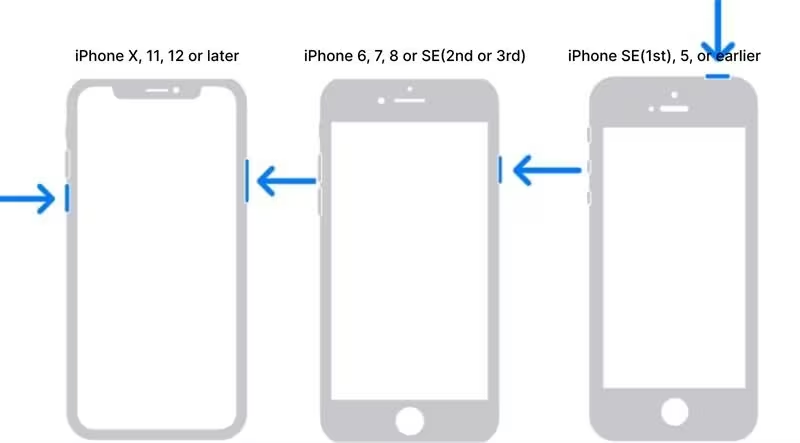
Your phone screen might lock due to some problems with the proximity sensor. Some mobile phone users face problems because they don’t know the exact location of the proximity sensor. There may be numerous reasons for screen locking.
Checking The Proximity Sensor
Here are some most common causes of proximity sensor problems.
- You may face the screen off if you forget to remove the protection film when you buy the phone. A transparent protection film comes on the new phones that you need to remove. It works only for the protection of mobile phones during shipment. If you don’t remove it, your proximity sensor may lock your screen.
- When applying a protector on your mobile phone, make sure it matches your phone model. Every phone model and brand has different kinds of protectors. They design the protectors according to the camera position, proximity sensor, and speaker position. You can see holes on the protector that gives space to such features. Sometimes, the protector acts as a reason for screen black-out. You need to check the protector and position of the proximity sensor for this problem.
- Make sure there are no smudges on your proximity sensor. It should be clean enough to sense your activity. Our skin oil and makeup products often stick to the proximity sensor, allowing it to lock the screen. So, you should clean the proximity sensor with a soft cloth. It will resolve screen black-out problems.
- The problem may also arise if your phone cover is unsuitable for it. Inappropriate phone covers can hinder the performance of the proximity sensor. So, you should use a suitable brand cover or case for your mobile phone.
- There can be various reasons for screen black-out and sensor not responding. You can touch the proximity sensor briefly to get the screen back to life. Moreover, check for the software updates and battery of your phone. If you still notice screen black-out during calls, simply contact the original vendor of your mobile phone.
Conclusion
You need to follow these steps to avoid screen lock when making a call. We discussed the reasons for screen black-out and screen lock during the call. It is a completely normal function that works with the help of a proximity sensor. Moreover, we tried to answer all the queries associated with screen locking. You can utilize all of the methods mentioned earlier to avoid the problem of screen locking during a call. The steps of the method may vary from brand to brand and model to model. There are plenty of apps available for preventing screen lock when making a call. We hope that this article helped increase your knowledge about the proximity sensor. Furthermore, if you still face the problem of screen locking during a call, you can contact your phone’s original company outlet.