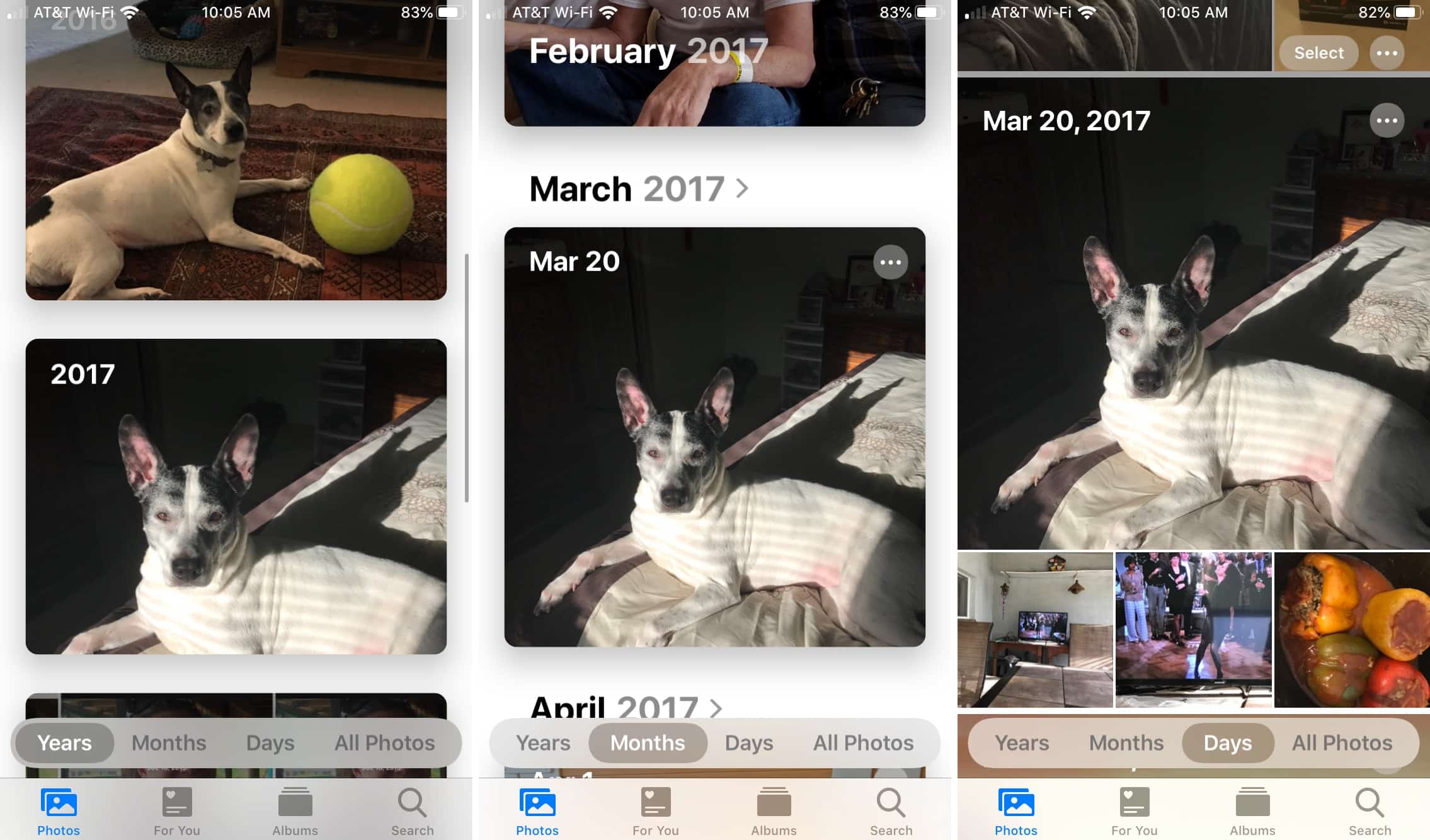Losing precious photos can be heartbreaking, but Apple’s curation process simplifies photo management. It organizes your pictures into folders and slideshow memories, combining images by events, locations, and dates.
Using machine learning, it syncs across devices and creates personalized albums. To avoid unwanted memories, hide pictures from your library, or disable iCloud to keep photos on your device.
Does Curation Keep Your Photos Away From the iCloud?
Curation doesn’t necessarily keep your photos away from iCloud. Instead, it depends on your preferred device settings. Apple can only upload the pictures to iCloud if you have turned on the iCloud storage feature.
Furthermore, Apple won’t upload your hidden files to iCloud. It is the standard process, whether you have iCloud storage turned on or off.
In addition, if you wish to keep your information away from iCloud, you can adjust the settings. First, go to your phone settings and tap on the Photos tab. Next, click on the button by iCloud photos and turn off the feature. The button should turn from green to gray.
Note that the storage on the base variants of Apple phones is limited. And you have to pay more for models with higher storage capacity. In that case, the alternative might be to buy some iCloud storage.
What Does It Mean When Your Photos Are Curated?
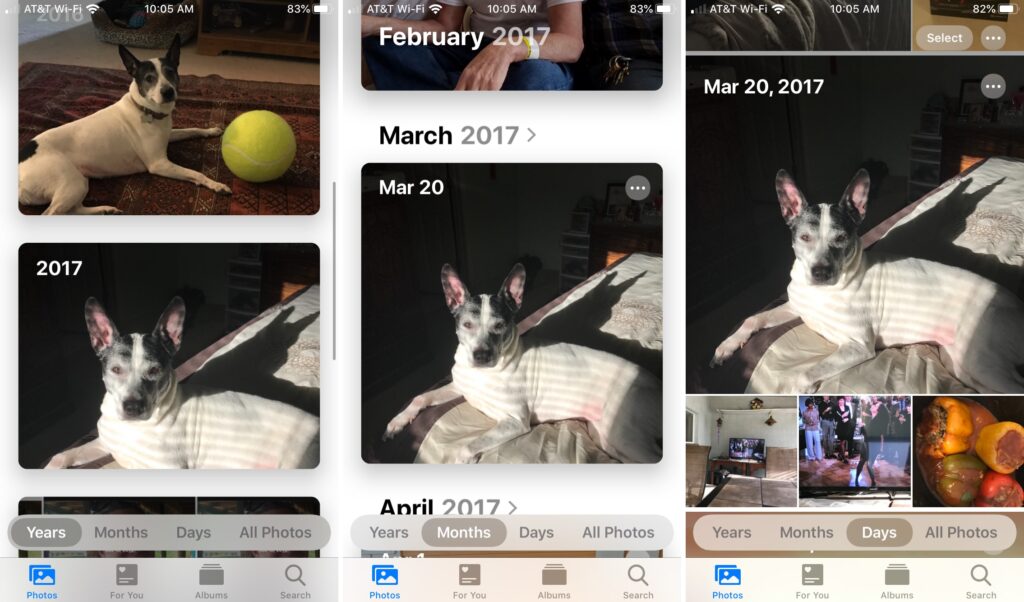
Apple curating filters your images using the location and date of each file. Then, it places each data in its correct folder.
There are four columns at the bottom of your iPhone picture library, the year, months, days, and all photos. All of these columns play a vital role in the curation process.
You can view your recent images, screenshots, videos, and the date you added the file in the column marked days. The same goes for the months and years column. Therefore, Apple curating helps to make searches quicker.
Also, there is an album segment where you see categorized folders of images stored on your iPhone. You can also view their origin. For example, you can identify photos from Instagram, WhatsApp, Twitter, Snapchat, Screenshots, etc.
In the ‘all photos’ column, you will find the pictures on your device. It also features all the folders in order of appearance on your device.
The curation process happens when your device is plugged into a power source and not in use. The reason for this is to avoid slowing your device’s performance rate. Unfortunately, it can also make your phone heat up.
The purpose of Apple curation is for easy access to photos you like. With this feature, you can avoid spending time checking your main feed to find pictures. Most people have thousands of pictures saved in their photo galleries, making it difficult to browse the photo library.
What Is Auto Curate?
Apple curating is programmed to arrange your media content into folders automatically. Essentially, it creates a library for easy viewing. However, for this to happen, your device must be idle. Also, it should be plugged in to charge for automatic curation to start and finish.
The auto curation feature isn’t bad for your device. And the fact that it happens without you needing to activate the feature makes it extremely convenient. It is one of the benefits of having an Apple product. Users can efficiently access and view media content across devices without stress.
Furthermore, the focus of curating is to collate your best pictures. The Apple algorithm creates a memory slideshow for your viewing pleasure. It highlights vital moments using location and date as a metric. Therefore, if you wish to have the best experience with your Apple devices, allow auto curation to happen regularly.
How to Manually Curate Your Pictures
Many people have thousands of photos on their smartphones. Pictures help to keep memories alive. Therefore, it is essential to organize your media library.
As much as Apple automatically curates photos, some pictures fall into unnamed categories. You can only find these photos after searching for a long time. So, it is best if you take control of your picture gallery. You should organize the content effectively for easy access.
Here’s how to manually curate your iPhone media content-
To start, delete images that are not of value to you anymore. To do this, sync your iPhone to your laptop for more elaborate features. After syncing, you can view the pictures in a large format. Then, select several of the photos you want to delete.
Deleting unwanted photos will also free up space on your smartphone.
If you do not have a laptop, you can still organize your folders. What you can do is mark similar pictures on your device. Then delete them. Furthermore, get rid of images with distorted resolution. Finally, go to your deleted folder and empty it to remove all the media content permanently.
That aside, you can move pictures to folders that seem more appropriate. Then, caption these pictures so you can find them quickly using the search tab.
Also, you may find random photos in the media gallery. Therefore, to avoid that, select your best shots and favorite them. This way you will be able to find them easily. Also, you won’t have to view pictures of bad memories in media slideshows.
The Benefits of Automatic Curation of Media Files for iPhone
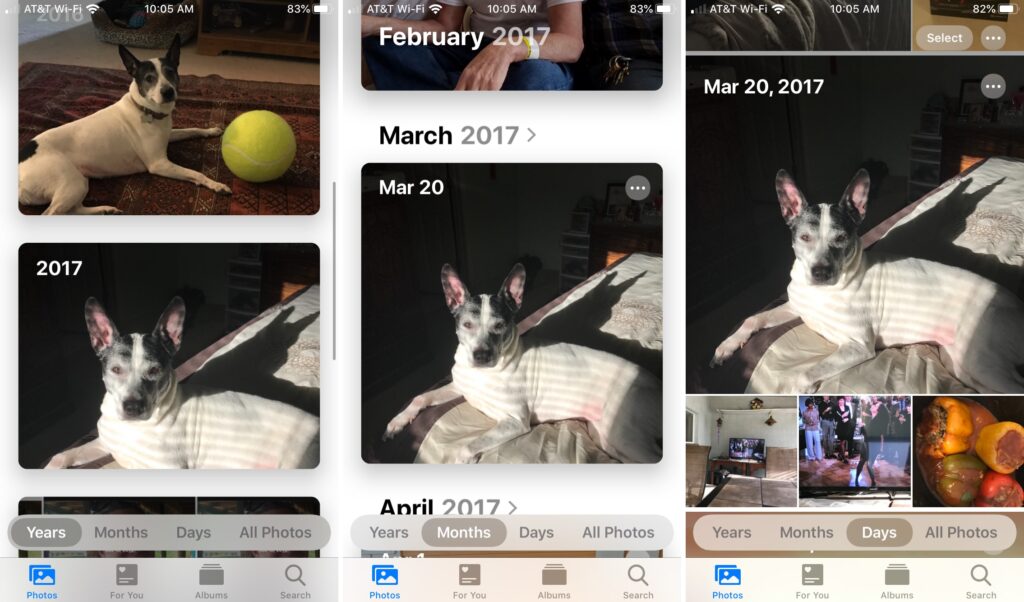
Here are the top reasons you should allow automatic curation for your iPhone.
Keyword Searches
Apple uses machine learning to process automatic curation. After it is done, you can browse the media content’s folder. Then, find images you want by searching the content with keywords. The results will feature images relating to your search.
For example, if you search for blue sky, images and videos showing the sky will appear on your search result. The exact process goes for other keywords like dogs, cars, sunset, clouds, etc. Also, it allows you to search for locations where you took the pictures, which aids your picture search.
Overall, it is an efficient way of finding pictures. However, please note that the keyword search will show more results if you use American English.
Picture Map
It is best to activate the location detection feature on your iPhone. Then Apple will create a picture memory based on the places you have been. So you can view a map of the world with pictures you’ve taken at several locations on the picture map.
You will get a partial view of all the destinations when you zoom out. On the other hand, Zooming in will offer you more details, down to the street and landmarks. So it’s convenient to help narrow down searches.
In addition, it is a convenient feature. You can keep unforgettable memories as a reminder of adventures, events, and timelines from past experiences.
Easy Navigation
You can go back to the previous page by clicking on the screen. It is a convenient feature to use when searching for pictures. Moreover, it continues browsing in the same year and month. In other words, you can search through your gallery timelines without having to start from the beginning when you need to make adjustments.
Zoom In and Out
You can zoom out of your picture library and view every picture in it. However, the picture thumbnails will be very tiny. After zooming out, you will be able to see the photos separated into years. Click on the year to view the timeline.
Should You Be Worried About Invasion of Privacy for Curated iCloud Pictures?
One of Apple’s defining traits is its commitment to privacy. They prioritize privacy over all their other features.
The company often gets subpoenaed by the court for privacy-related issues. For example, they have received legal orders to open people’s phones after bypassing the password code. However, Apple refuses to cooperate even after receiving such petitions.
User privacy is one of the notable features of their products. However, recent news indicates that Apple plans to alter its iCloud storage system policy.
They will make changes to fight against child pornography and sexual abuse. The company intends to run your picture uploads through scanners. This way, they hope to flag users who consume child pornography or engage in sexual abuse.
In a way, this is a big step from the tech giants. They will use advanced tools that will scan your images against the database of the sexual abuse algorithm.
If there’s a red flag, a human would review the pictures and notify the authorities.
Therefore, if you are big on privacy, turn off your iCloud upload. But then, the phone will save your curated images in the internal memory space.
What Happens if You Delete a Picture on Your Device With iCloud Turned Off?
Deleting images with iCloud storage turned off doesn’t affect the pictures that have already been uploaded. However, if you turn on iCloud storage and sync it to your photo library, all the images you deleted will automatically be deleted from iCloud storage.
Therefore, don’t panic if you accidentally erased an image. Instead, to restore the picture, retrieve it from iCloud. Also, if you sync your devices together, deleting an image from one device automatically deletes it from the other.
Conclusion
Automatic picture curating organizes your photo library. You can quickly find pictures by searching with keywords, places on the map, date, and the year of photos.
Also, you can relive your memories through the memories slide. And if you’re not fond of seeing certain content, you can hide it. Machine learning tools generate the memory slides, which skips over hidden pictures.
Furthermore, you can turn off your iCloud picture storage feature. Then, the device stores all images in your internal memory. However, if you run out of internal storage, you can reactivate iCloud as your primary storage.