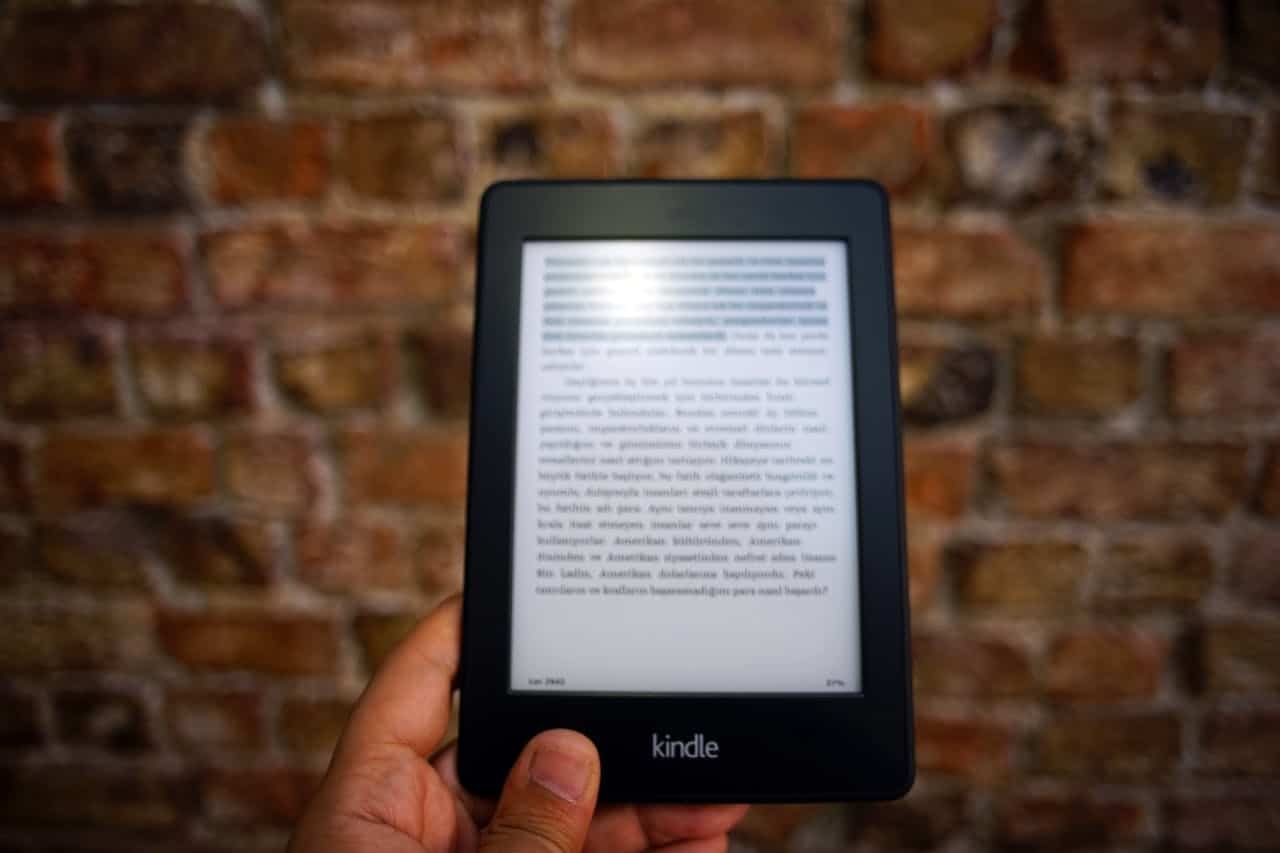Electronic Publication files, popularly known as ePub files, play a significant role in reading eBooks. As the digital era approaches, many individuals opt for eBooks for its convenience and practicality – paving the way for ePub files to take center stage. ePub files allow media-rich interactivity and reflowable content, making them a favored format for eBooks. Understanding how these files operate, especially on devices like the iPhone, can immensely enhance your reading experience.
Understanding the Functioning of ePub Files on an iPhone
Your iPhone interacts with ePub files in a quite simple yet effective way. An ePub file on your iPhone works similarly to an ePub file on any other device. Essentially, it is a compressed file in .epub format that contains text, images, stylesheets, and occasionally, fonts and color profiles.
Upon opening the ePub file on your iPhone, your preferred eBook reader software displays the content following the document’s specifications. Your iPhone’s eBook software then reflows this content and adapts to the size of the device’s screen, offering a seamless reading experience.
Where Are ePub Files Stored on iPhone
Understanding the storage of ePub files on an iPhone can be perplexing due to Apple’s sophisticated iOS architecture. Unlike more straightforward file systems on desktop environments, iOS maintains a unique approach where files are typically managed within individual apps.
When looking for ePub files on an iPhone, it is essential to understand that the iOS allocates a private space for each app, which is where your files are likely stored. For example, if you are using Apple’s Books app to read your eBooks, your ePub files will be stored within the app’s designated file storage area.

Navigating to ePub Files: A Step-by-Step Approach
The journey to access your ePub files starts with the built-in “Files” application on your iPhone, which serves as a window to your device’s document storage. Here’s how you can locate your ePub files using this app:
- Start by launching the “Files” app, which is Apple’s hub for document management on the iPhone.
- Once inside, navigate by tapping “On My iPhone” or “On My iPad,” which will show you the storage on your device.
- From there, select the folder named after the app you’ve used to download the ePub, such as “iBooks” or another eBook reader app.
- Inside this folder, you’ll find your downloaded ePub files neatly stored.
Reasons why ePub Files are Stored in Certain Locations
Delving into the rationale behind the storage of ePub files in specific locations on an iPhone reveals Apple’s intent to prioritize user privacy and security. Each app is essentially an isolated environment, and by storing ePub files directly within an app’s own directory, iOS ensures that these files are readily accessible only to that app. This method not only simplifies file management for users but also upholds Apple’s strict data protection policies.
Different Methods to Manage ePub Files on iPhone
Efficiently managing your ePub files on an iPhone is facilitated by a variety of methods:
- It’s advisable to periodically sort and organize your ePub files within their respective apps, which aids in maintaining a tidy digital library.
- To prevent unnecessary clutter, be diligent in deleting ePub files that you no longer need.
- To safeguard your valuable digital books, utilize iCloud for backing up your ePub files, ensuring they are retrievable in the event of data loss.
For enhanced management, you can employ third-party apps such as “Documents” by Readdle, which offer more comprehensive file management features and can provide a one-stop solution for organizing and handling your ePub files.
How to Transfer ePub Files from iPhone to other Devices
Sharing your eBooks across multiple devices can greatly enhance your reading experience. Apple’s ecosystem offers seamless methods for transferring ePub files:
- One of the most convenient methods is through iCloud. By storing your ePub files in iCloud, they become accessible on any device that is connected to your Apple ID.
- You can also use the sharing features within apps or services like AirDrop to transfer files directly from one Apple device to another with ease.
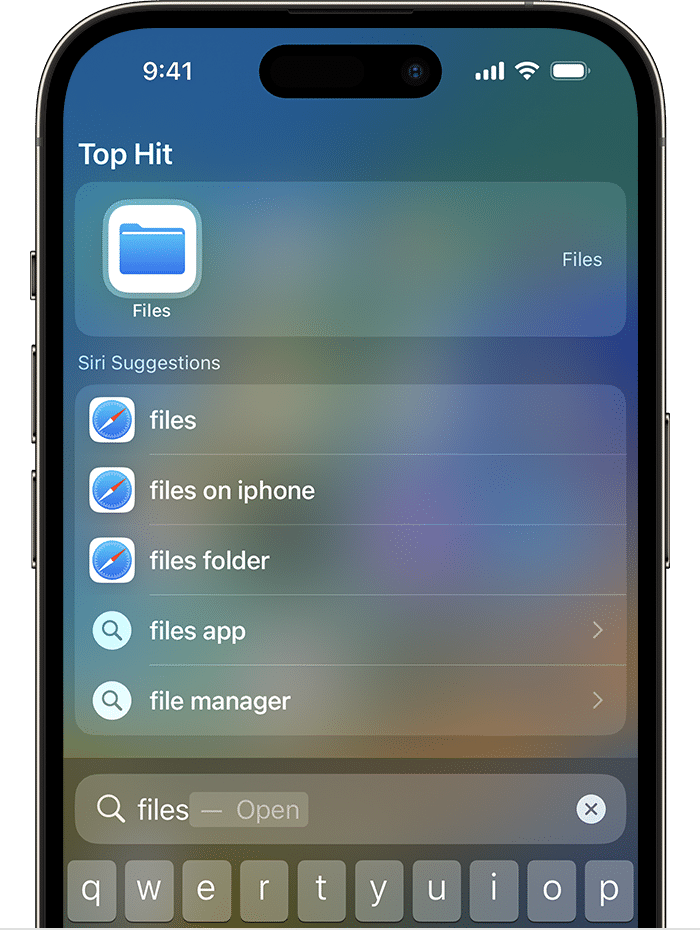
Troubleshooting Common Issues with ePub Files on iPhone
Encountering difficulties with ePub files on an iPhone is not uncommon. Issues can range from ePub files not opening to incorrect file display, or even files going missing from your app’s library.
To troubleshoot these issues, consider the following steps:
- Update the relevant app to ensure compatibility and the latest features.
- A simple reboot of your iPhone can resolve temporary glitches and may restore normal functionality to your eBook files.
- If the issue persists, you may need to re-download the ePub files or consult with Apple support for more complex issues.
Conclusion
Summing up, ePub files are undoubtedly a key player in the modern digital reading landscape. Just understanding where these files are stored can significantly enhance your reading experience on the iPhone. Managing and troubleshooting ePub files can be straightforward with a general understanding of iOS design and a few helpful tips. As technology evolves, expect to see more streamlined means of dealing with ePub files on iOS devices.