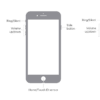Are you experiencing issues with your iPhone camera? You are not alone. Many iPhone users encounter problems with their cameras, and it can be frustrating when you can’t capture important moments or take clear pictures.
There are various issues that can arise with iPhone cameras, such as blurry images, black screens, and camera app crashes. In this article, we’ll explore some common iPhone camera problems and offer solutions to help you fix them.
Blurry Images
One of the most common problems with iPhone cameras is blurry images. This can be caused by several factors, such as a dirty lens, camera shake, or low light conditions. To fix this issue, try the following:
- Clean the lens: Use a microfiber cloth or lens cleaning solution to wipe the lens clean.
- Steady the camera: Hold your iPhone with both hands and brace your elbows against your body to minimize camera shake.
- Use a tripod: If you’re taking a stationary shot, using a tripod can help keep your iPhone steady.
Black Screen
If your iPhone camera screen is black, it can be frustrating. This issue can occur due to a software glitch or hardware problem. Here’s what you can do to fix it:
- Restart your iPhone: Sometimes, a simple restart can fix the issue. Press and hold the power button and swipe to power off your iPhone. Wait a few seconds and turn it back on.
- Force close the camera app: Double-tap the home button to open the app switcher. Swipe up on the camera app to force close it. Open the camera app again to see if the issue is resolved.
- Check your camera settings: Make sure your camera settings are correct, and you haven’t accidentally turned off the camera or disabled it.
Camera App Crashes
If your camera app keeps crashing, you won’t be able to take any pictures or videos. This issue can be caused by a software glitch or conflicting app. Here’s how to fix it:
- Update your iPhone: Make sure your iPhone is running the latest version of iOS. To check for updates, go to Settings > General > Software Update.
- Clear the cache: Open the App Store and tap your profile picture. Scroll down and tap “Clear Cache” under the “Storage” section.
- Uninstall conflicting apps: If you recently installed a new app, try uninstalling it to see if it fixes the issue.
In conclusion, iPhone camera problems can be frustrating, but they are fixable. Try the above solutions to get your iPhone camera working again. If none of the above solutions work, it may be time to contact Apple support for further assistance.