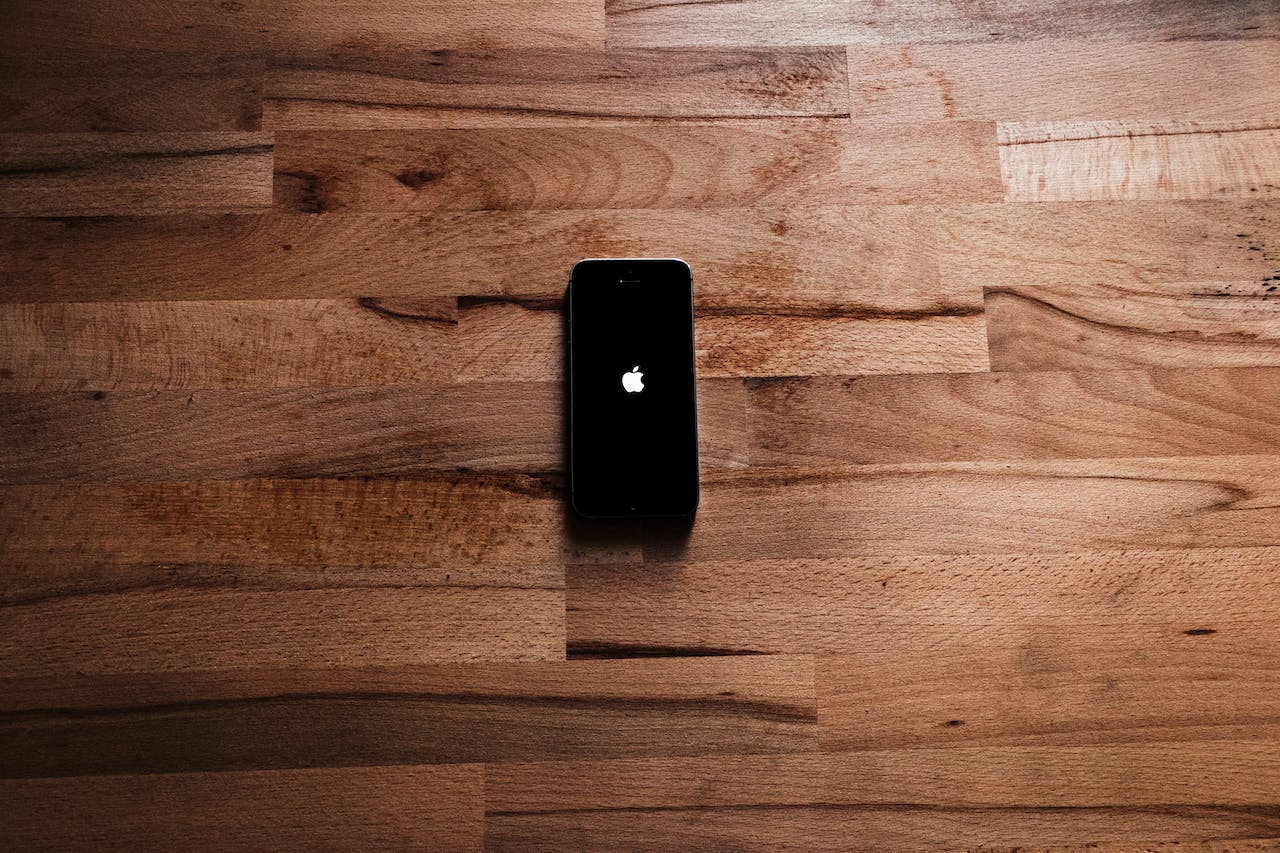In the constantly-evolving world of technology, distractions have become an unavoidable consequence of contemporary living. Day in and day out, we face a flood of buzzes, beeps, and alarms from our gadgets, undercutting our focus and productivity, and leading to digital burnout. In the midst of all this, many of us find ourselves yearning for a distraction-free iPhone experience. Understanding this growing need, we’ve compiled a comprehensive guide outlining some of the best ways to declutter and de-stress your iPhone usage.
Significance of a Distraction-Free iPhone
The credibility of having a distraction-free phone cannot be overstated. There’s a significant link between distractions and decreases in productivity and a negative impact on mental health, including stress and anxiety. Once you tune down the digital commotion on your iPhone, positive changes will become evident. You’ll most likely discover that you can focus better on tasks, get more things done, and even find more time to enjoy the in-person experiences of your everyday life.
Creating a distraction-free iPhone may seem daunting at first, but breaking it down into smaller steps can make the process much more achievable. Not only can it help reduce the technological noise, but also bring a sense of control and tranquility to your life. In the upcoming sections, we’ll delve into 8 practical ways to make your iPhone distraction-free.
In an age where digital interruptions are the norm, it’s vital to reconfigure our devices for tranquility and productivity. By adjusting settings and utilizing certain features, we can transform our iPhones into havens of peace amidst the chaos of the digital realm.
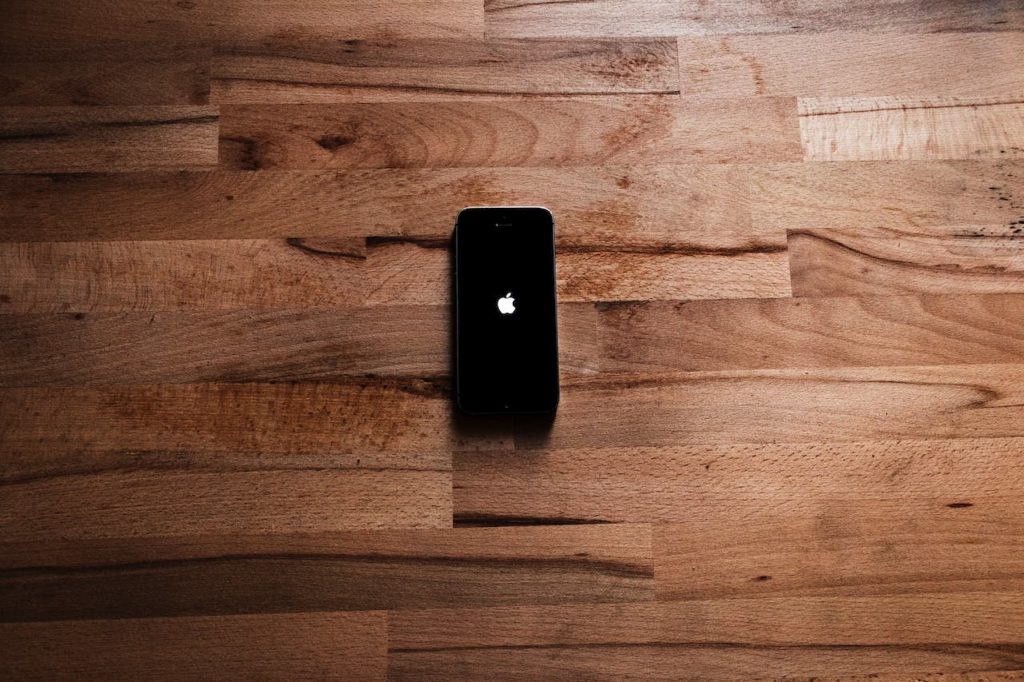
Top 8 Ways to Make Distraction Free iPhone:
Way 1: Do Not Disturb Mode
Within the depths of your iPhone’s settings lies a powerful feature known as ‘Do Not Disturb.’ This function is more than just a switch; it’s your first line of defense against the barrage of digital noise.
By engaging ‘Do Not Disturb,’ your device will silence incoming calls, notifications, and alerts. To harness its full potential, delve into the settings and tailor its schedule to your daily routine. Establish time frames for undisturbed work, relaxation, or sleep to ensure that your peace remains unbroken.
Way 2: Mute Selected Apps
The myriad of applications on your iPhone need not all clamor for your attention with equal urgency. Take charge and sift through your apps, silencing those that serve as constant interruptions.
By exploring the notification settings of each app, you gain control over the digital din. Selectively mute those non-essential applications and permit notifications solely from those that genuinely enrich your life and productivity.
Way 3: Limit Screen Time
Has a quick glance at a social media feed ever inadvertently spiraled into hours lost? The ‘Screen Time’ function on your iPhone stands as a vigilant guardian of your time. It offers an honest reflection of your app usage, potentially revealing surprising habits. Within this feature, you have the power to set strict limits on specific apps, reining in excessive usage and keeping your digital consumption healthy and purposeful.
Way 4: Make the Most Out of Siri
Siri, Apple’s intelligent assistant, is an often-underrated tool in achieving an interruption-free phone environment. Through concise and effective voice commands, Siri can perform tasks that might otherwise lead you down a path of distraction. Invest time in learning the key Siri commands that can help streamline your daily activities. By doing so, you can minimize screen time and maintain your focus on the tasks at hand.
Way 5: Declutter Your Home Screen
The arrangement of your home screen is pivotal in setting the tone for your iPhone use. Each time you unlock your phone, what greets you can either propel you into action or pull you into procrastination.
Take deliberate steps to organize your apps into purposeful folders and eliminate any on-screen temptations. A minimalist home screen can be a beacon of clarity, guiding you to use your device intentionally.
Way 6: Use Focus Mode
With the advent of iOS 15 came a new tool known as ‘Focus Mode.’ This feature takes personalization of notifications to a new level, allowing you to craft specific profiles for work, leisure, or any activity. During these periods, you can filter out non-essential alerts, creating a custom digital space conducive to focus and devoid of unnecessary distractions.
Way 7: Disable Unnecessary Notifications
To further cultivate a serene digital environment, scrutinize your notification settings with a discerning eye. Deactivate those alerts that don’t require your immediate attention.
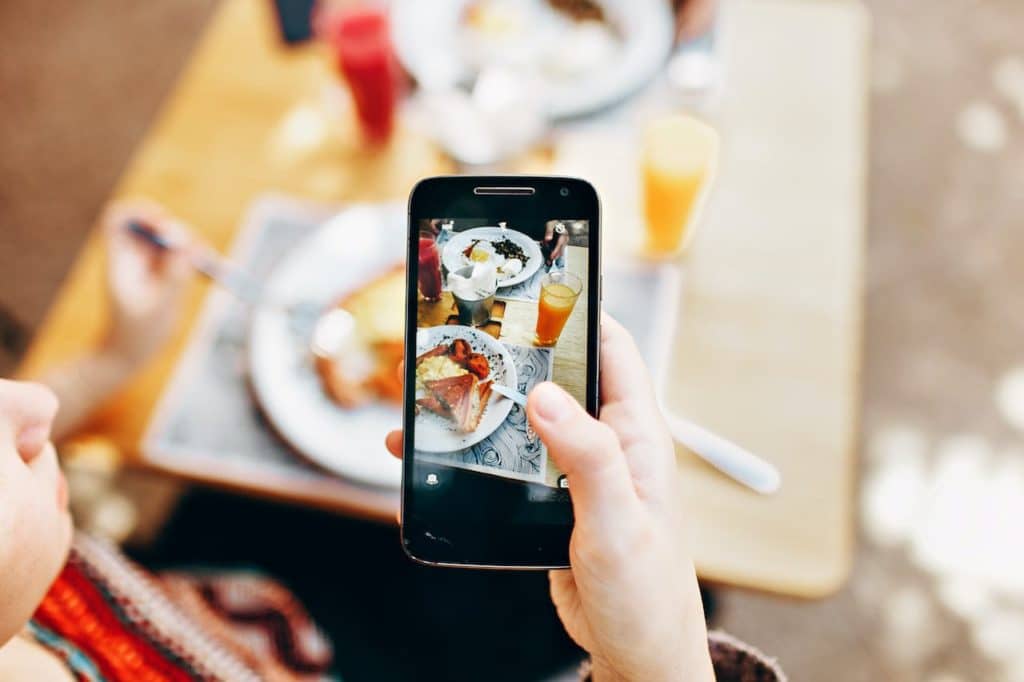
By carefully curating the notifications you receive, your iPhone evolves into a device that honors your concentration and time rather than one that constantly demands it.
Way 8: Use Reading Lists for Saving Content
The lure of interesting articles can be a significant diversion, especially when they crop up during work or study. The ‘Reading Lists’ feature on the iPhone is a strategic tool to combat this.
By saving intriguing content to your Reading List, you can postpone perusing it until a more suitable time, preserving your focus on the task at hand. This way, the wealth of information available at your fingertips enriches rather than encroaches upon your productivity.
Conclusion
Creating a distraction-free iPhone doesn’t have to be an overwhelming task. These minimalistic practices will go a long way in curbing technological noise and bringing about a change in how you use and view your device. Your way to a peaceful, productive iPhone experience is just a few steps away. So, why wait? Start implementing the changes today and witness the transformation.