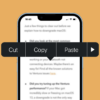Lost Mode is an essential security feature on the iPhone that allows you to lock and track your device when it’s misplaced or stolen, safeguarding your personal information. But what happens when you recover your iPhone and it’s still in Lost Mode? This guide will walk you through the necessary steps to regain access to your device, ensuring that you can unlock your iPhone and resume normal use with minimal stress.
What is Lost Mode
Lost Mode is an integral part of the Find My app, designed to protect your personal information when your iPhone is lost or stolen. When activated, Lost Mode locks your device with a passcode, displays a custom message with a contact number, and tracks its location, making it easier for you to recover. Additionally, it disables all notifications and alerts, making your device silent.
Despite its benefits for security, users may find themselves locked out of their own devices once they’re found. It’s important to understand that while in Lost Mode, your iPhone’s functionality is limited. You can’t make calls, send messages, or access your apps and data. It’s a feature that demands immediate action to restore your iPhone’s functionality.
Pre-Requisites for Unlocking an iPhone in Lost Mode
Before embarking on the journey to unlock your iPhone from Lost Mode, it’s imperative to be prepared with certain credentials and settings. First and foremost, having your Apple ID and the corresponding password at hand is non-negotiable. This Apple ID is the linchpin that holds your access to various iCloud services, and without it, the path forward remains closed.
Another essential prerequisite is the activation of the ‘Find My iPhone’ feature. It is important to understand that ‘Find My iPhone’ must have been enabled on the device prior to it being misplaced or set to Lost Mode. This feature is not just a convenience; it’s your iPhone’s call for help when lost, allowing it to be tracked and, subsequently, unlocked using the methods we will discuss. If this critical step was overlooked, unfortunately, the iPhone will remain elusive to the iCloud-led unlocking process.
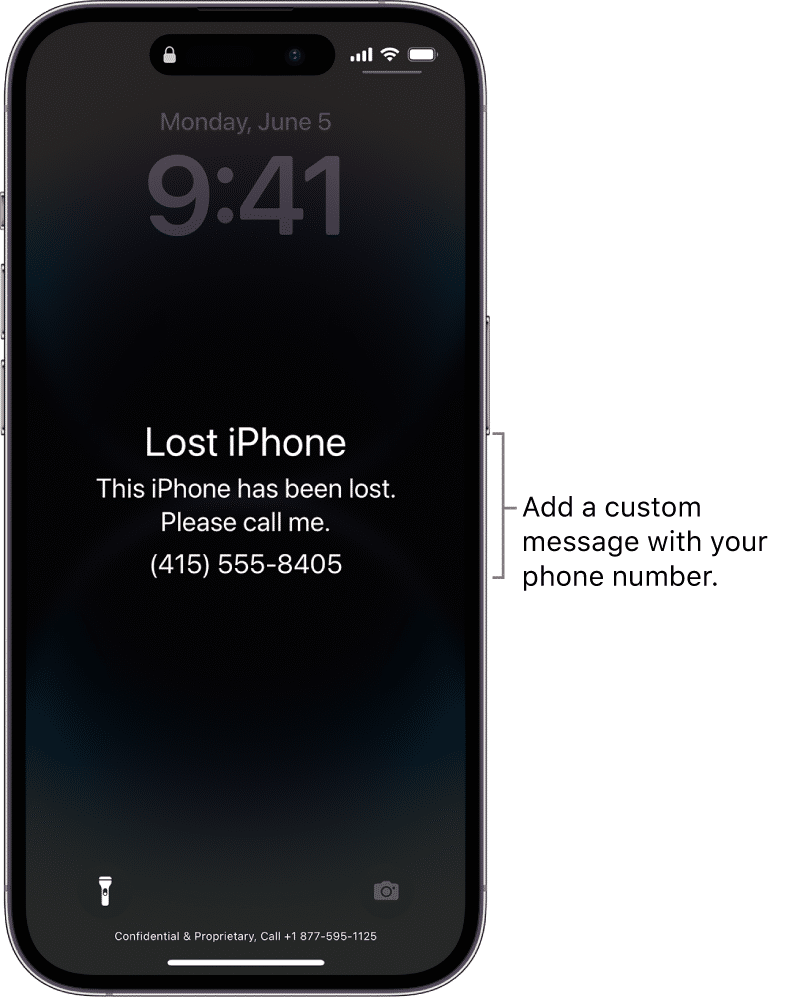
Steps to Unlock Your iPhone in Lost Mode
Log into iCloud or Find My App
To commence the unlocking process, navigate to iCloud.com using any web browser or launch the Find My app on another Apple device. This is the digital keyhole through which you’ll gain entry to your iPhone’s current status. As you log in with your Apple ID credentials, you’re taking the first step towards reclaiming your digital companion.
Locating Your iPhone
Upon successful login, your screen will present an ‘All Devices’ list. This is the moment to select your iPhone from the list. A map will materialize, revealing the location of your iPhone, granted it is online. If the device is offline, don’t lose hope – you will be provided with the last known location, which can be a crucial clue in the recovery process.
Exiting Lost Mode
Spot your iPhone on the list and initiate the ‘Lost Mode’ protocol. Here, a critical interaction occurs – clicking on ‘Stop Lost Mode’ will prompt a confirmation. This is the digital equivalent of turning the key in the lock. Once confirmed, and with your Apple ID password entered if required, the shackles of Lost Mode begin to loosen.
Regaining Access to Your iPhone
With the constraints of Lost Mode lifted, the time comes to re-enter the familiar territory of your iPhone. Your passcode is the secret handshake between you and your device. If, however, your memory fails you and the passcode remains a mystery, do not despair. Recovery mode stands as your plan B, or you can seek the help of Apple Support to navigate this hurdle.
After Unlocking Your iPhone
The joy of reuniting with your iPhone is often tempered by the need for a security audit. Once your digital realm is back under your control, it is wise to search for any hints of unauthorized activity. Following this, a security overhaul is in order. Updating your passcode and scrutinizing your Apple ID security settings are immediate priorities. In this moment of newfound clarity, take the time to perform a backup. It’s not just about saving your data – it’s about preserving your peace of mind.

Alternatives to Unlocking an iPhone in Lost Mode
Sometimes, the path of self-help leads to a dead end. When all efforts to unlock your iPhone via iCloud fail, the cavalry in the form of Apple Support awaits your call. Armed with your proof of purchase and proof of ownership, they stand ready to assist. Should the unfortunate reality set in that your iPhone has been stolen, it is prudent to involve law enforcement. Furnishing them with your device information and serial number will enlist their resources in your search.
Best Practices to Protect Your iPhone
Prevention is better than cure, and regularly updating your iPhone’s security settings is akin to a digital health check. Establishing a strong passcode forms the first line of defense against intruders. Your Apple ID is the core of your iPhone’s identity – keeping its information current is essential.
In today’s world, two-factor authentication is not just an option; it is a shield against the ever-growing threats in cyberspace. Lastly, let regular backups become a ritual, ensuring that your data remains yours, come what may.
Conclusion
Unlocking an iPhone in Lost Mode is a straightforward process with the right information and tools. By following the steps outlined in this guide, you can quickly regain access to your device and take necessary measures to secure it. Remember to always keep your iPhone’s security features updated and to regularly back up your data to prevent future complications.