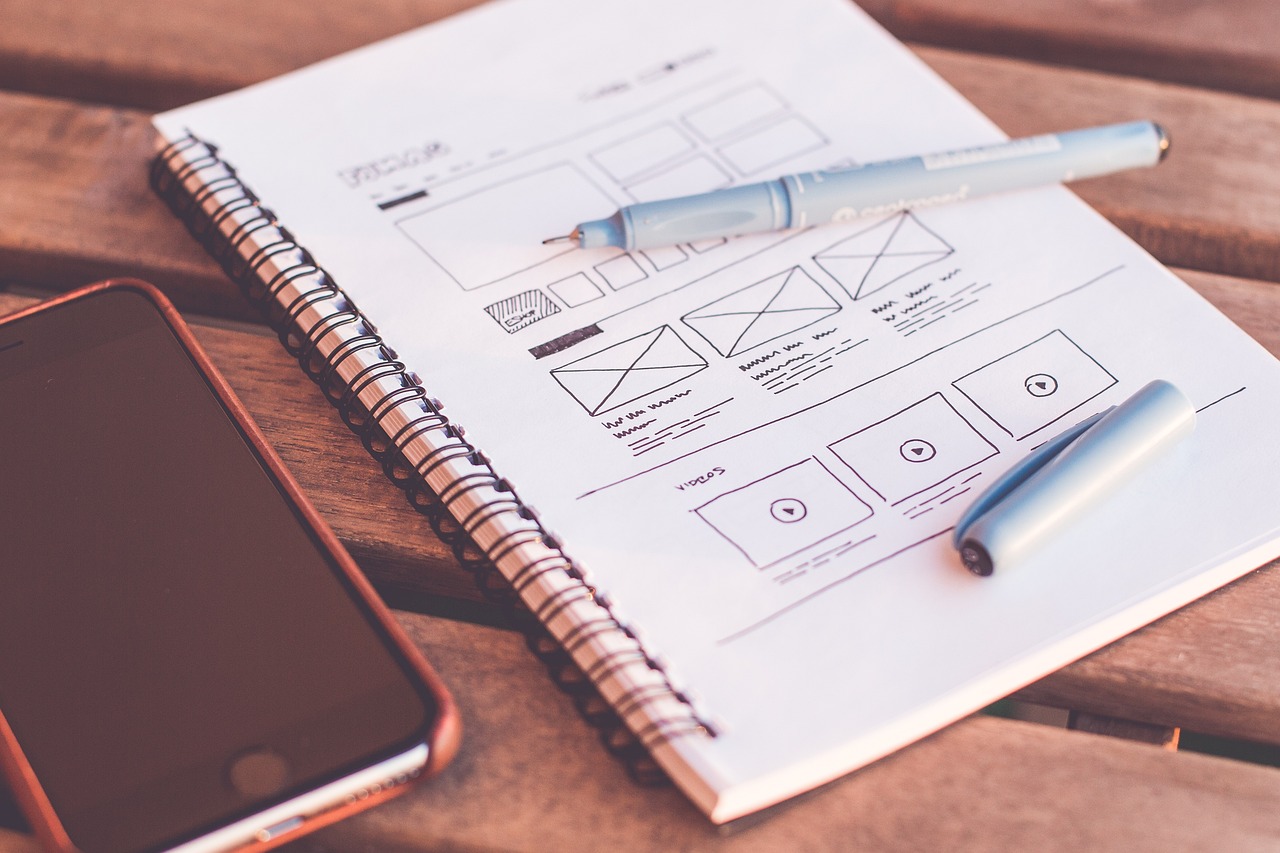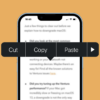As technological progress catapults us further into a future previously perceived within the realm of high-end fiction, security measures keep evolving to match pace. Face unlock technology has emerged as a groundbreaking advancement in this area, and iPhone models have not been left behind.
Understanding iPhone’s Face ID Technology
Apple’s Face ID technology represents a significant leap in biometric authentication, allowing users to unlock their iPhones and secure their sensitive data with just a glance. This sophisticated technology utilizes a state-of-the-art TrueDepth camera system, which employs a meticulous combination of infrared and visible light scans to create a detailed depth map of your face. By projecting and analyzing over 30,000 invisible dots, Face ID constructs an intricate facial pattern that is as unique as a fingerprint.
The significance of Face ID goes beyond the convenience of quick access—it is a formidable pillar in the iPhone’s security framework. Its role extends to safeguarding personal information, simplifying transactions, and streamlining the login processes for various applications. By integrating seamlessly with the iOS ecosystem, Face ID not only fortifies the privacy of users but also enhances the overall user interface by enabling effortless device interactions.
Steps to Set Up Face ID on iPhone
Embarking on the setup of Face ID is a user-friendly process. First, dive into your iPhone’s Settings and scroll to locate the ‘Face ID & Passcode’ option. After entering your existing passcode, tap on ‘Set up Face ID.’ The phone will prompt you to position your face within the camera’s purview, after which you’ll be guided through two scans of your face. It’s crucial during these scans to be in a location with good lighting to ensure accuracy—suboptimal conditions can hinder the camera’s ability to capture a precise facial map.
Remember to remove sunglasses, hats, or any apparel that might cover your face. These obstructions can cause errors in the facial recognition process, potentially compromising the effectiveness of Face ID. It’s also worth noting that the angle and position of your face relative to the camera can affect the setup—aim for a natural stance as if you were looking at your phone during regular use.
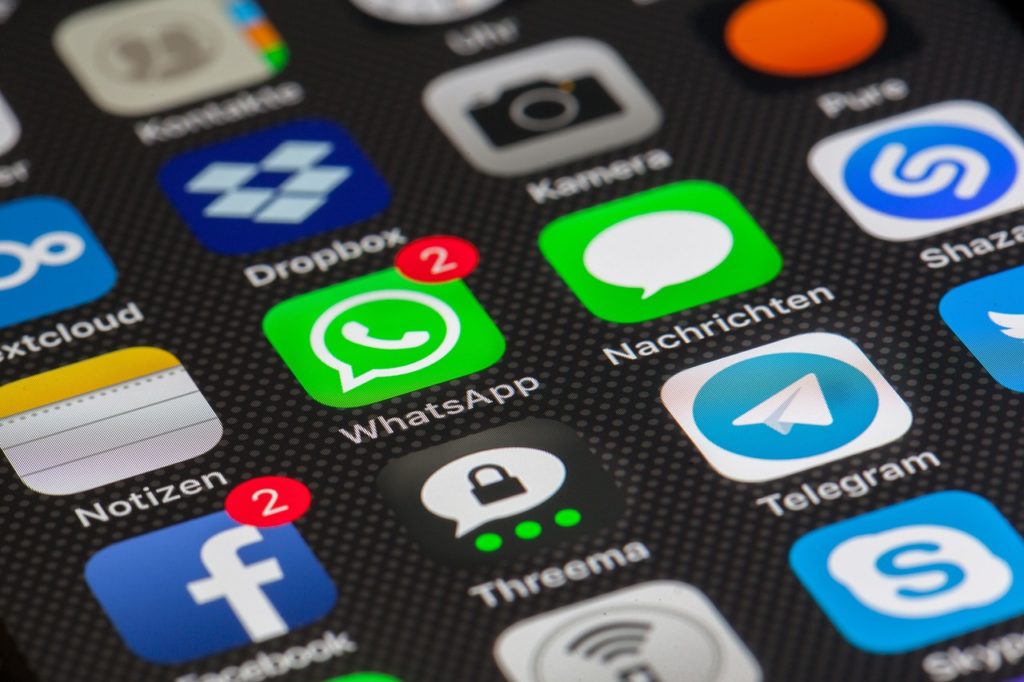
Using Face ID To Open Main Page
Utilizing Face ID to glide past the lock screen and onto the main page of your iPhone is a marvel of convenience. The process is straightforward: simply raise your device or tap the screen to activate it, then let the Face ID technology recognize you, confirming your identity with a mere glance. Following this, a swift swipe up from the bottom edge of the screen whisks you away to the main page, all without the need for a physical touch.
In instances where Face ID doesn’t immediately recognize you, it’s beneficial to ensure that the lighting in your environment is sufficient, and your face is free of coverings. Even subtle changes in your facial appearance or the environment, like wearing makeup or being in a poorly lit room, can sometimes cause Face ID to require a second look.
Advantages and Disadvantages of Face ID Unlock
The advent of Face ID has brought with it a plethora of benefits. The most striking advantage is the ease with which one can unlock their iPhone—a simple glance suffices, negating the need to use hands, which can be particularly useful when they are wet or dirty. This technology also significantly bolsters security, as the probability of another person being able to mimic your facial geometry is slim.
However, the technology is not without its limitations. Users may encounter challenges when attempting to use Face ID in dimly lit conditions, although the infrared technology in the iPhone does mitigate this to some extent. Additionally, Face ID might struggle to identify users when substantial changes to facial features occur, such as when wearing heavy makeup, facial coverings, or after significant alterations to one’s appearance.
How to Improve Your Face ID Experience
Maximizing the efficiency of Face ID involves ensuring the TrueDepth camera is always clean and unobstructed. Regularly wipe the camera area with a soft cloth to prevent debris from affecting its function. Additionally, training Face ID under various lighting conditions can aid in increasing its recognition rate, as it adapts to the diverse environments in which you may use your device. Over time, allowing Face ID to update its data by inputting your passcode after an unsuccessful attempt can also incrementally enhance its accuracy.
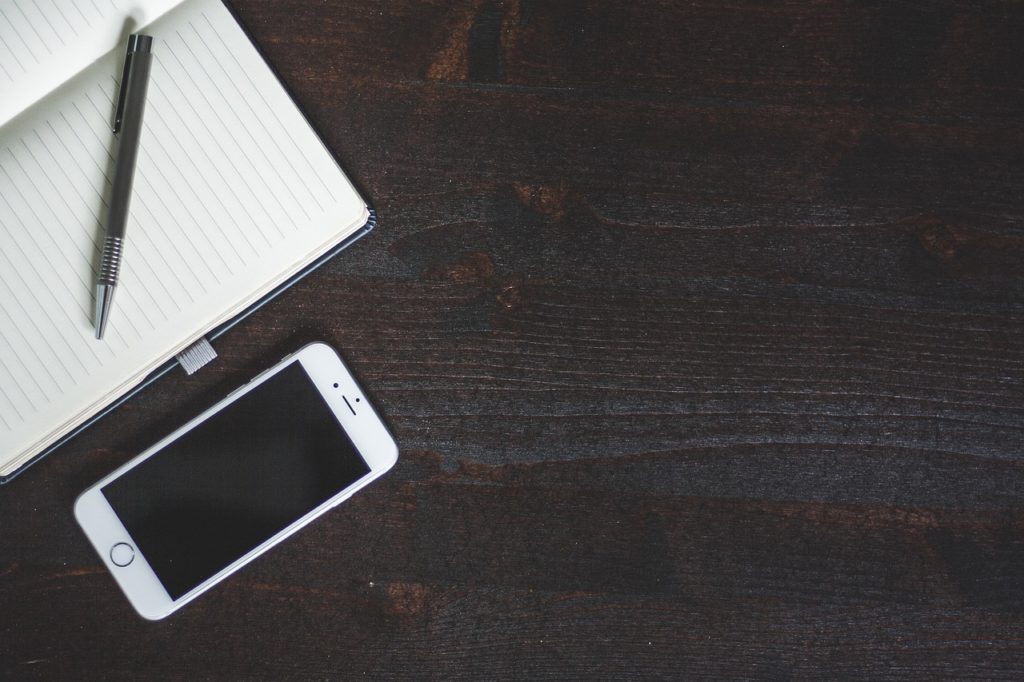
Alternatives to Face ID on iPhone
For those who may find Face ID less appealing or face situations where it is less practical, Apple continues to offer the traditional passcode method as a robust alternative. While entering a passcode may seem antiquated compared to the swiftness of Face ID, it provides an indispensable option in circumstances where Face ID may not function optimally, such as extreme low-light environments or when the user’s face is partially covered. Despite lacking the high-tech allure of Face ID, the passcode remains a cornerstone of iPhone security, providing a reliable method of access in any situation.
Conclusion
In conclusion, Face ID technology has revolutionized the way we unlock our iPhones and access the main page. It’s truly a testament to the continuing evolution of personal device security. Though it may come with its own set of challenges, the pros greatly outweigh the cons, making it a fantastic asset to the already impressive features of the iPhone.