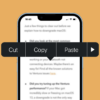The marketplace of digital applications for the iPhone platform, also known as the App Store, has seen an exponential increase in both the number and diversity of applications over the past decade. As we demand more from these incredibly robust handheld devices known as iPhones, the number of applications we install and the accompanying data that is generated and stored multiplies rapidly. Managing these apps and their related data effectively is crucial for optimal performance of the device. This article highlights the immense importance of managing iPhone apps and app data, and explores the unique benefits of using a PC in conjunction with a USB to accomplish this.
iOS Device Management
In the world of iOS, the “app” is the cornerstone of functionality. An app, short for application, is a piece of software designed to perform specific tasks. On an iPhone, this could range from a simple calculator or weather forecast tool, to complex video editing or music production applications.
App data, on the other hand, is the information created, read or updated by these apps. This could include document files, game progress, user customization settings, and more. It’s the stored app data that adds depth to the app experience, allowing us to pick up where we left off or customize an app to suit our exact needs.
Managing both the apps and the app data effectively is vital. Not only does it ensure a better performing device in terms of speed and stability, but it also allows for the efficient usage of the device’s storage capacity, promotes data privacy, and can enhance the overall user experience.
Prerequisites to Managing iPhone Apps and App Data Using PC
Before you can begin managing your iPhone apps and their corresponding data via PC, there are a few prerequisites:
Hardware Requirements: You’ll need a PC and an Apple-approved USB cable to connect your iPhone to the PC.
Software Requirements: Most users will interact with their iPhone apps via the iTunes software, a free program provided by Apple. However, other third-party software exists that provides additional features and may suit some users’ needs better.
Basic Knowledge Requirements: Understanding your iPhone settings, navigating the App Store, handling file decompression, and the basics of syncing an iPhone with a PC are all essential knowledge for managing iPhone apps and app data efficiently.

Detailed Guide on How to Manage iPhone Apps Using PC via USB
Once setup is complete, managing your iPhone apps through your PC can be relatively simple:
Installing and Uninstalling Apps: Using iTunes or other related software, you can directly install or uninstall applications from your iPhone.
Organizing Your iPhone Apps: Again, via iTunes, you can arrange apps’ placement on the screen, create folders to nest similar types of apps, etc.
App Updates and Version Management: Keeping your apps up to date is crucial for ensuring the best performance and newest features. Your PC enables managing updates, and even downgrading the apps to previous versions if needed.
Thorough Guide on How to Manage App Data using PC via USB
Managing app data is just as important as managing the apps themselves.
Backing up and Restoring App Data: One of the main benefits of using a PC to manage app data is the ability to back up this data and restore it should the need arise.
Data Syncing Applications: Data syncing apps offer yet another layer to app data management, allowing for real-time synchronization between your iPhone and the PC – meaning your data is always up to date, regardless of the device you’re using.
Removal of Unwanted App Data: Freeing up additional space on your device can always be helpful, and a PC allows for granular control over which app data should be kept, and which can be deleted.
Troubleshooting Common Issues
When managing apps and app data using a PC, users might encounter a variety of issues. Things like difficulty installing or updating apps, issues restoring backups, or problems with data syncing apps are common. But fear not! There are a variety of resources available online to help troubleshoot these problems, and solutions can often be found with a quick Google search.
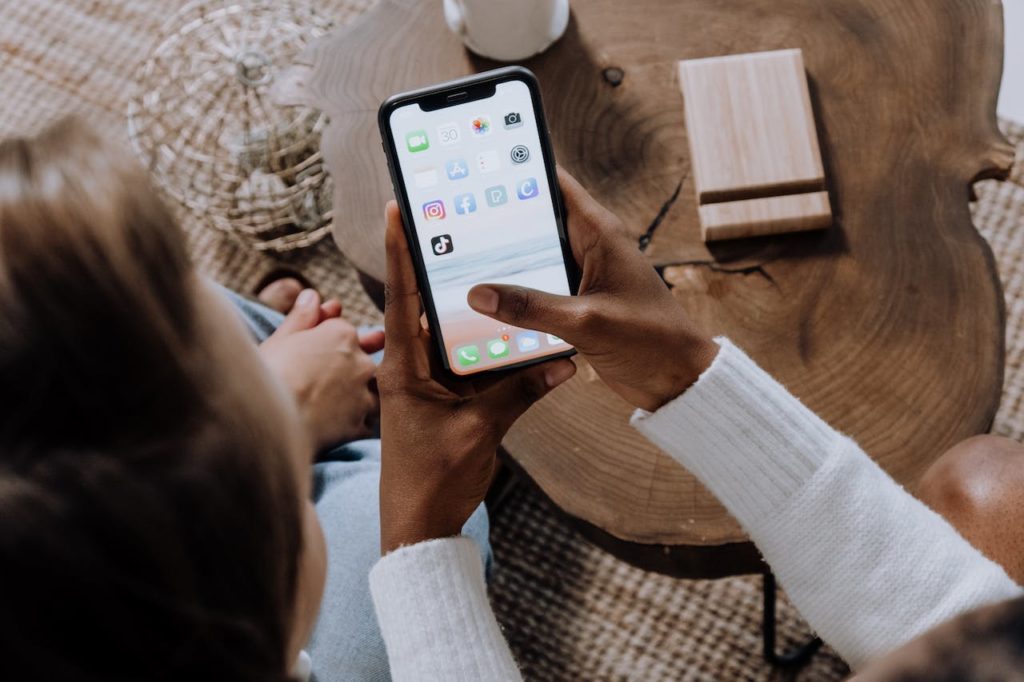
Advantages and Disadvantages of Managing iPhone Apps and App Data via PC
Comparison Between Managing Apps and Data on iPhone vs. on PC: While managing apps and data directly on an iPhone may be more convenient in some cases, using a PC offers a wider range of control, easier data transfer, and provides easier file management.
Despite these advantages, some potential drawbacks include the need for a computer, navigating around the learning curve that comes with using new software, and encountering potential difficulties with syncing.
Conclusion
In conclusion, the advantages of managing your iPhone apps and app data using a PC significantly outweigh the downsides. This method offers a high level of control and flexibility, safeguards your data, optimizes storage space utilization, improves phone performance, and enhances overall user experience. While the process might seem daunting at first, with the right tools and a bit of patience, managing your iPhone apps and app data via PC is precisely the upgrade you didn’t know your iPhone needed.