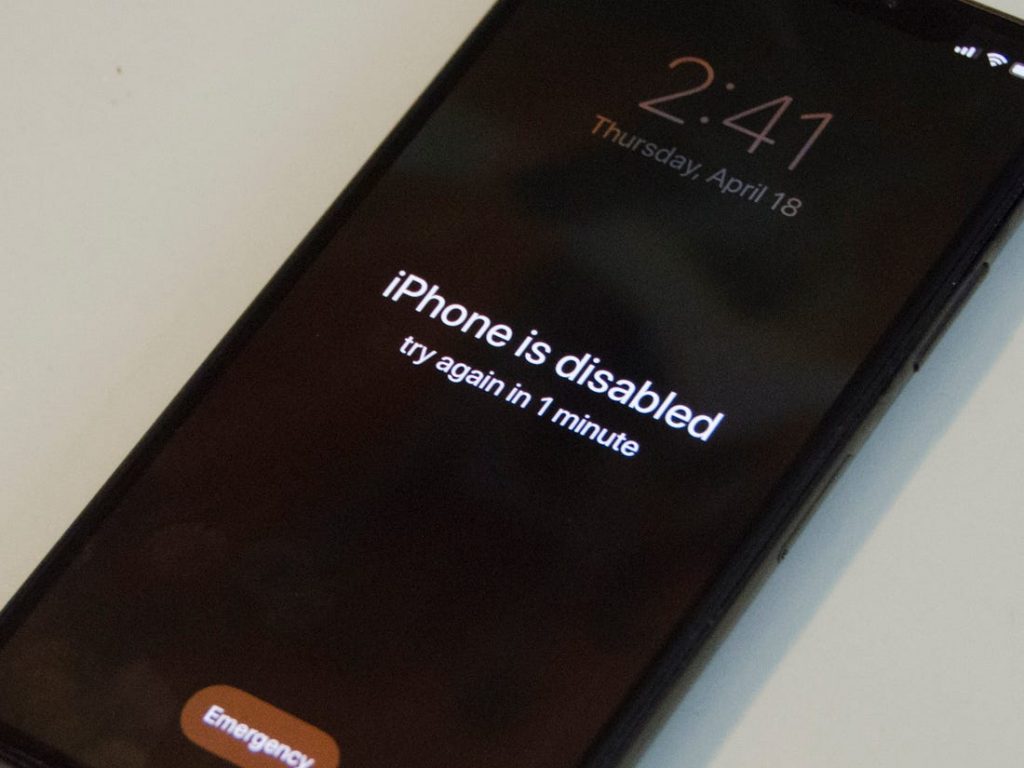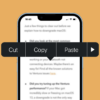Anyone who uses an iPhone or iPad has probably stumbled upon the “iPhone is Disabled” error message at one time or another. This warning signifies a safety feature enabling iPhones to lock themselves when continuous unsuccessful attempts to unlock it have been made.
Many causes can result in an iPhone disablement. For example, if you’ve entered a faulty password multiple times, the device assumes it’s under attack and automatically disables itself. Alternatively, a glitch in the system or after suspecting vandalism could also trigger this preventive security measure.
Understanding iPhone Safety Mechanisms
A Look at iPhone’s Security Features
Apple’s iPhones are renowned for their formidable security, crafted with several layers of protection to safeguard your personal information. These devices boast advanced biometric security measures such as Face ID and Touch ID, which utilize your unique physical characteristics as a key to your device. Furthermore, there are the conventional methods such as alphanumeric passcodes and patterns. These security protocols work in conjunction with iPhone’s robust encryption standards, which work silently in the background to protect your data, ensuring that your personal details, messages, and even financial transactions are kept secure.
Deciphering Lock-Out Periods
Understanding the iPhone’s security responses, particularly the lock-out mechanism, is crucial. When an iPhone detects multiple failed passcode entries, it systematically increases the lock-out period. This incremental increase serves as a deterrent against unauthorized access, starting with a one-minute lock-out and intensifying in severity up to an hour-long wait, after which the message “iPhone is disabled. Connect to iTunes” may appear. This system strikes a balance between user convenience and security protocol.
Common Scenarios Leading to iPhone Disablement
The Menace of Incorrect Password Attempts
One of the most common triggers for the iPhone’s disablement feature is the repeated entry of an incorrect password. In a household with young children or among friends, this is a familiar scene, where repeated attempts to unlock your phone by guessing can lead to a disabled device. This feature serves as a critical line of defense against curious minds and prying eyes, automatically activating to prevent further unauthorized access attempts.
Malicious Activity Suspicions
iPhones are engineered to detect and respond to suspicious behaviors. For example, if the system senses what could be interpreted as an intrusive hacking attempt, it will shut down access, triggering the disablement as a precautionary measure. This automatic response is a part of Apple’s commitment to protecting your personal information from malicious activities.
Potential Glitches
Although it is a relatively uncommon occurrence, iPhones are not impervious to the odd software or hardware glitch. On rare occasions, these malfunctions could cause the device to become disabled. It’s a stark reminder that even the most sophisticated technology is not entirely free from errors.
Detailed Explanation on iPhone Disablement Messages
“iPhone is Disabled — Try Again in 1 Hour”
Encountering the “iPhone is disabled — Try again in 1 hour” message can be disconcerting. This alert signifies that the iPhone’s security protocols have been triggered due to too many incorrect passcode entries. The message is a security measure, giving you, the owner, a chance to recall the correct passcode or to take measures to regain access to your device if you’ve forgotten it.
Other Related Messages
The “iPhone is disabled” message comes in various forms, each corresponding to the number of unsuccessful attempts made. These messages escalate in severity from waiting a mere 5 minutes to the critical point where the device insists on being connected to iTunes. This escalation is a direct response to the perceived threat level of unauthorized access, with each message serving as a warning and a timeframe for the owner to take action.
Standard Ways to Recover from iPhone Disablement
Unlocking via iTunes
iTunes is not just a media library; it’s also a gateway to resolving some of the most common iPhone issues. In cases where the iPhone is disabled, one can use iTunes to restore the device. This method entails backing up any accessible data, performing a factory reset, and then proceeding to restore the data onto the iPhone. While this method is effective, it’s important to have a recent backup to minimize data loss.
Using iCloud’s Find My Device Feature
Alternatively, iCloud’s Find My Device feature is another tool at your disposal for dealing with a disabled iPhone. Accessible via the iCloud website or another iOS device, this feature lets you remotely reset your iPhone’s settings, including the security passcode, allowing you to regain access and then proceed to restore your device from a backup if needed.
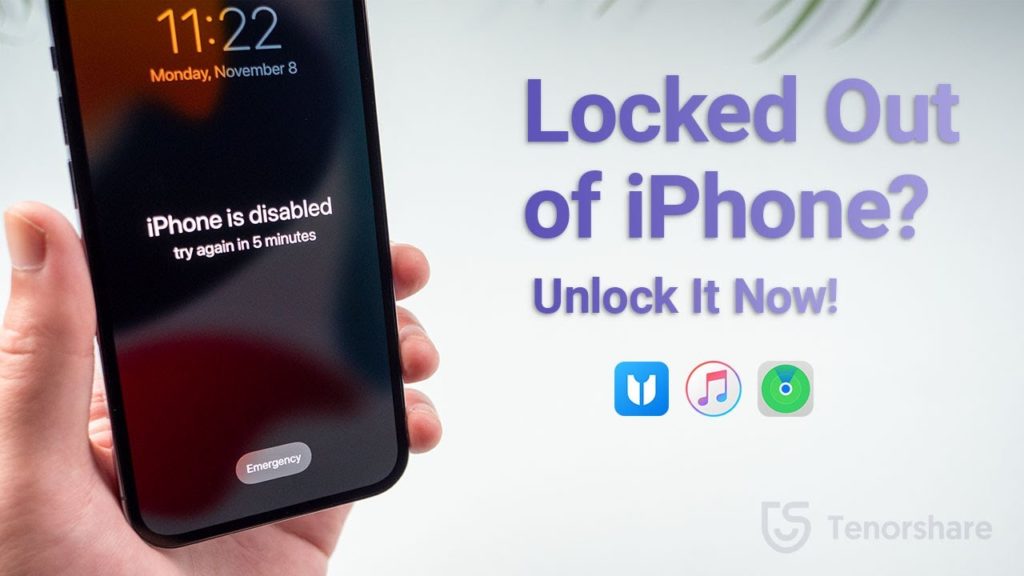
Bypassing the “iPhone is Disabled — Try Again in 1 Hour” Message
Using Third-Party Software
For those seeking a quick fix, there are third-party software options available that can help circumvent the disabling message. These tools can be effective but should be used with caution. The unauthorized nature of such tools may carry risks, including potential breaches of Apple’s terms of service or data security.
Precautions When Bypassing the Message
If opting to bypass the disabled message using third-party software, it is crucial to undertake regular backups to mitigate data loss risks. Additionally, it’s essential to ensure that such actions do not infringe upon Apple’s terms and conditions. Seeking professional advice or assistance can also prevent permanent lockout from your device.
Preventing Future iPhone Disablements
Updating and Remembering Your Password Regularly
A proactive approach to maintaining your iPhone’s security involves regularly changing your passcode and ensuring that it is memorable. By doing so, you lessen the likelihood of forgetting it, which can lead to disablement. Keeping a secure record of your passcode, possibly in a password manager, can also be beneficial.
Changing Your Settings
Optimizing your iPhone’s settings can also contribute to preventing accidental lockouts. Adjusting features such as the auto-erase function after ten failed passcode attempts, or modifying the immediate passcode requirement to a more manageable timeframe, can make a significant difference in reducing the chances of an inadvertent disablement.
Conclusion
We have submersed into the depths of iPhone disablement introduction, understanding its safety mechanisms, explaining the iPhone disablement message, listing the standard ways to recover, advising on bypass methods, and giving a set of preventive measures.
A locked-out iPhone can be a distressing situation. However, by understanding the reasons behind the iPhone disablement, its diverse safety mechanisms, and reliable remediation techniques, you can approach this nerve-wracking situation with calm confidence. The key is to act with patience and prudence to effectively bypass or prevent any future lockouts.