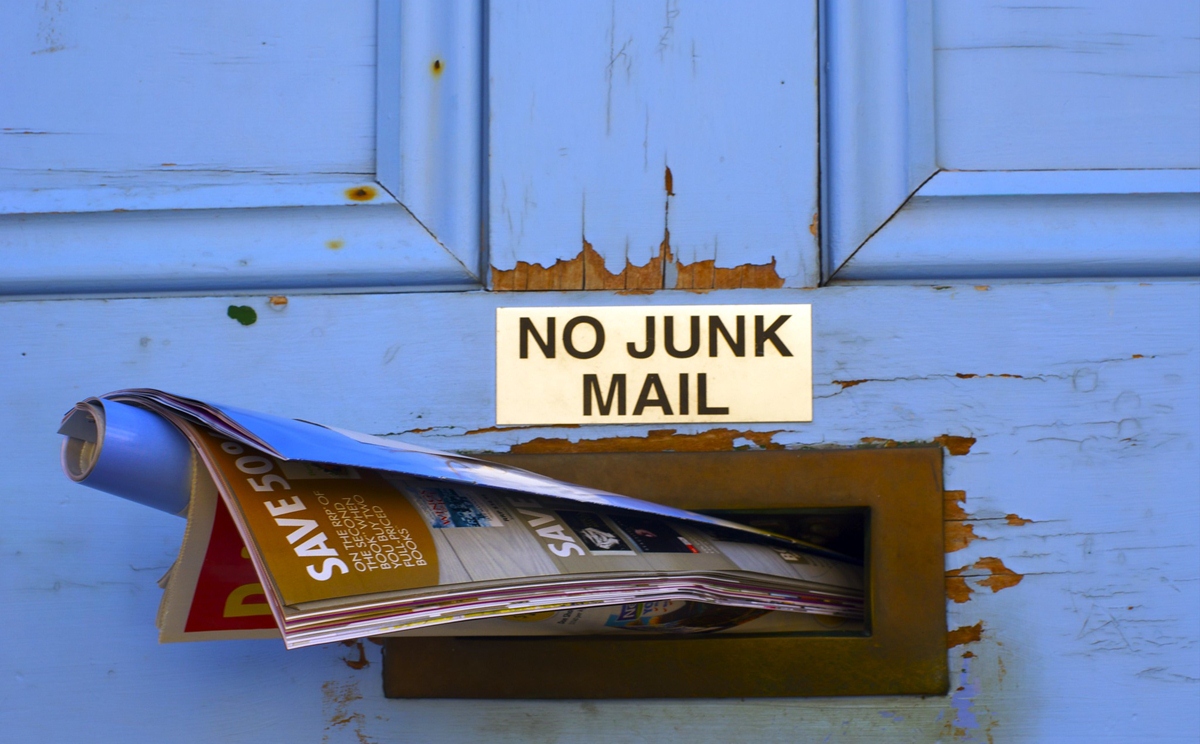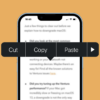The iPhone is synonymous with elegance and ease of use. It’s a blend of top-tier hardware and fluid software integration. But with myriad features come multiple toggles, switches, and settings. One such feature is the “Report Junk” option, a link you might see beneath messages from unknown senders. While it’s designed as a protective feature to keep spammy messages at bay, not everyone finds it useful.
Perhaps it interrupts your workflow, or maybe you rarely encounter junk messages. Whatever the reason, you’re here to learn how to manage or eliminate it. Let’s deep-dive into turning off this feature for a streamlined iPhone messaging experience.
Key Takeaways
- “Report Junk” appears for messages from unknown senders.
- It is a protective feature, but not everyone needs or wants it.
- Multiple avenues exist for its management, ensuring user flexibility.
1. Messages Settings
The iPhone’s built-in Messages app is a treasure trove of features, one of which relates to handling messages from unknown senders. “Report Junk” is intrinsically linked to this. By default, Apple, in its endeavor to protect users from potential spam, segregates unknown messages, appending them with a “Report Junk” link. However, this can sometimes be an unwanted distraction. To disable it:
- Start by launching the “Settings” app. It’s the gear-like icon typically found on your home screen.
- Navigate to “Messages,” which houses all settings related to your SMS and iMessage communications.
- Within this menu, there’s a subsection titled “Message Filtering.” Under this, you’ll find “Unknown & Spam.”
- Clicking on this reveals the “Filter Unknown Senders” toggle. Disabling it ensures that messages from unsaved numbers will appear in your main inbox without the “Report Junk” prompt.
2. Fine-tuning Contact Settings
It’s fascinating how a simple act of saving a contact can modify your messaging experience. While the previous solution addresses messages from general unknown senders, occasionally, certain senders might still prompt the “Report Junk” link, especially if they aren’t saved in your contact list. Here’s how to rectify that:
- When you receive a message, open it to view its content.
- At the very top, the sender’s details, whether a name (if saved) or number, are displayed. Tapping on this reveals more options.
- Here, you can either “Add to Existing Contact” (if you believe you’ve saved the sender under a different detail) or “Create New Contact.”
- Following this simple addition process not only organizes your contacts but ensures that subsequent messages from this sender are devoid of the “Report Junk” link, streamlining your inbox.
- From there, you can even block contact to stop receiving spam from familiar spammers.

3. Third-party App Interactions
Third-party applications, especially those that handle messaging or spam filtering, often come with their own set of rules and protocols. Some of these apps may inherently categorize certain messages as spam or unknown, triggering the “Report Junk” link. Understanding and managing these apps can be the key:
- Open your iPhone’s “Settings” app.
- Navigate to the “Messages” section. Within this, you’ll find the “Unknown & Spam” option.
- This section lists all apps with permissions related to message filtering. The key is to scrutinize this list.
- If you identify an app that might be categorizing messages erroneously or differently than your preference, you can disable its permissions here.
- It’s also worthwhile to open the app in question and explore its internal settings for any spam-related toggles that might be activated.
4. Resetting iPhone Settings
When all else seems to falter, or when the iPhone behaves erratically beyond a specific issue like “Report Junk”, resetting its settings might be the answer. This step is like giving your iPhone a fresh slate, without erasing personal content:
- Access the “Settings” app and head over to the “General” section.
- Here, you’ll find the “Reset” option—a powerful feature that allows various levels of system resets.
- For our purpose, “Reset All Settings” is ideal. Selecting this reverts your iPhone to factory settings without deleting apps, media, or personal content.
- Post-reset, your device will feel fresh, and features should function as they were originally designed. This step can potentially resolve the persistent “Report Junk” issue, amongst others.
How To Turn Off Report Junk On iPhone: Conclusion
As the boundaries between technology and daily life become increasingly blurred, the power to mold and manage our digital experiences turns vital. The “Report Junk” function, albeit minuscule, underscores the importance of tailoring one’s digital journey. With the comprehensive solutions provided, you can effortlessly align your iPhone’s messaging experience with your preferences. Dive into a more refined, clutter-free messaging realm, curated just for you.