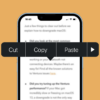With the advent of 5G technology, the realm of mobile connectivity has witnessed a revolutionary change, offering unprecedented data speeds and network reliability. Apple’s integration of 5G in its latest iPhone models marks a significant milestone in leveraging this technology. However, there are scenarios where users might find it beneficial to disable 5G — be it for prolonging battery life, managing data usage, or due to inconsistent 5G network areas. This comprehensive guide is designed to walk iPhone users through the process of turning off 5G, ensuring they can customize their device’s network settings to suit their specific needs and environments.

Step-by-Step Solutions
Accessing Network Settings
- Open Settings: Begin by unlocking your iPhone and tapping on the ‘Settings’ app. The ‘Settings’ icon, resembling a gear, is typically located on your home screen. This app is the gateway to all configurable aspects of your iPhone, from brightness and sound to privacy and network settings.In the ‘Settings’ app, every feature and function of your iPhone can be accessed and adjusted. It’s a centralized control panel that offers a holistic overview of your device’s operations. Spend a moment familiarizing yourself with the various settings available, as this knowledge can enhance your overall user experience.
- Tap on Cellular: In the Settings menu, scroll until you find the option labeled ‘Cellular’. This section is dedicated to all settings related to your iPhone’s cellular connectivity. Tapping on this will open a new menu where you can manage your SIM card details, cellular data usage, and network preferences.The Cellular settings are crucial for managing how your iPhone connects to your mobile carrier’s network. Here, you can monitor data usage, enable or disable roaming, and adjust settings for specific apps. Understanding these settings allows you to optimize your data consumption and control costs, especially when traveling or in areas with limited network coverage.
Modifying Cellular Data Options
- Cellular Data Options: After opening Cellular settings, look for an option named ‘Cellular Data Options’. This is a subset of the Cellular settings, focusing more on how your iPhone uses its data connection.’Cellular Data Options’ is a critical area for managing your iPhone’s internet connectivity. Besides 5G settings, here you can also enable Low Data Mode, which reduces Wi-Fi and cellular data usage, and Data Roaming, useful when traveling abroad.
- Voice & Data Settings: Within the Cellular Data Options, you’ll find ‘Voice & Data’. This is where you can select your preferred type of network connection. It’s important to understand that this setting not only affects data usage but also the quality of voice calls, as some networks provide clearer calls than others.When you tap on ‘Voice & Data’, you are essentially deciding how your iPhone connects for both voice calls and internet use. If you frequently engage in voice calls, choosing the right network type can significantly enhance call clarity and reliability.
Turning Off 5G
- Select Preferred Network Type: In the ‘Voice & Data’ settings, you will encounter several options: ‘5G On’, ‘5G Auto’, and ‘LTE’. Each of these settings has a specific role in determining how your iPhone connects to the network.
- 5G On: This option ensures that your iPhone always uses a 5G network when available. It’s ideal for users in areas with strong 5G signals who require high-speed data.
- 5G Auto: This is a balanced choice. When selected, your iPhone automatically switches between 5G and LTE, based on which is more power-efficient at the time.
- LTE: Choosing LTE disables 5G and maintains a 4G or LTE connection. This can be beneficial in areas where 5G coverage is spotty or if you’re looking to conserve battery life.
- Choose LTE: To turn off 5G, select ‘LTE’. This action ensures that your iPhone will no longer seek out or connect to 5G networks, instead relying on the more widely available LTE or 4G networks. This can lead to a noticeable improvement in battery life, especially in areas where 5G coverage is inconsistent or non-existent. Selecting LTE is also a good troubleshooting step if you’re experiencing connectivity issues. Sometimes, 5G networks can be overcrowded or under maintenance, leading to unstable connections. Switching to LTE can provide a more stable and reliable connection in such cases.

Specific Model Considerations
- Model Variations: It’s important to note that these steps are applicable only to iPhone models that support 5G. If you are using an older iPhone model without 5G capabilities, these options will not appear in your settings.
- iOS Updates: The layout and availability of these options can vary slightly with different iOS updates. To ensure that you have access to the latest features and security updates, it’s recommended to keep your iPhone updated to the most recent version of iOS.
Conclusion
The ability to turn off 5G on your iPhone provides a level of control over your device’s connectivity and battery usage. Whether you’re in an area with limited 5G coverage or simply looking to extend your iPhone’s battery life, these steps offer a straightforward solution. Understanding and managing your network settings is key to optimizing your iPhone’s performance and ensuring a seamless user experience in various environments.