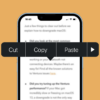The Amazon Echo is a voice-powered speaker that can play music, answer questions, read audiobooks aloud, report the weather, and, most importantly, order products from Amazon.
Amazon’s Echo is a speaker that voice commands can control. The device has six microphone arrays that are used to hear your voice from any direction. It gets your command or request by sending it to the Alexa Voice Service, which then searches for the corresponding information and answers it. This is all done through the speaker’s integrated speaker and microphone. Here is an overview of how to update different devices, depending on their generation.
Reset 3rd and 4th Gen Amazon Echo Dots
These two devices look different, but the ways to reset them to factory settings are the same.
Press Echo’s action button, wait until it displays a message asking you to confirm that you want to power off. After 25 seconds of holding down the Action button, your device will warn about the reboot (the ring light will turn orange and then blue). If you connect through the Alexa app, you can redo your first setup.
Reset Amazon Echo Dot 2nd Gen
Please turn off the microphone and lower the volume for 20 seconds. When the orange ring is visible, you know it can be released, and the reset step is finished. Use the Alexa app to do this setup for a second time if it’s needed.
Reset Amazon Echo Studio
The Amazon Echo Studio is the best sounding smart speaker of the three versions of the Echo available. To reset it, you should: Press and hold down the volume button and mute button for 20 seconds, wait for the ring of light to turn off and turn on again, then proceed with setting up your new device configuration.
Reset Echoes with Displays
For a device with a display like Echo Show, Echo Show 5, Echo Show 8, Echo Show 10, and Echo Spot, the recovery process is similar no matter the model. Use the command “Alexa, go to settings” or slide your finger from top to bottom and then press the settings icon to get into the settings menu. Then click on ‘Device options’ and on the item ‘Restore to factory settings (or, if available, on “Restore to factory settings, but keep connections from smart home devices”)
Reset Echo Auto
Here are the steps to follow if you want to reset Amazon Echo Auto Press the Mute button, then hold down the Action button for 15 seconds until Alexa confirms that the reboot is in progress. Wait for a flashing orange light to appear on top of your speaker after all of this. You can now continue with a new configuration.
Reset Amazon Echo Flex
There are a variety of Alexa gadgets from Amazon. The Echo Flex is the most compact and has a plug-in feature that lets you take Alexa with you throughout your home. To restart an Echo Flex, press and hold the microphone button until it turns off reboot. Next, press the Action button for 20 seconds, then wait for the LEDs to change color. After that, reconfigure your device.