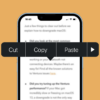Artistic expression and visual storytelling take on modern dimensions with the advent of the digital age. Among these, the concept of a rectangular photo collage stands out in terms of personalization and creativity. A rectangular photo collage, as the name suggests, is a rectangular arrangement of several images that form a unique visual narrative. Coming to their importance and uses, photo collages offer a dynamic way to collate memories, highlight the key moments of an event, or create an impressive visual dossier for professional use.
Necessary Tools for Creating a Rectangular Photo Collage on iPhone
The iPhone, with its advanced camera features and extensive app ecosystem, serves as the perfect platform for creating stunning rectangular photo collages. There is an array of applications available for iPhone users that facilitate collage creation. Some popular options include Collageable, Canva, Adobe Spark, and PicsArt that offer a variety of layouts, customization options, and easy-to-use interfaces. The right application, chosen based on personal needs and preferences, is cardinal to making a beautiful and impactful collage.
Step-by-Step Guide on How to Make a Rectangular Photo Collage on iPhone
Crafting a rectangular photo collage on an iPhone can be a delightful and creative process that enhances your digital scrapbooking or social media sharing. This process can be easily done using various third-party apps available on the App Store.
Downloading and Installing the Chosen App
Begin by navigating the App Store on your iPhone. Utilize the search function to locate the photo collage app that best suits your needs. Upon finding it, tap the “Get” button. This action will initiate the download and installation of the application onto your iPhone.
Choosing the Rectangular Layout
After installing your chosen application, open it to access its main interface. Most collage apps have a dedicated section for layouts or collages. Here, peruse through the selection until you find the rectangular layout option, which should accommodate your specific design needs.
Selecting and Arranging Photos
The journey of creating your collage continues as you select the desired photos from your iPhone’s photo library. Once selected, these photos can be arranged within the rectangular frame. Most apps offer the ability to drag and drop the images, so you can easily maneuver them into your preferred order or pattern.
Editing and Customizing the Collage
To personalize your collage, tap into the array of editing tools provided by the app. These tools typically include functionalities such as cropping, rotating, and resizing your photos. Additionally, you can tweak the colors to ensure each image blends harmoniously within the collage. For a more creative flair, take advantage of stickers, text overlays, and various doodle tools that can add a unique and artistic element to your creation.
Saving and Sharing the Collage
Once your collage is arranged to your liking and all artistic elements are in place, it’s time to save your work. The collage can be saved directly onto your iPhone’s storage. Most apps also offer the convenience of sharing your creation with friends, family, or followers by providing an instant sharing feature that connects to various social media platforms.

Tips and Tricks for Making an Impactful Rectangular Photo Collage
Creating a visually appealing rectangular photo collage can be more than just placing images together; it’s about making an impact and telling a story.
Using High-Resolution Photos
It’s essential to start with high-quality images. High-resolution photos will ensure that your collage looks crisp and professional, as low-resolution images may become pixelated once enlarged in your layout.
Implementing Creativity with Frames and Borders
The creative use of frames and borders can dramatically change the feel of your collage. They serve to compartmentalize the space and can be customized to reflect the theme or emotion behind your photo arrangement. Experimenting with varying colors and thicknesses can add depth and dimension to your collage.
Enhancing Images with Filters and Effects
A consistent filter or effect applied across all photos can unify disparate images and set a particular tone or mood for your collage. Whether you opt for a sepia effect to evoke nostalgia or a bold filter to make your colors pop, the right choice can elevate your collage from good to great.
Troubleshooting Common Issues while Making Collage on iPhone
Even with a straightforward process, making a collage on your iPhone can sometimes encounter bumps along the way.
Problem with App Functioning: Solutions and Alternatives
Should you encounter issues with the collage app, such as unexpected crashes or errors, a good first step is to close the app and reopen it. If the problem doesn’t resolve, a reboot of your iPhone might be in order. Persistent issues may require you to uninstall and reinstall the app. If problems continue, it might be worth exploring alternative collage-making apps that offer stability and the features you need.
Difficulties in Photo Arrangement: Tips and Hacks
Arranging photos in a collage to achieve the perfect aesthetic balance can be challenging. Utilize the app’s gridline feature to align images symmetrically. Pay careful attention to the flow of color, the thematic consistency, and the relative size of the images in your collage. These elements, when considered thoughtfully, can significantly enhance the visual appeal of your final product.
Conclusion
Collecting snapshots of our most cherished moments and displaying them in an enchanting rectangular photo collage on the iPhone can be deeply fulfilling and visually appealing. This guide provides the basics of this process and aims to help you bring your creativity to life with relative ease. Remember, it’s not just about fitting images into a rectangle; it’s about telling a compelling story that reflects your unique perspective. Enjoy exploring your creative potentials with this delightful collage-making activity.