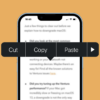In a digital age where personalization is not just a luxury but a norm, Siri stands as a beacon of tailored interactivity. Apple’s pioneering voice assistant, Siri, has transformed from a mere feature into a customizable companion, enhancing the way we interact with our devices. This guide delves into the nuances of Siri, offering insights into its capabilities and providing a comprehensive walkthrough on how to change Siri’s voice. By doing so, we aim to enrich your daily digital interactions, making them more personal, more enjoyable, and uniquely yours.
Understanding Siri
Siri, introduced by Apple, is more than just a voice assistant; it’s an intelligent personal assistant, a navigator, and sometimes, a friend in need. At its core, Siri utilizes advanced technologies like voice recognition, machine learning, and natural language processing. These technologies enable Siri to understand and respond to a vast array of commands and queries, from setting alarms to answering complex questions.
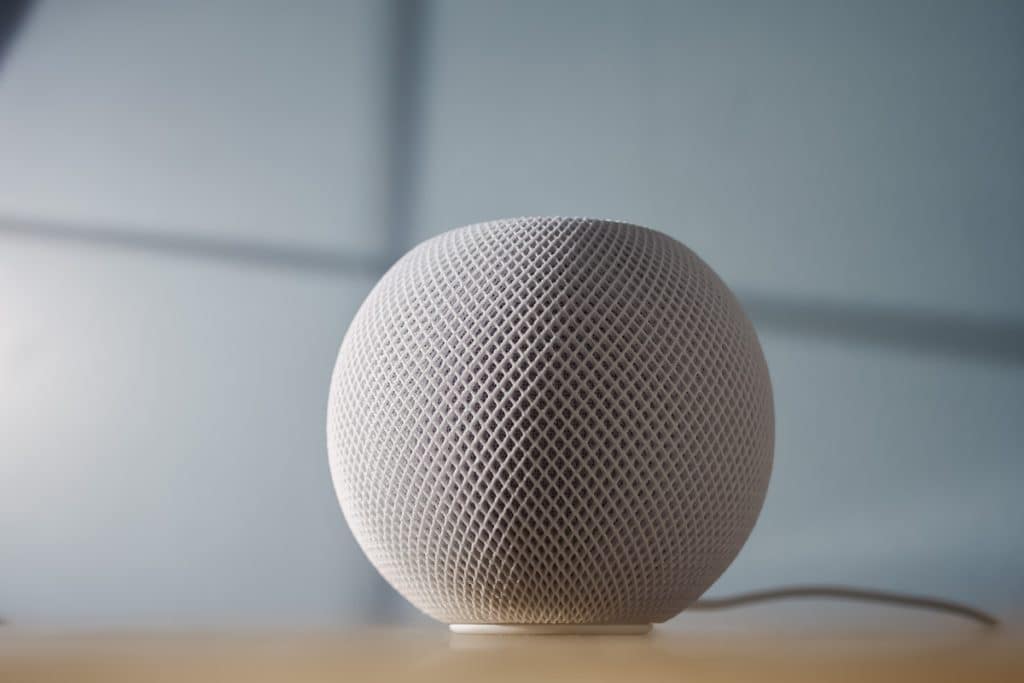
The Evolution of Siri
Over the years, Siri has evolved significantly. Initially, Siri offered a basic set of functions, primarily focused on understanding and executing simple voice commands. However, as technology advanced, so did Siri. Now, it can handle complex tasks, learn from interactions, and even anticipate needs based on user habits.
Siri’s Integration in Daily Life
Siri’s integration into daily life is profound. It helps with scheduling, staying updated with news, controlling smart home devices, and providing real-time navigation. This level of integration has made Siri an indispensable tool for many users.
Siri’s Language and Voice Capabilities
Siri supports numerous languages and dialects, allowing it to cater to a global user base. The range of voices offered has also expanded, including different accents and genders, reflecting Apple’s commitment to diversity and inclusivity.
Privacy and Siri
Privacy is a cornerstone of Siri’s design. Apple ensures that interactions with Siri are secure, respecting user privacy and data security. This commitment to privacy means users can trust Siri with sensitive information.
Steps to Change Siri’s Voice (Full Guide)
- Open Settings: Begin by locating and opening the ‘Settings’ app on your Apple device. This app is typically found on your home screen and is represented by a gear icon.
- Access Siri & Search: Within the Settings menu, scroll until you find the ‘Siri & Search’ option. Tap on it to open the Siri settings.
- Interact with Siri Options: In the Siri & Search settings, you will find several options related to how you interact with Siri, including language, voice feedback, and the option to change Siri’s voice.
- Select Siri Voice: Look for an option labeled ‘Siri Voice’. Tapping this will open a list of available voices.
- Choose Your Preferred Voice: Apple provides a selection of different voices, often including different accents (like American, Australian, British) and genders. Tap on each voice to hear a preview. This helps you decide which voice you prefer.
- Download the Voice (If Necessary): If you select a voice that is not already downloaded on your device, your device will begin downloading the voice pack. Voice files are usually very large, so it is a good idea to get connected to a Wi-Fi.
- Wait for the Download to Complete: The download should complete within a few minutes, depending on your internet speed. Once the download is finished, this new voice will be set as Siri’s default voice.
- Confirm the Change: After selecting and downloading your preferred Siri voice, try activating Siri to ensure the new voice has been implemented. You can activate Siri usually by saying “Hey Siri” or by holding down the home or side button, depending on your device model.
- Adjust as Needed: Remember, you can always go back and change Siri’s voice again if you decide you prefer a different one. Simply repeat the steps above to explore and select another voice.

Additional Solutions to Change Siri’s Voice
Apart from the standard method of changing Siri’s voice through the device settings, there are other solutions:
- Using Shortcuts: Advanced users can create custom Siri Shortcuts to trigger specific voice responses.
- System Updates: Sometimes, new voices are added through iOS updates. Keeping your device updated can provide access to these new options.
- Accessibility Features: Users with specific needs can explore the Accessibility section in Settings for additional voice options and modifications.
Conclusion
In a world where technology is intimately woven into the fabric of our lives, Siri stands out as a symbol of innovation and personalization. By understanding the depth of Siri’s capabilities and learning how to customize its voice, we can truly make the most of this technology.
Whether it’s for convenience, accessibility, or personal preference, changing Siri’s voice is a step towards a more personalized digital experience. Remember, technology is at its best when it aligns with our personal needs and preferences, and Siri is a perfect example of this principle in action.