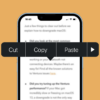With today’s innovative technology, the concept of capturing moments and creating content has undergone a revolution. Among the elegant devices existing today, iPhones sets themselves apart with their camera prowess. Particularly the act of flipping their camera while filming, which creates a dynamic visual experience like none other.
This technique not only captures different perspectives mid-recording but also brings a cutting-edge advantage to the filmmaking process. This article aims to elucidate the art of flipping the camera whilst recording videos on the iPhone, underscoring the importance and benefits of this versatile function.
iPhone Camera Mechanism
The iPhone’s camera is celebrated for its superior quality and complex, yet user-friendly, operating system. With the advent of new iPhone models, the camera’s mechanism has continually evolved, offering a range of features that enable users to capture images and videos with professional-grade clarity and detail. The iPhone’s camera system is equipped with a set of lenses and software algorithms that work in unison to produce stunning visual content. This involves an array of shooting modes, such as slow-motion, time-lapse, and portrait, each adding a unique aesthetic to photos and videos.
One of the most impressive capabilities of the iPhone camera is the ability to switch between front-facing and rear cameras during video recording. This feature is indispensable for vloggers and content creators who need to transition between perspectives without interrupting their footage. It is important to familiarize oneself with the current camera orientation—whether you’re about to capture a selfie or a scene in front of you—to make the most of your recording session.
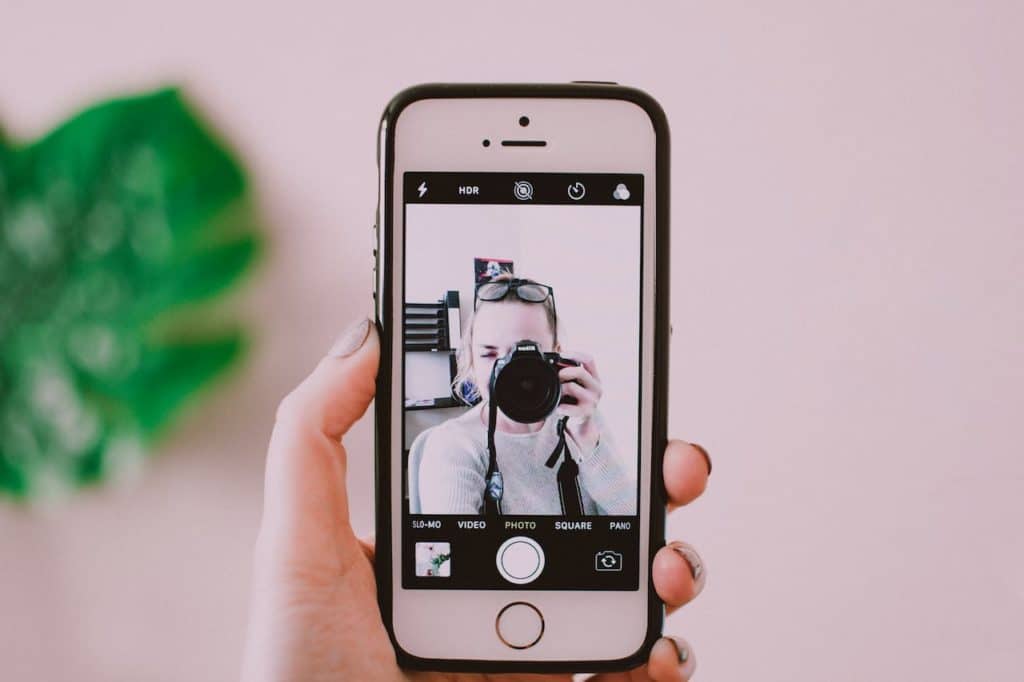
Steps to Flip Camera Whilst Taking Video with iPhone
To successfully flip the camera while recording a video on the iPhone, follow these meticulous steps. Open the camera app and select your intended video mode, whether it’s a cinematic feature or a standard recording option. When you initiate the recording, a camera flip icon will appear—typically resembling two arrows forming a circle. This icon is designed to be tapped during recording, allowing the camera to switch views without any interruption to your video.
It’s imperative to approach this action with precision to avoid the common mistake of tapping the stop button instead. The iPhone’s design intuitively separates these buttons to reduce such errors. The camera also boasts automatic adjustment features, which seamlessly adapt to varying lighting conditions when flipping from front to rear camera, thereby maintaining the video’s visual integrity.
Unique Features for Video Recording on iPhone
The iPhone’s video recording capabilities are further enhanced by a variety of unique features that can be utilized in tandem with the camera flipping technique. ‘Night mode’ offers an excellent tool for capturing clear and crisp images in low-light conditions, ensuring that videos shot at dusk or in dimly lit rooms maintain their quality. For more dynamic and impactful footage, the ‘Quick Take’ feature allows users to record in slow motion or time-lapse, adding a creative flair to their videos.
Even during the act of flipping the camera, the iPhone ensures that the video quality remains unaffected. It quickly adjusts exposure and focus, so that the transition between cameras feels smooth and does not compromise the overall visual quality. For the creative filmmaker, these tools are instrumental in pushing the boundaries of what can be achieved with iPhone videography, elevating the end result to new heights of innovation and artistry.

Different Scenarios for Using Camera Flip While Filming
In the diverse landscape of video recording, the ability to flip the camera holds significant value for a myriad of recording scenarios. This functionality proves especially beneficial in situations where a dynamic transition is required from one viewpoint to another without the disruption of stopping the recording. Vloggers and content creators, in particular, find this feature invaluable as it allows them to seamlessly toggle between filming their environment to recording their own reactions and commentary. The fluidity of this switch enhances the narrative of their content, providing a richer storytelling element to their videos.
Another practical application of the camera flip function is evident during the creation of tutorial videos. Here, the person recording can effortlessly alternate between showcasing the subject matter, such as a cooking process or a tech tutorial, and then pivoting back to address the audience directly. This capability ensures that the tutorials are not only informative but also highly interactive, thereby enhancing the viewer’s learning experience. By enabling the recorder to change perspectives smoothly, the camera flip feature facilitates a more engaging and personable connection with the audience.
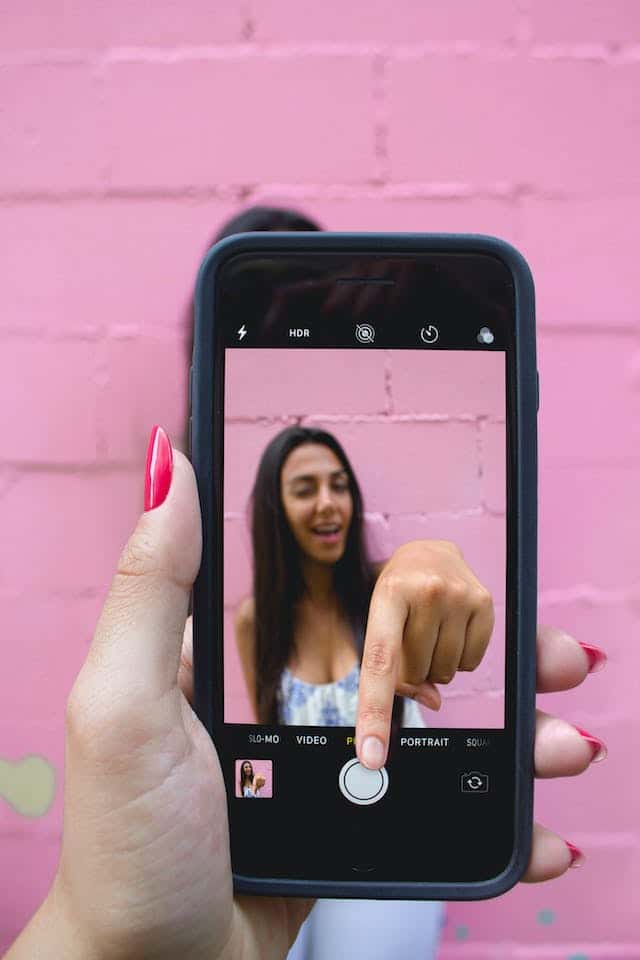
Conclusion
In conclusion, the ability to flip the camera whilst recording video on the iPhone is a game-changer. This simple yet versatile feature changes the face of mobile videography, offering a new dynamic tool that revolutionizes video content creation. Moreover, with the continuous technological advancements, we can only predict more intuitive features in future iPhones for an even better user experience. Mastering the current iPhone camera mechanisms, including the camera flip function, indeed equips users to create superior content with today’s technology.