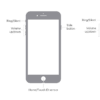The iPhone 14, like its predecessors, comes with a number of safety features designed to keep you safe during emergencies. One such feature is the Emergency SOS. It’s an integral part of Apple’s focus on user safety, designed to quickly call emergency services when needed.
However, not everyone finds this feature useful or necessary, and in some cases, they may inadvertently activate the SOS function, causing false alarms. Therefore, you might want to turn it off. Here’s a detailed step-by-step guide on how to turn off SOS on iPhone 14.
Before proceeding, bear in mind that disabling this feature will mean slower access to emergency services. This guide is meant for informational purposes, and it’s generally recommended to have a quick route to contact emergency services.
Step 1
Navigate to the Settings: Begin by locating the “Settings” app on your iPhone 14’s home screen. The icon appears as a set of gears and is generally found on the first page of your home screen for easy access. Once you locate it, tap to open.
Step 2
Go to the Emergency SOS settings: Within the “Settings” app, scroll through the various options until you locate “Emergency SOS.” This setting is typically found near the middle of the menu, below “Privacy” and above “Battery.” Once located, tap to enter the specific settings associated with the Emergency SOS feature.
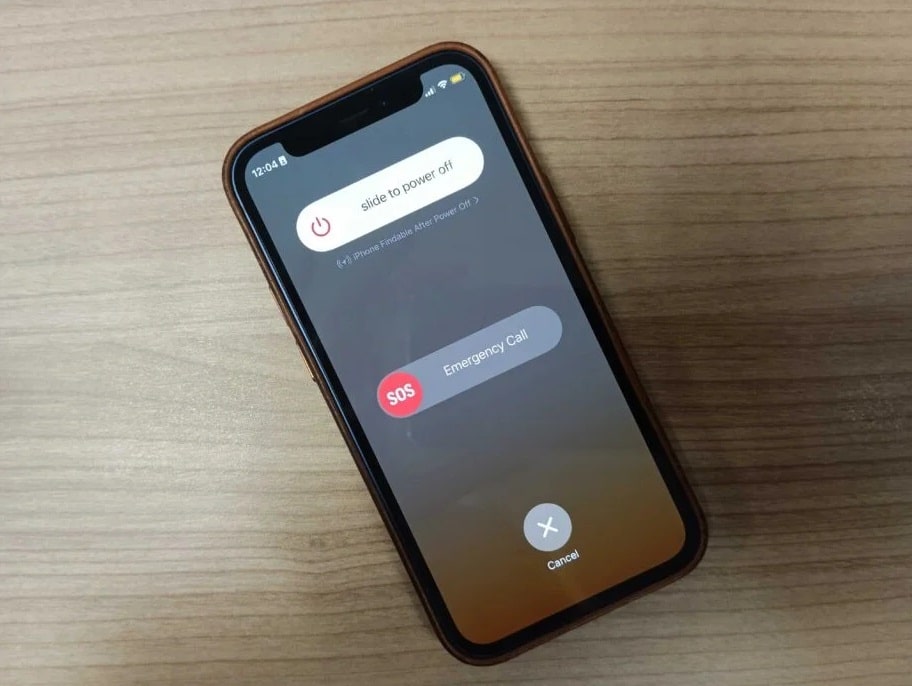
Step 3
Turn off the Auto Call feature: Inside the “Emergency SOS” settings, you’ll find a selection labeled “Call with Side Button.” This option allows your iPhone to automatically call emergency services if you press the side button five times in a row quickly.
If you wish to disable this, tap the toggle switch adjacent to the option. When turned off, the switch will not show any green, indicating that the Auto Call feature has been disabled.
Step 4
Disable the “Countdown Sound”: Just below the “Call with Side Button” setting, you will find another labeled “Countdown Sound.” This sound is an audible warning that plays when your iPhone is about to dial emergency services. This setting can be disabled by tapping the toggle next to it.
Turning this feature off can help prevent unintended scares due to false alarms. Be aware that without it, you might not notice if you’ve accidentally activated the SOS feature.
The Importance of Apple’s SOS Feature
The Emergency SOS feature on the iPhone 14, as with other models, is a key part of Apple’s focus on user safety. This feature is specifically designed to ensure that users can get help in times of crisis. Despite the occasional accidental activation, the benefits of having this feature readily available far outweigh the minor inconveniences it may cause.
Speedy Emergency Assistance
The primary benefit of the SOS feature is its capacity to provide quick access to emergency services. In a situation where every second counts, being able to call for help by pressing the side button five times rapidly could be a lifesaver.
This function bypasses the need to unlock your phone, find the phone app, dial the emergency number, and press call, thereby significantly reducing the time taken to reach out for help.

Silent Emergency Alert
In certain dangerous situations, you might need to call for help without alerting the people around you. The SOS feature on iPhone 14 allows you to do this. You can disable the countdown sound in the settings so the phone will silently dial emergency services when the side button is pressed five times in quick succession.
Medical ID Integration
When you make an emergency call using the SOS feature, your iPhone can automatically send a message to your emergency contacts (if set up in advance). It will then inform your contacts about your situation and provide them with your location.
This feature is integrated with the Medical ID function on your iPhone, which can store critical information about your health conditions, medications, allergies, and more. In an emergency, this information can be shared with first responders. That will provide them with the data they need to administer appropriate care.
Auto Call and Location Services
Once SOS is activated, your iPhone 14 will automatically call the local emergency number. For instance, in the United States, it will call 911. In addition, if location services are off, they will be temporarily turned on to aid emergency services in locating you, a crucial component during any crisis where the caller may not be able to share their location accurately.
Conclusion
By following the steps outlined above, you can successfully disable the Emergency SOS feature on your iPhone 14. This straightforward process can help you prevent inadvertent calls to emergency services. However, always bear in mind that the SOS function is a valuable safety tool, and disabling it could potentially slow down your ability to contact help in an emergency.
If you ever encounter any problems or notice that your iPhone isn’t functioning as expected after making these adjustments, please reach out to Apple’s support services or take a trip to your local Apple Store. Their professional team can offer the assistance you need. Furthermore, always ensure your device is up-to-date with Apple’s latest software updates, which often include crucial security enhancements and bug fixes to improve your iPhone’s performance and protection.