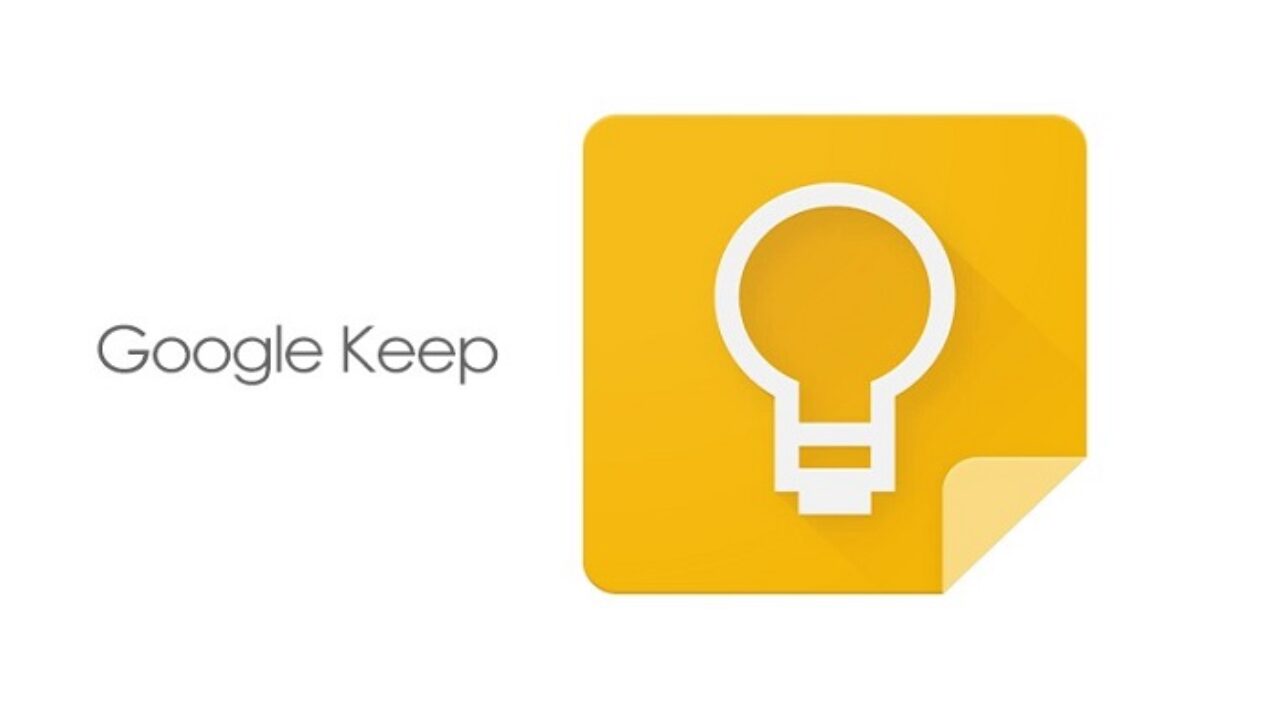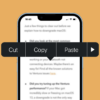Google Keep is an application released by Google in 2013, and it allows users to make notes and create lists. It has become a top-rated productivity app and has been downloaded over 10 million times on both IOS and Android devices. Keep is great for making lists or taking notes because it syncs with your phone and can upload files from your computer. For example, it means you can create a grocery list on your computer, open the app on your phone and add items as you go through the store.
The best part about Keep is that there are no limits to what you can store in Keep because it saves everything as an audio file, video file, photo, or text. It is easy to use for both beginners and experts alike, has a clean and fast interface, and also a notification system that alerts you when you have a new note. If you are not yet familiar with this app, it’s time to incorporate it into your daily use.
Use Google Keep As a Business Tool
Google Keep is a simple app for managing work tasks. Like any other management software, Keep is designed to keep track of the tasks assigned to you, but with a few more perks. For example, you can organize your assignments by assigning due dates and setting reminders. In addition, some features integrate with Google Docs, which allows you to work on Google Keep tasks directly from the app without navigating away from the screen.
1. Organize Your Notes
Organize your notes with folders so you can quickly find what you need without scrolling through all your available notes. In addition, folders are easy to assign by clicking on “new folder” and typing in the folder’s name you want to create.
2. Share Your Notes
While Google Keep may not be designed for collaboration, it does allow users to share their notes with other apps that work with it, like Gmail or Hangouts Chat. Sharing a note will give that person access to edit what you have created as well as add new content into this shared note
3. Take Voice Notes
If you’ve ever used the Google Search App for iOS or Android, then you’ll know that you can tap the microphone icon to ask questions. The same thing is with Google Keep notes. You can automatically transcribe voice notes into text by simply speaking. Easily find the content you’re looking for, especially if this is a feature you frequently use.
4. Add reminders to each note
You can customize notifications on reminders by adjusting settings for repeat frequency. You can also set your notes to remind you of them, say, once you reach a specific location via the “Remind Me” option on the note’s top right.
5. Add collaborators to your notes
Add collaborators to your notes for quick and easy communication about a project. Completed items on a checklist can be used to keep your team updated on what’s been done.
6. Color your notes
With Keep, you can color-code your notes and organize them by category. The app will then arrange them for you into a neat list. This way, you will always know which note to look at next.
7. Take photo notes
There are many ways to take notes, and it doesn’t always have to be text-based. If you see something interesting on the street, you can take a picture, and Google Keep will do the rest. This function can be used to store information from your camera roll or the internet. Just add a few photos from your phone to accompany your text and make a more comprehensive note!